Transaction – How to Split Payment
Introduction
Split payment allows user to pay an order with more than 1 method. This section introduces how to use the Split Payment feature in BIG POS Pro and Lite. The demonstration below is done using BIG POS Pro, however the procedure for using Split Payment is roughly the same as in BIG POS Lite.
Prerequisite for using Split Payment
Split payment is meant to be used when a customer wishes to use multiple payment methods on an order. Hence, please make sure there are multiple payment methods created and enabled in the Create Payment section of BIG POS Web Admin. Split payment can still be used repetitively on the same method (for etc using Cash multiple times to complete an order) but it is unwise to do so.
How to Enable Split Payment in BIG POS Application?
Follow these steps to go to the ‘Split Payment’:
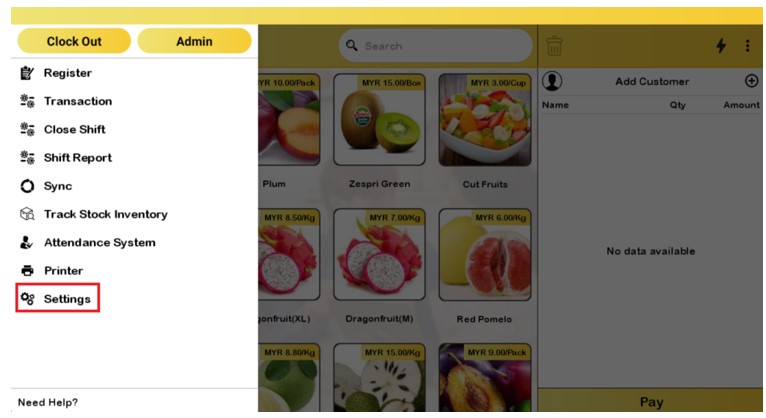
- Go to the left side panel and click ‘Settings’.
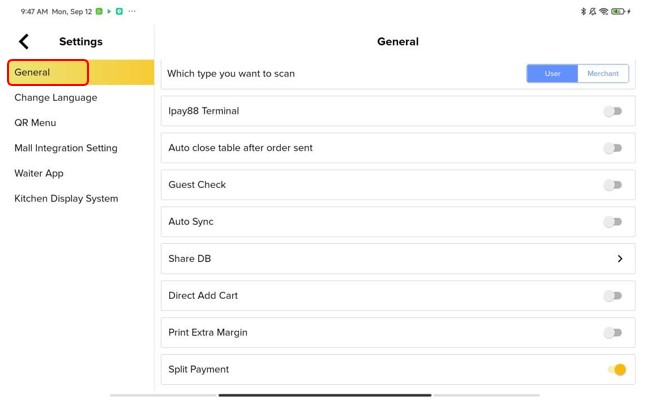
2. Proceed by selecting ‘General’ in the settings.
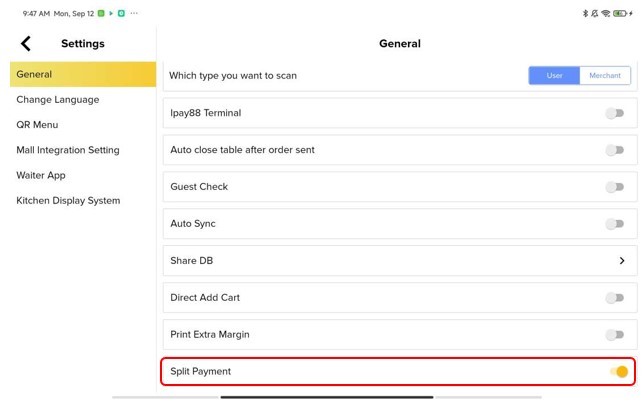
3. Turn on the ‘Split Payment’.
How to Split Payment?
- To use the Split Payment feature, proceed to have an order in the cart as shown in the example of Make Transaction section.
- Within the cart section, follow the same procedure by clicking on ‘Pay‘ to proceed to the checkout screen.
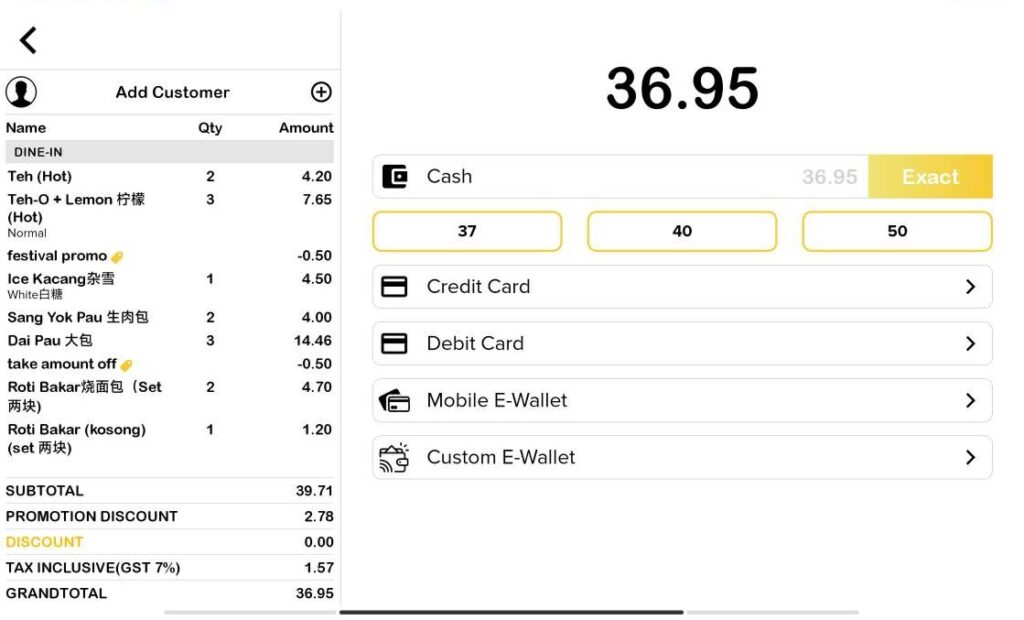
- Input amount will be triggered by clicking on any of the payment option available except the 3 cash amount choices listed in the screen. Unlike the original setting, paying with legit payment methods such as credit card, debit card, or custom E-Wallet would still prompt the input amount rather than ending the order.
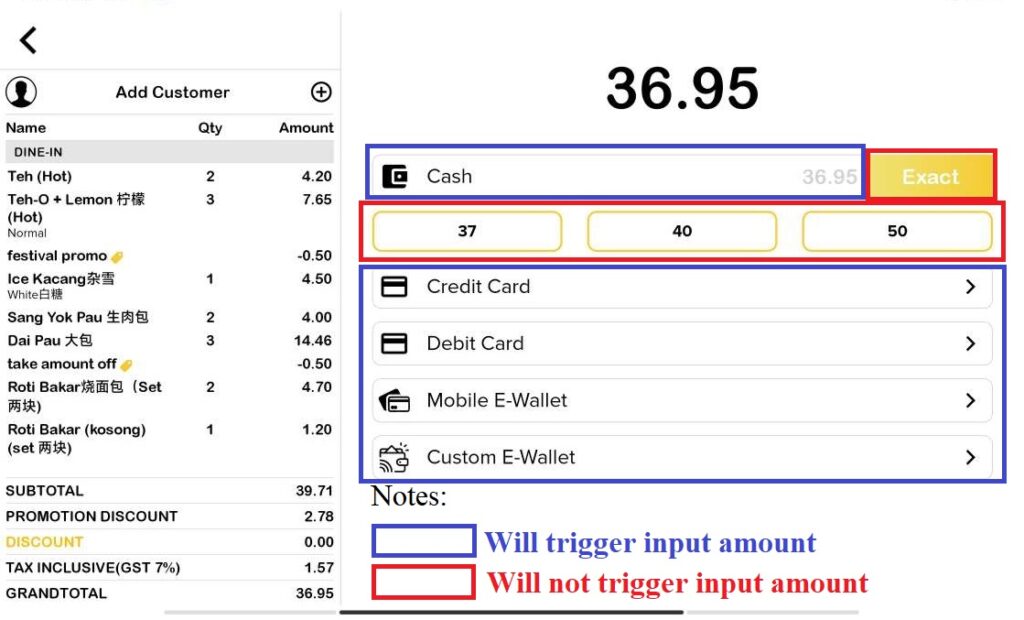
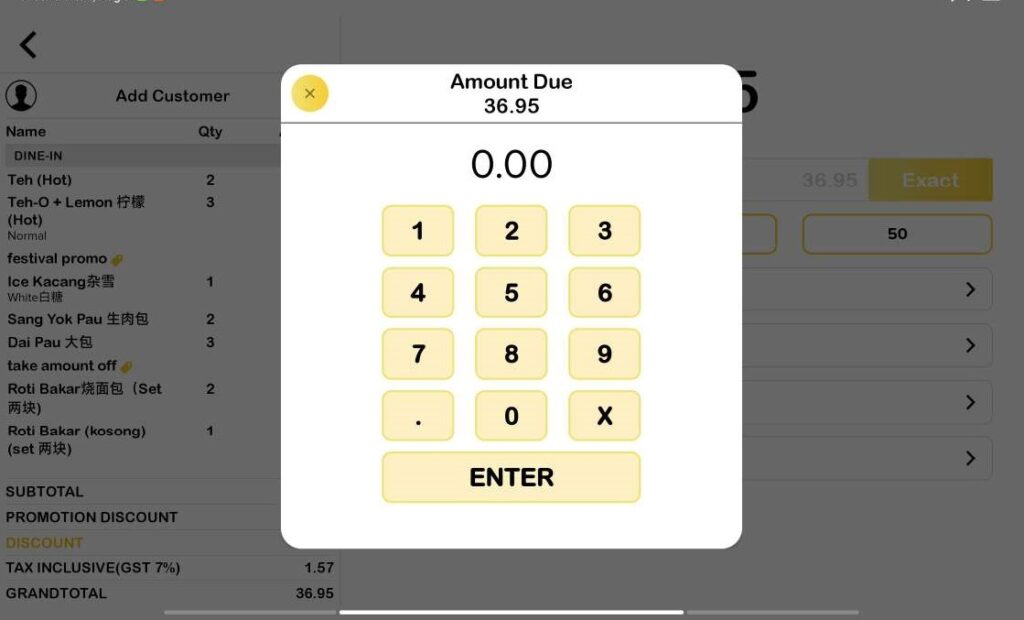
- Specify any amount the customer want to pay using the selected payment method, if the paid amount is less than the price listed, this will end up as a split payment.
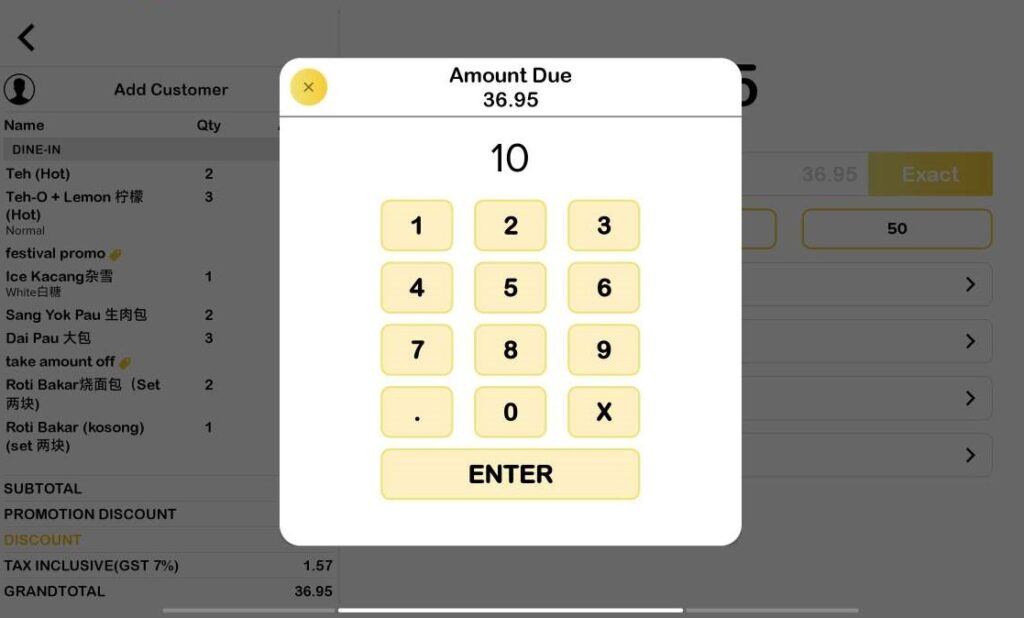
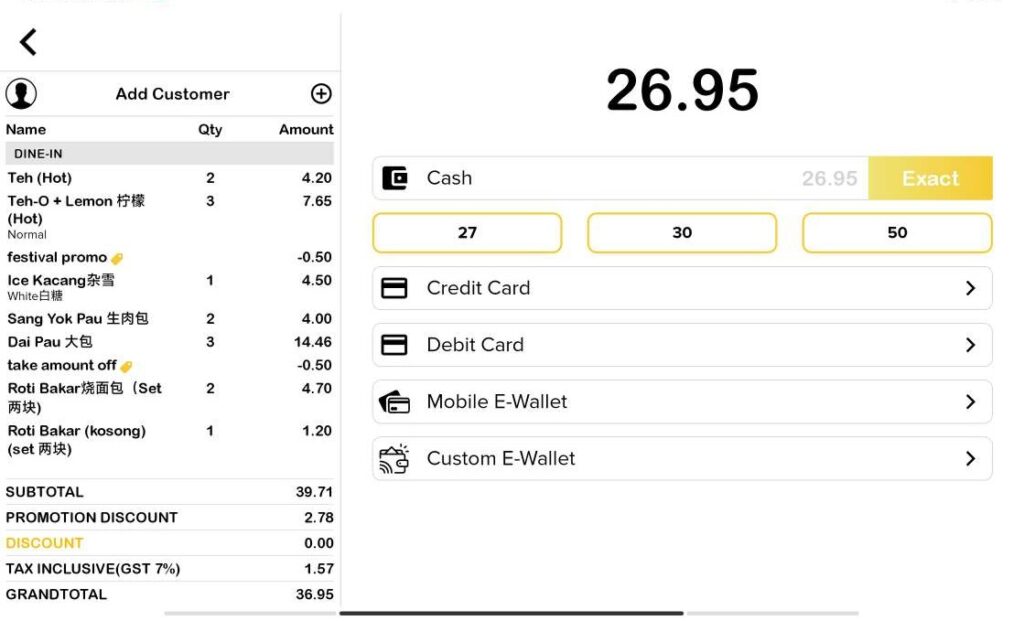
- Note that once a split payment is made, the user cannot revert the changes by deleting the order, amend the discount or product quantity or return to the product screen until the order is completed to remain integrity.
- The split payment will continue as long as there is still left amount in the cart to be paid by the customer. Once the customer pay in full regardless of how many payment methods are used, the order completed as usual.
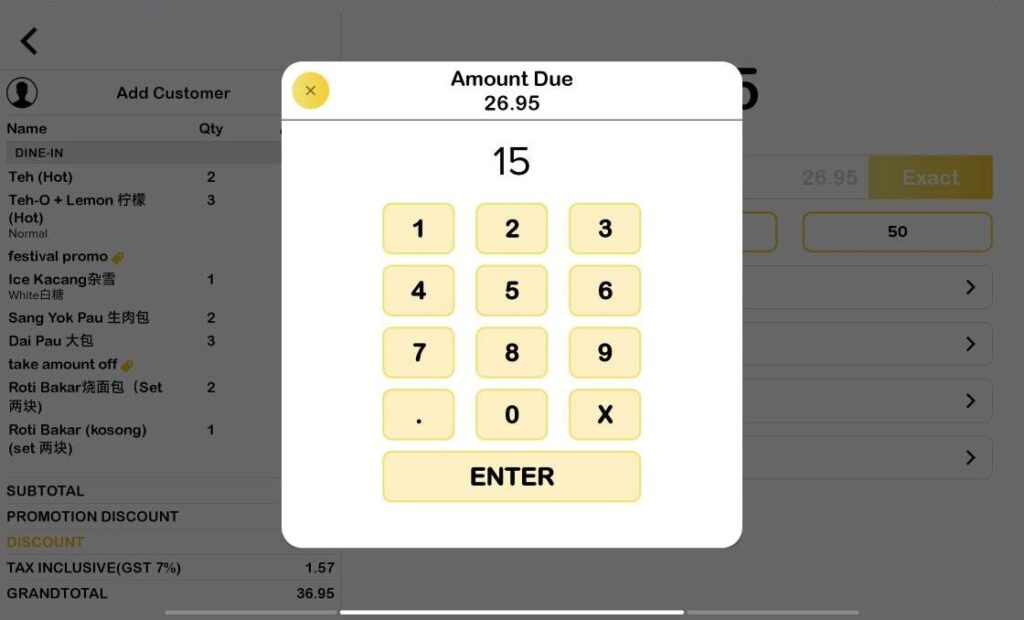
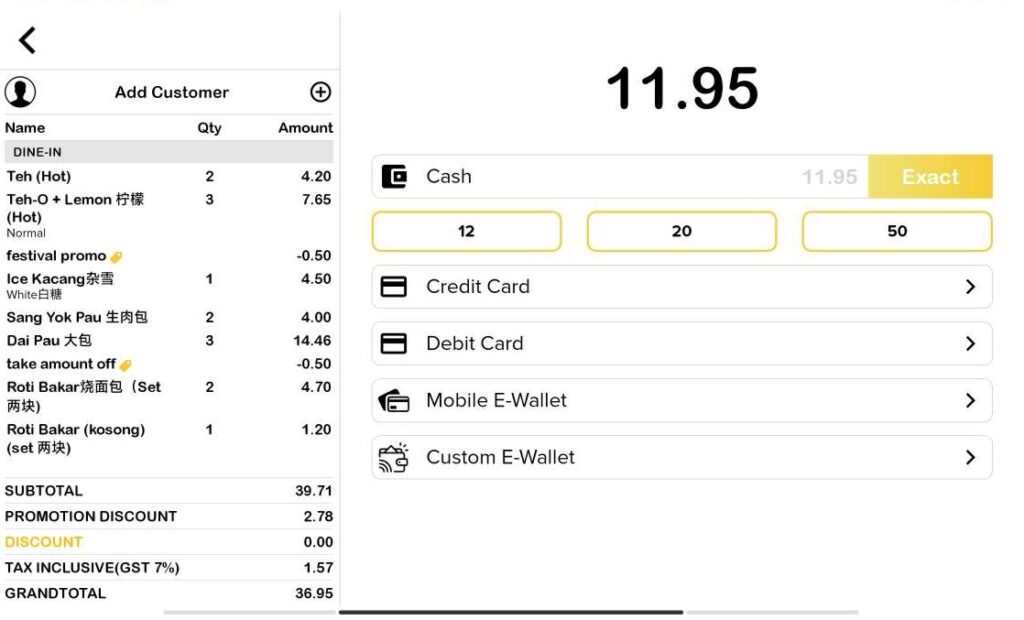
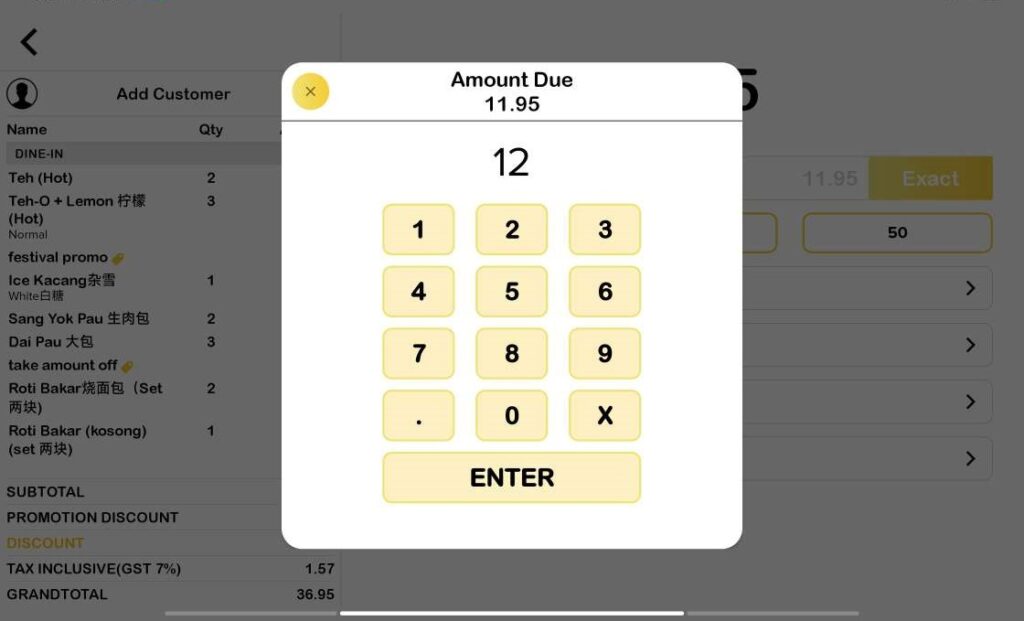
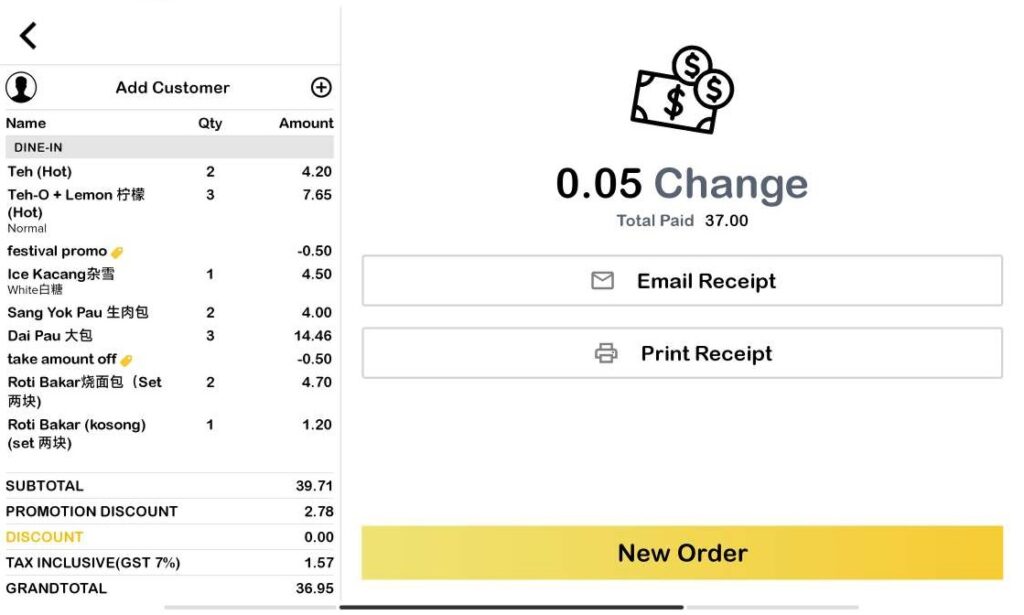
- Within the app transaction history list and receipt, the user can trace on the payment methods and amount paid using the respective methods of each transaction.
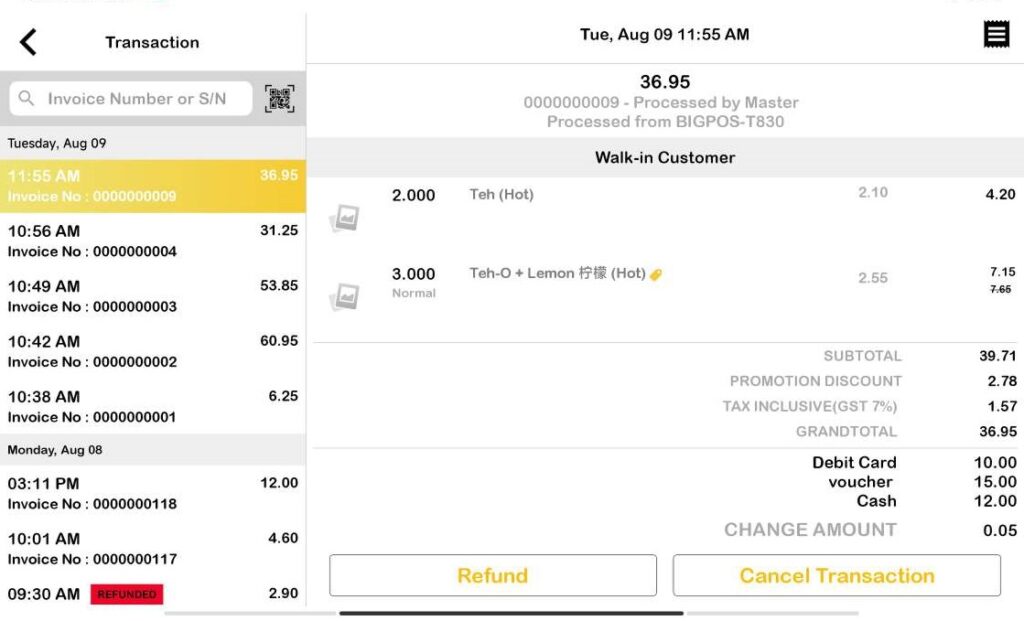
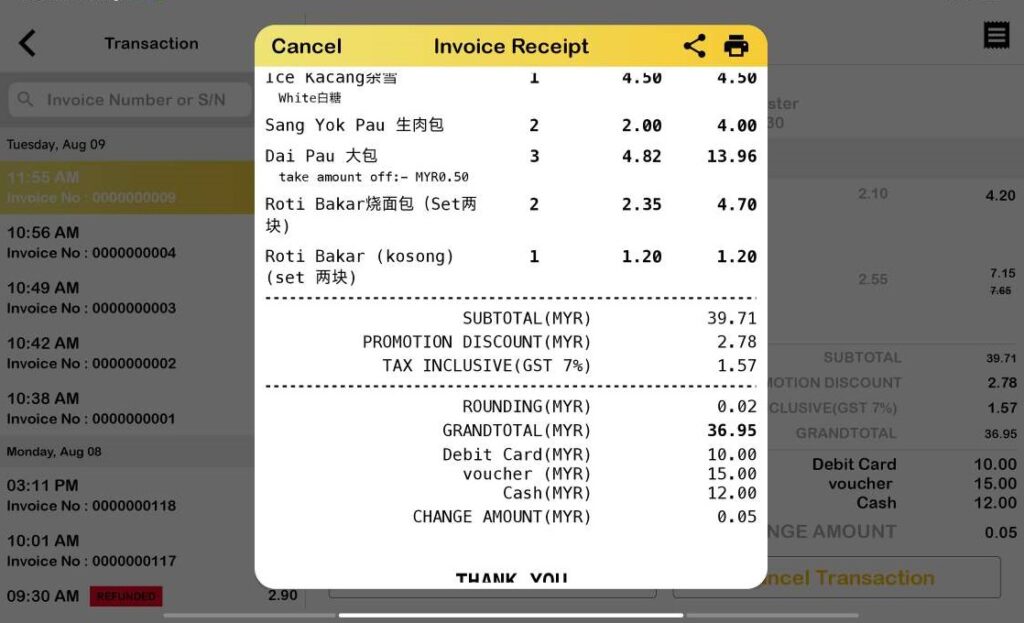
- User with back office access can also view the payment methods and amount paid of each transaction using BIG POS Web Admin, for more info please refer to Transaction Page Split Payment subsection.