Transaction – Main Page
Introduction
Transaction page allows you to check on transactions made by applying filters. It also allows you to view a particular transaction and print it. You can also export transactions to CSV, delete a particular transaction and view back the deleted transactions.
How to check ‘Transaction’ history through Web Admin?
To check on previous Transaction, follow the following steps:
- Click ‘Transactions’ on the left side panel menu.
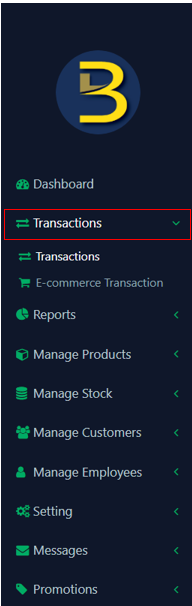
- Select ‘Transactions’ under category ‘Transactions’.
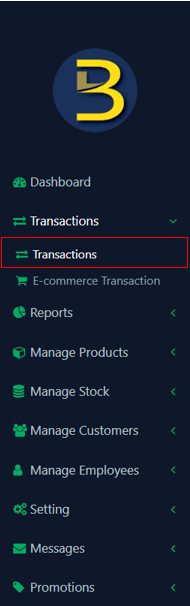
- Apply filters.


a) Created At
The date when the transaction was made. You may choose transaction date to filter transactions.
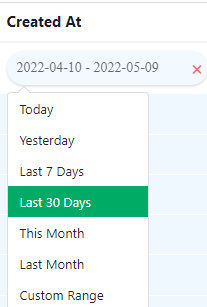
b) Invoice
A number assigned to every transaction receipt. You may enter Invoice number to filter transactions.
c) Branch
Another location that run the same business. You can select to view which branch’s transactions.
d) Customer
Customers’ name who made the transaction. You can select customer that you want to view the transactions he/she made.
e) Employee
Staff who handle a transaction. You can select employees to view to view the transactions he/she processed.
f) Order status
The condition of a transaction that indicate if it is Completed, Refund or Cancel.
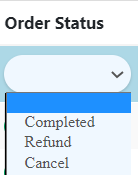
g) Sub total
You may enter transactions sub total amount to filter relevant transactions.
h) Discount Type
Percentage or fix price discount. You may select the discount type to view for relevant transactions.
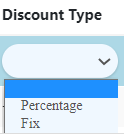
i) Tax
You may enter tax amount charged to view relevant transactions.
j) Service Charge
You may enter service charge amount charged to view relevant transactions.
k) Grand total
You may enter grand total amount charged to view relevant transactions.
l) Payment
Method to pay for a bill. You may choose the payment type that are available in your branch to filter out relevant transactions.
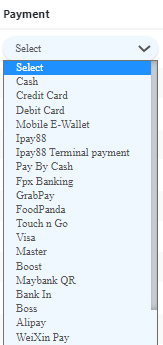
Note:
- If you want to view transactions in one page, click the below icon.

- If you want to view transactions page by page, click the below icon.

How to view particular record?
- Click on view icon

Page of a particular transaction record
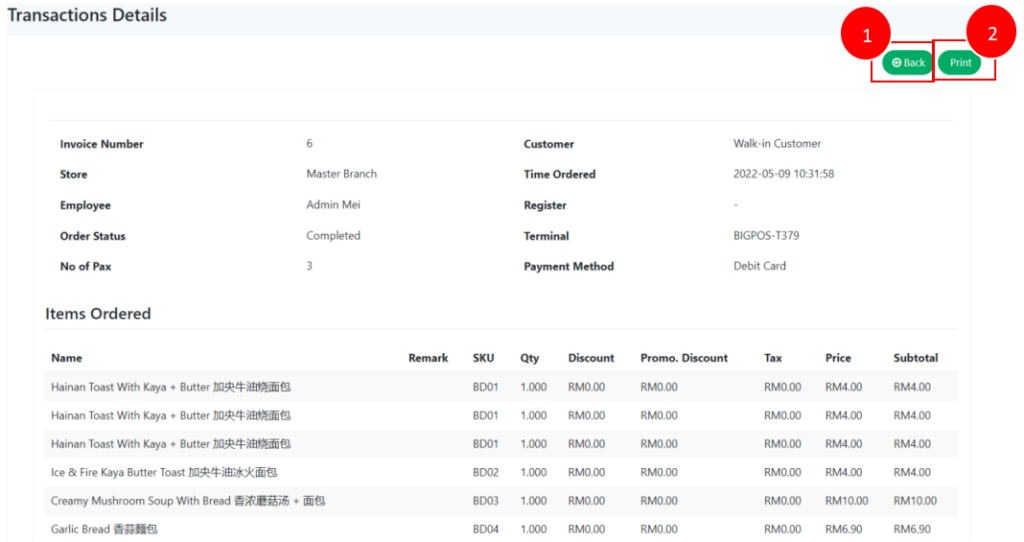
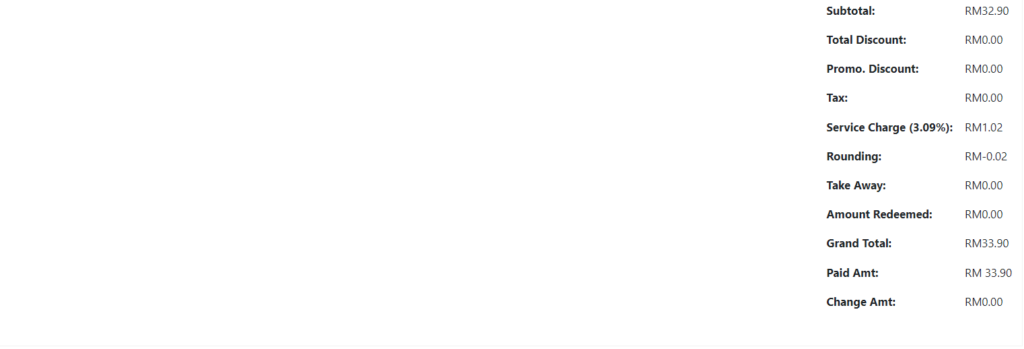
2. Icon to Print transaction details
How to delete particular record?
- Click on delete icon.

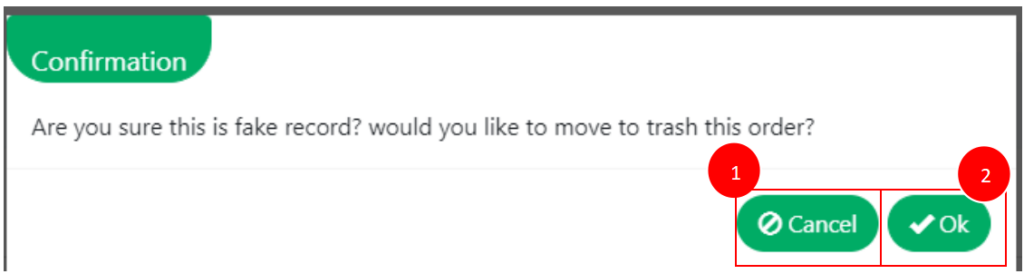
2. Icon to confirm deleting order
How to view deleted record?
- Click on ‘View Trash’ Icon.
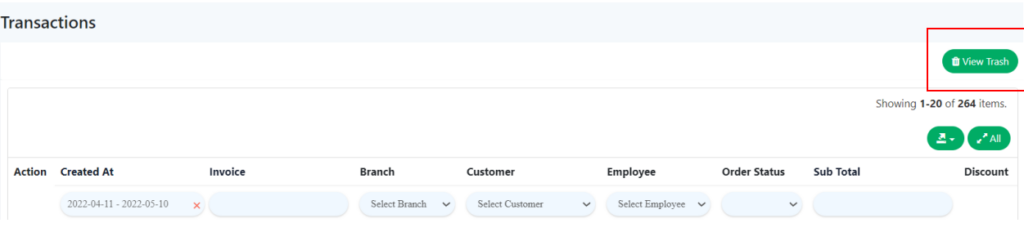
How to export transactions data?
The transactions data can be exported into CSV format (Comma-separated values), please click the below icon to proceed.

Example of data in CSV format:

How to view Split Payment record?
Split Payment record can be viewed in ‘Payment’ and ‘Payment Type’ column. Payment and Payment Type will show used payment method. The difference between split payment and usual transactions is the payment method in split payment is recorded more than 1.
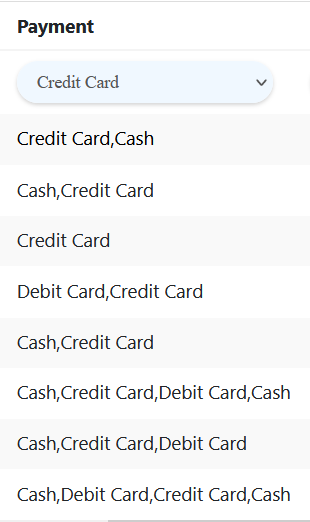
For more information on how to perform split payment, please refer to Split Payment section.