How Can We Help?
Transaction – How to check on transaction record
Introduction
Check on transaction records can be used to trace previous transactions. This section introduces how to use the Transaction record feature in BIG POS Lite and Pro.
How to check transaction records?
To start checking transaction records, follow the following steps:
- Within the product selection screen, click on the settings icon in the top left corner.

- From the pop out menu, click on ‘Transaction’.
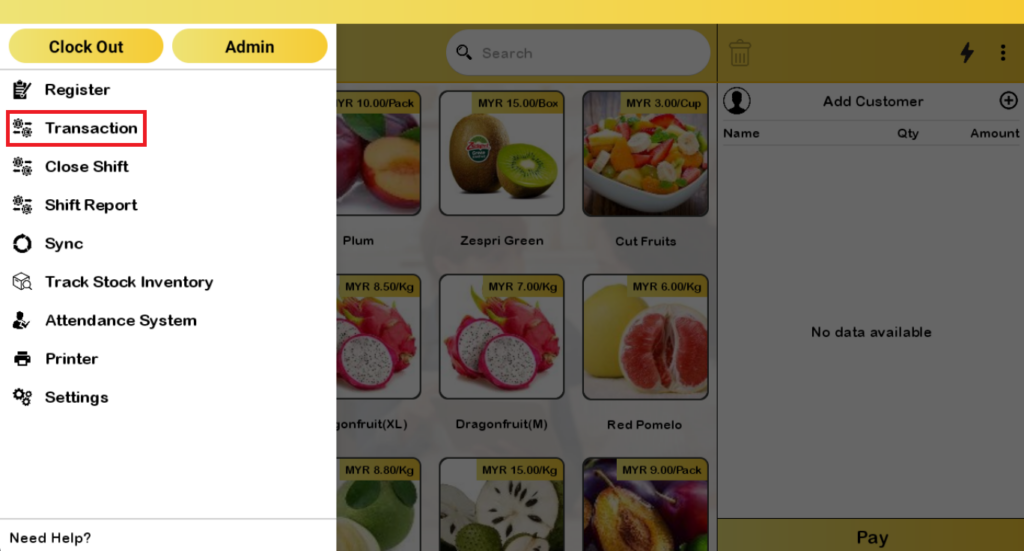
- After step 2, the user will be redirected into the ‘Transaction record’ page. From here, the user can select any of the previous transactions to view in detail.
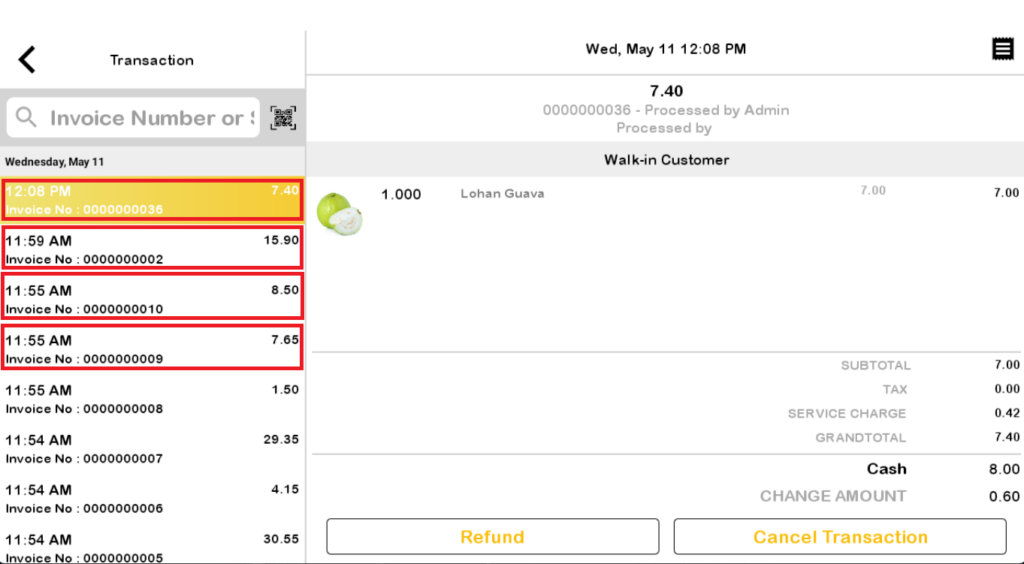
- Within the detail view of the transaction record, the user can also click on the receipt icon to view the transaction record in invoice receipt perspective. The user can also choose to refund or cancel transaction within this page.
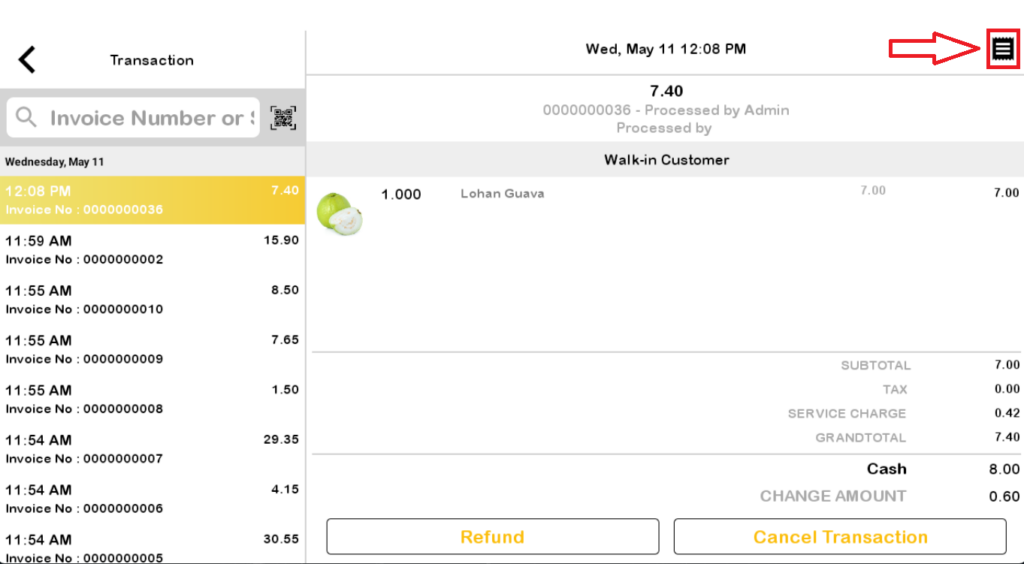
- The invoice receipt can be further exported into pdf format via the share icon or print via a printer by clicking on the print icon on the top right corner.
