Till Payment Offline, Australia
Introduction
This post will guide you on how Till Payment Offline works using terminal. This feature is only applicable to the Australia region only.
How to configure Till Setting in Web Admin?
- Go to Web Admin and click on “Settings.”
- Navigate to the subcategories and select “Payment Options.“
- Ensure that you choose ‘Till‘ as the Select Payment Method and enter valid Merchant ID and Merchant key. Make sure status is enable and click ‘Save‘ button.
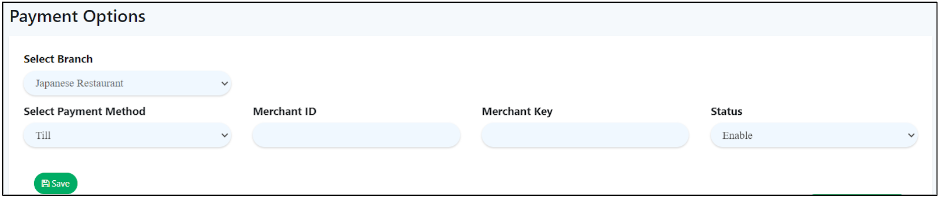
4. In Bigpos Pro, select the ‘Till Payment Terminal’. Make sure to enter valid terminal ID for ensure success transaction using Till payment.

5. When Till Payment Terminal enabled, there will be “Backend Credit Card Charge” setting. This setting controls Credit Card Charge for Till. If enable, the Credit Card Charge rate set in web admin will be applied as the example below.
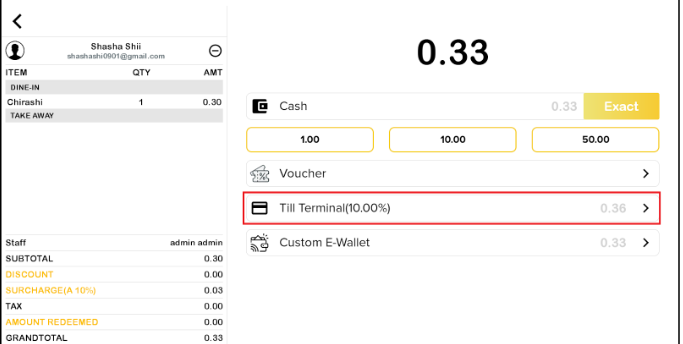
6. For refund cases, it is possible to process refunds only through the app. There is no refund option available at the terminal. Refunds can be made by cash or the Till Terminal. When making a split payment, the only refund option available is cash.
7. Cancel transaction also only can be done from the app. The process is treated as a refund in the Till Terminal. There is no cancellation option available at the terminal. Cancellations can be made by cash or the Till Terminal. When making split payment, refunds can be given in cash or through other payment methods.
8. In shift report in app, the credit card charge: Till Surcharge will be displayed as illustrated figure.
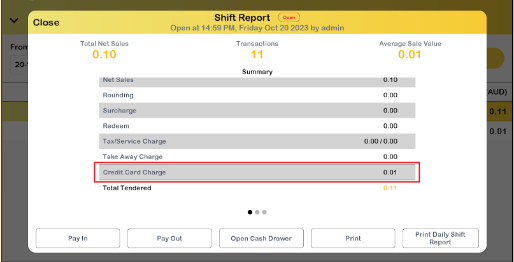
9. The payment summary will display the payment method based on types of credit card, as shown in the figure below, within the ‘Till Terminal (‘credit card types’).

Credit Card Charge Scenarios
Scenario 1: Web surcharge= Off, Terminal surcharge= On
Scenario 2: Web surcharge= On, Terminal surcharge= On
Both scenarios will display only Terminal Surcharge in Credit Card Charge row in transaction page, shift report and receipt.
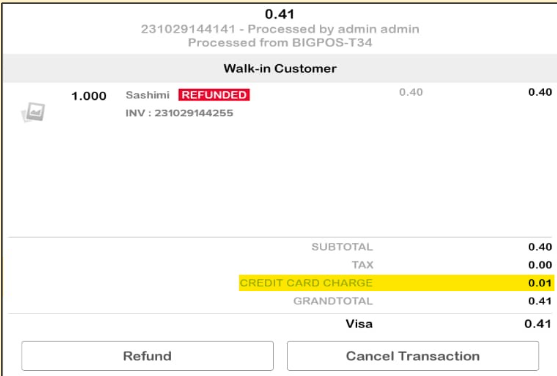
Note: The amount of Till Surcharge applied is based on the grandtotal of the order.