Sold Out Function
Introduction
Sold out is defined as having all available items have been completely sold, especially in advance. When there is no more stock available, the term “Sold Out” will be used. This section elaborates on how to use Sold Out Function. The sold-out function in BIGPOS can be segmented into three categories, which are:
i. Sold out configured at web administration.
ii. Sold out function for variant.
iii. Sold out function for QR menu.
How to use Sold Out functionalities?
i. Sold out configured by using web administration.
- First and foremost, the sold-out function can be enabled by setting the quantity to “0” at web administration.

2. When a product’s inventory is run out of stock, that specific product will display as shown below at BIGPOS Pro:

As we can see, “Teh O” product is classified as “Sold Out” by following these three criteria:
- Frame and pricing labels are turned to grey color.
- “NOT AVAILABLE” label is placed diagonally across the image of the product.
- The product’s image has become blurry.
3. “Teh O” product is unable to be added to the cart since the “Add” button is changed to “SOLD OUT”.

ii. Sold out function for variant.
- To apply the Sold-Out Function, long press on all single-choice buttons until they turn grey color. Then, the “Add” button will change to the “SOLD OUT” button. Hence, users are unable to add that particular product to the cart.
- If the user clicks again on a grey-colored single choice, a message “Variant Out Stock” will be displayed.
Note: To disable the Sold-Out function for a product, long press the grey-colored single choice button until it turns to normal color.
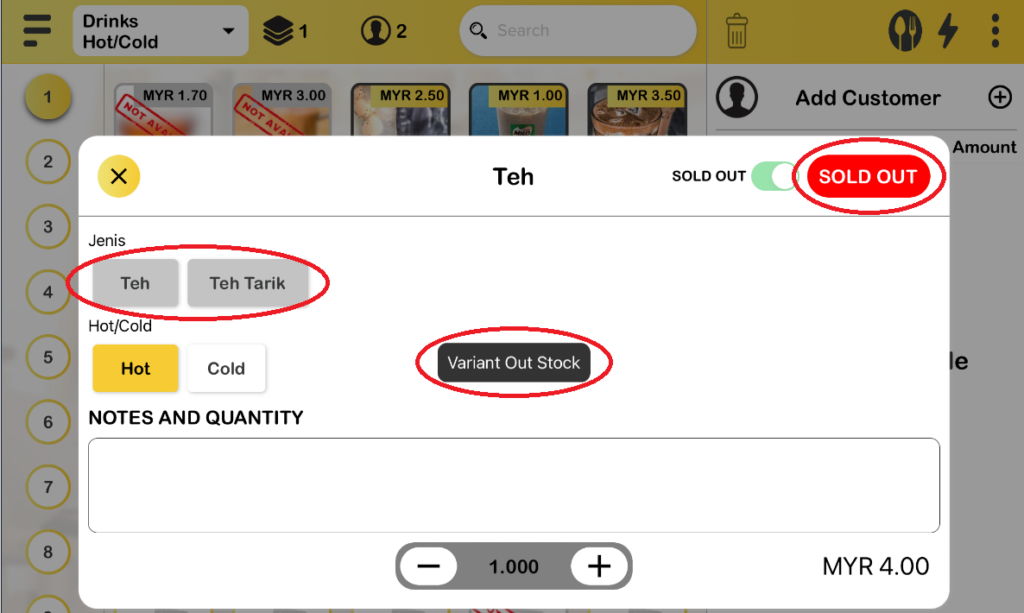
3. However, if the user long presses one of the single choices only, the product is still available and can be added to the cart.
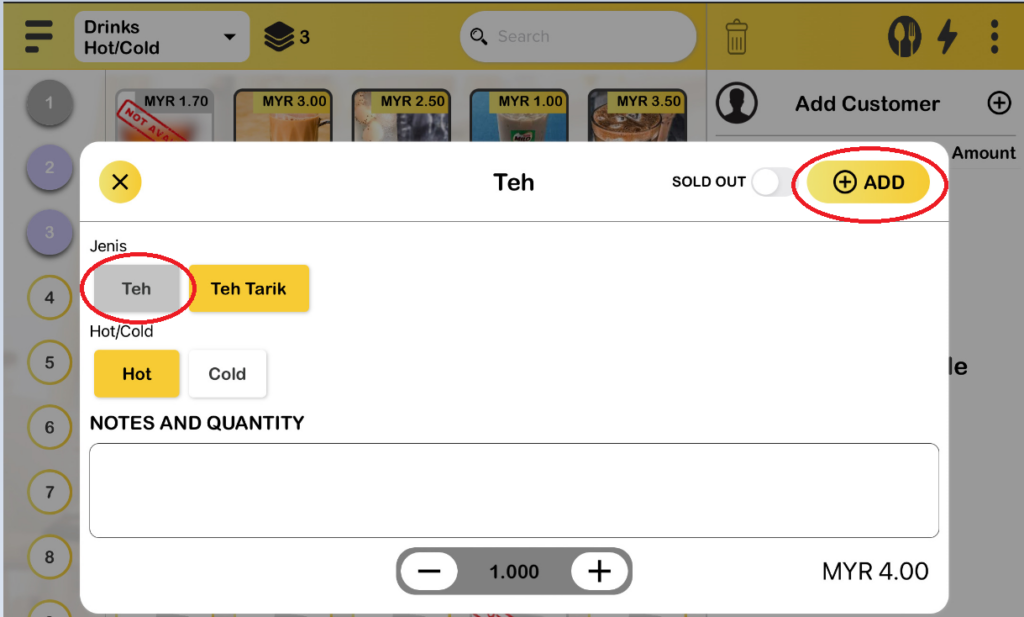
4. When the user long presses on multiple-choice buttons, it will turn grey color too. But the product will not be categorized as “Sold Out”. Thus, users are still able to add it to the cart.
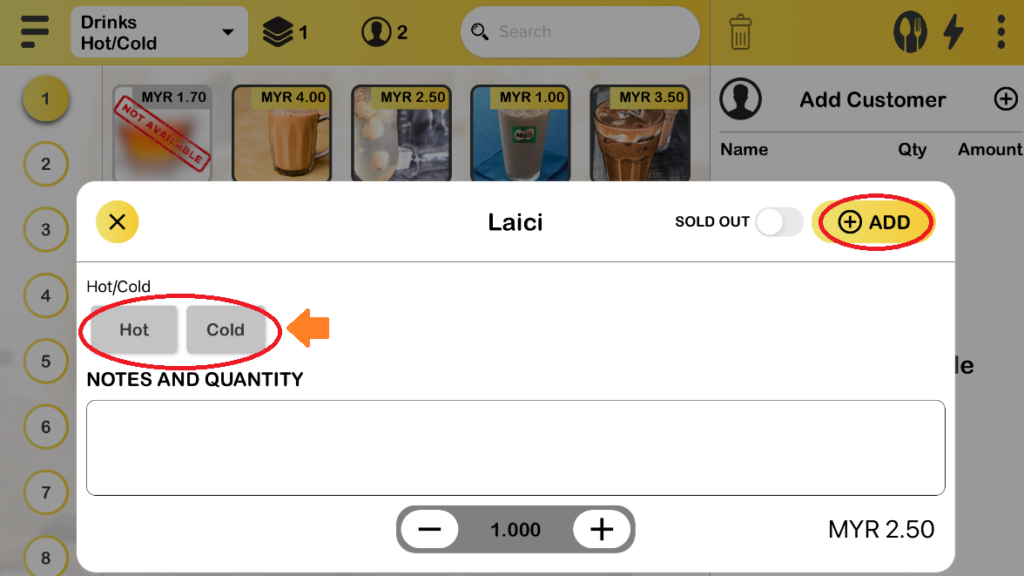
Note: This sold out function is applied for QR menu as well.
iii. Sold Out Function for QR menu.
- To enable the sold-out function in the QR menu only, the user can toggle on the “SOLD OUT” option in BIGPOS Pro. For example, let’s toggle on “SOLD OUT” for Milo.
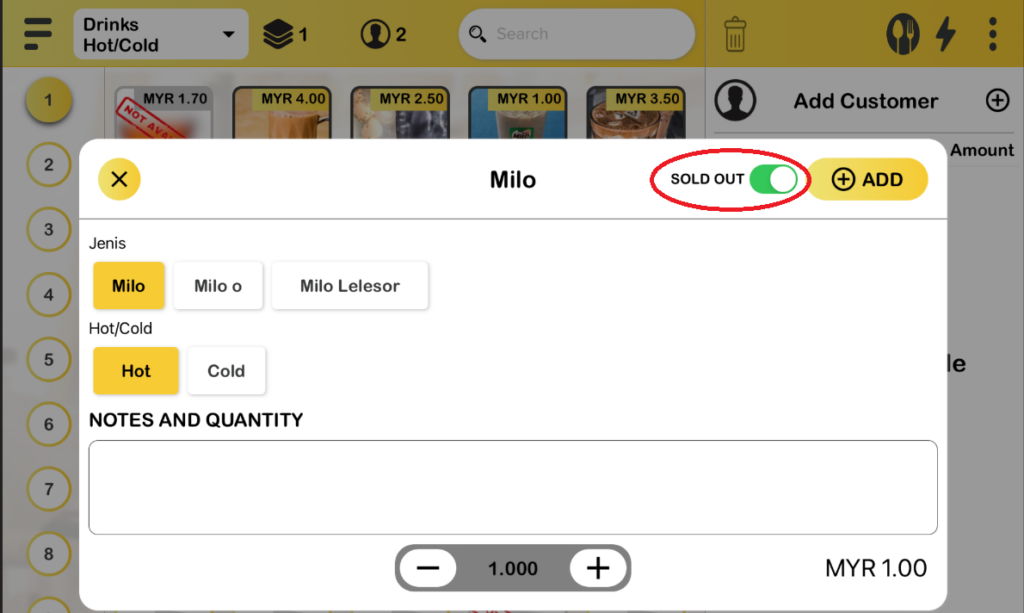
2. Customers who have scanned the QR menu, he/she unable to add Milo to the cart since it is sold out.
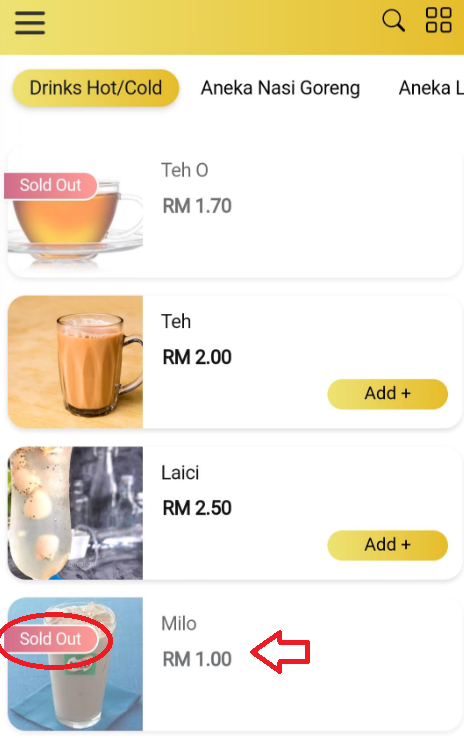
Important: After the shift is closed and a new shift is opened, all sold-out toggle and sold-out functions will be reset.