How Can We Help?
Shift Report – How to check on shift report
Introduction
Shift Report allows users to print out a summary of sales and determine if there are any discrepancies.
How to check on the shift report?
To check on shift report, follow the following steps:
- Within the product selection screen, click on the Menu icon on the top left corner.

- From the pop out menu, click on ‘Shift Report’.
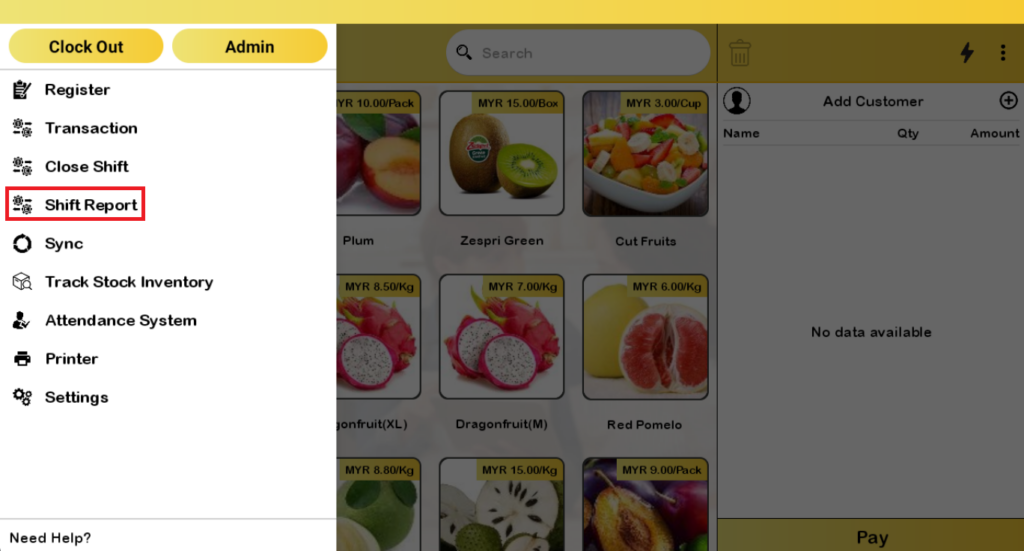
- Shift Report will show data of current date.
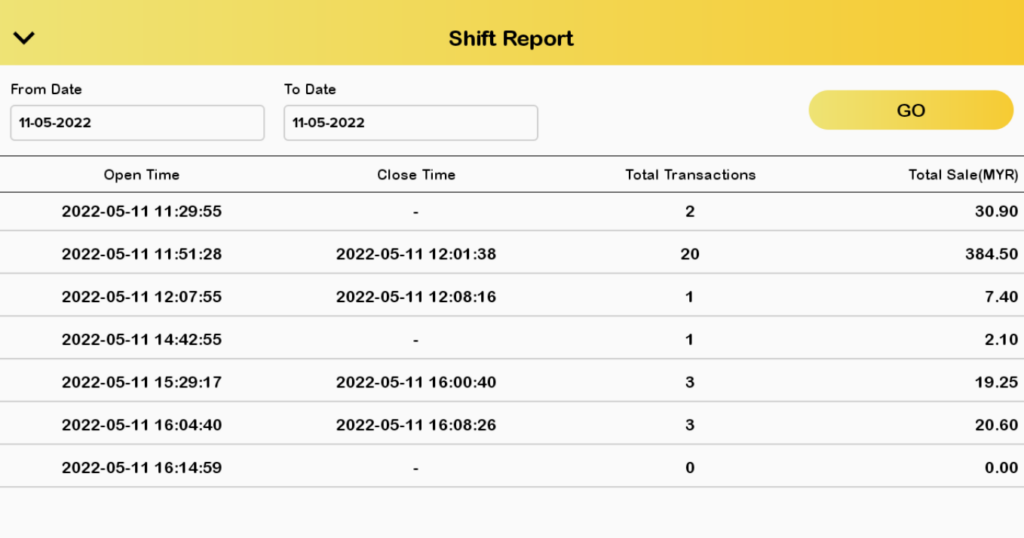
- First page of the shift report showing the report of the current shift contains data of the ‘Cash Drawer’ and the current sales ‘Summary’.

- Swipe to the second page and it will be showing ‘Cash Drawer Summary’
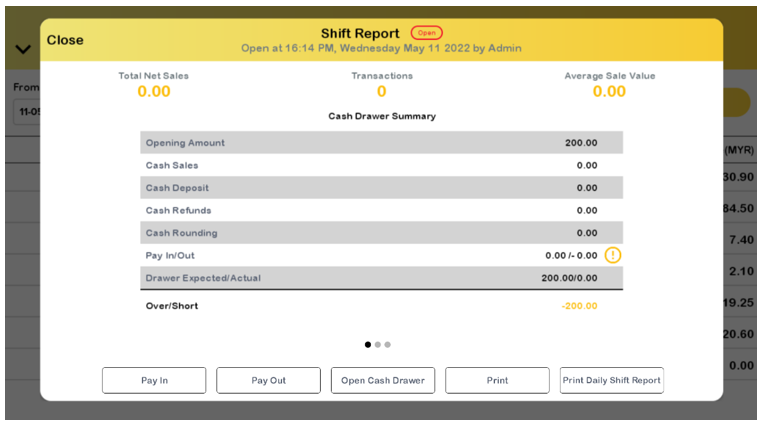
- Third page showing ‘Payments Summary’ of transactions performed.

Pay in, Pay out, Cash Drawer Summary
Pay In
- Tap on ‘Pay In’ button.

- Enter the amount if you put money into the cashier drawer, and then select the ‘Reason’ of paying in from the dropdown menu, then tap on ‘Confirm’ on the top right corner of the floating panel.

Pay Out
- Tap the ‘Pay Out’ button if you want to take money out from the cashier drawer.

- Enter the amount if you withdraw money from the cashier drawer, and then select the ‘Reason’ of paying out from the dropdown menu, then tap on ‘Confirm’ on the top right corner of the floating panel.

- All of the cash management histories will be recorded from the ‘Pay in’ and ‘Pay Out’ buttons.

Open Cash Drawer
- Tap ‘Open cash drawer’ to open cash drawer below device to put or withdraw money from cash drawer.

- Tap ‘Print’ to print the shift report.

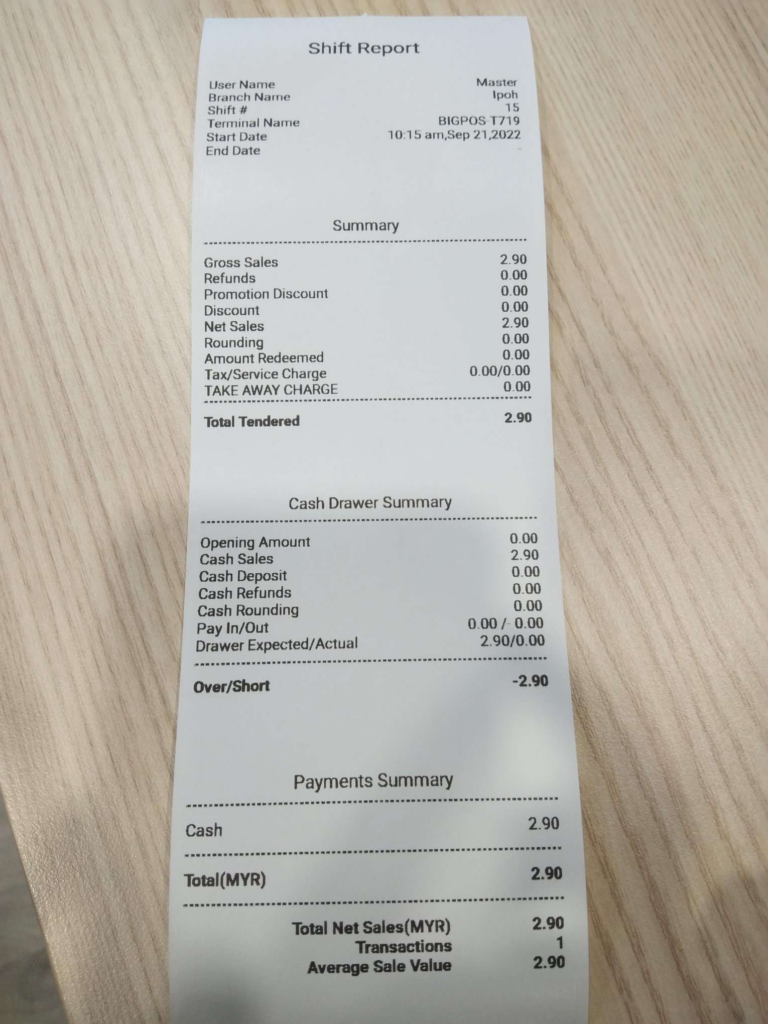
Print Daily Shift Report
- Tap ‘Print Daily Shift Report’ to print the shift report.

