Setting for QR Ordering & QR Delivery Enhancement
Introduction
QR Menu and Delivery setting has been enhanced to heightened user experience in ordering and delivery. The changes will be applied in Web Admin and Big Pos Pro Application.
Changes in Web Admin
- Go to Web Admin and click ‘Branch‘ under ‘Setting‘ page.
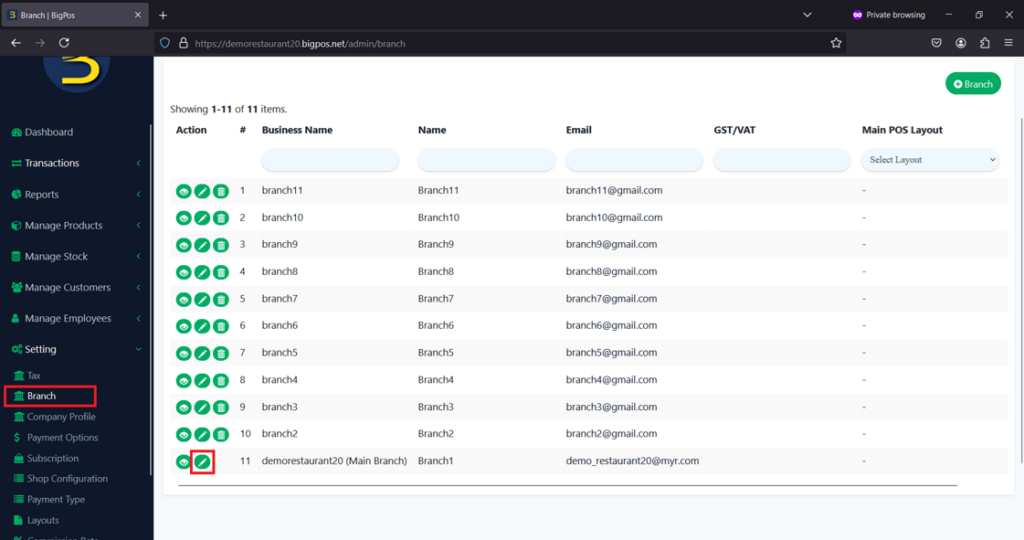
2. Proceed to ‘Branch‘ of your choice and click on the Update icon to view QR Menu tab.

3. Under QR Menu tab, changes for QR Menu Setting, Delivery Setting, and Payment and other setting will be applied in this tab.
a) QR Menu Setting – This setting allow user to enable or disable Dine In and Take Away order mode. User can also configure payment method for each order mode by clicking on payment option of their choice.
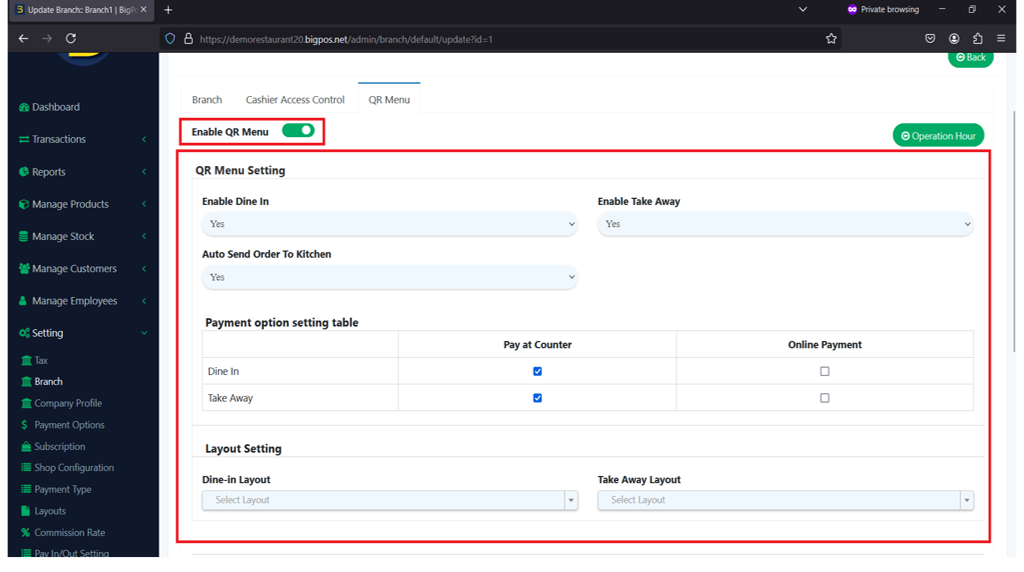
b) Delivery Setting – Similar to QR Menu Setting, this setting allow user to enable and disable Delivery and Pickup order mode, along with choosing payment option and layout setting of their choice for each mode.

c) Payment and other setting – In this setting, user can choose to enable or disable credit card charge. If user choose to enable credit card charge, user can input rate of credit card surcharge.
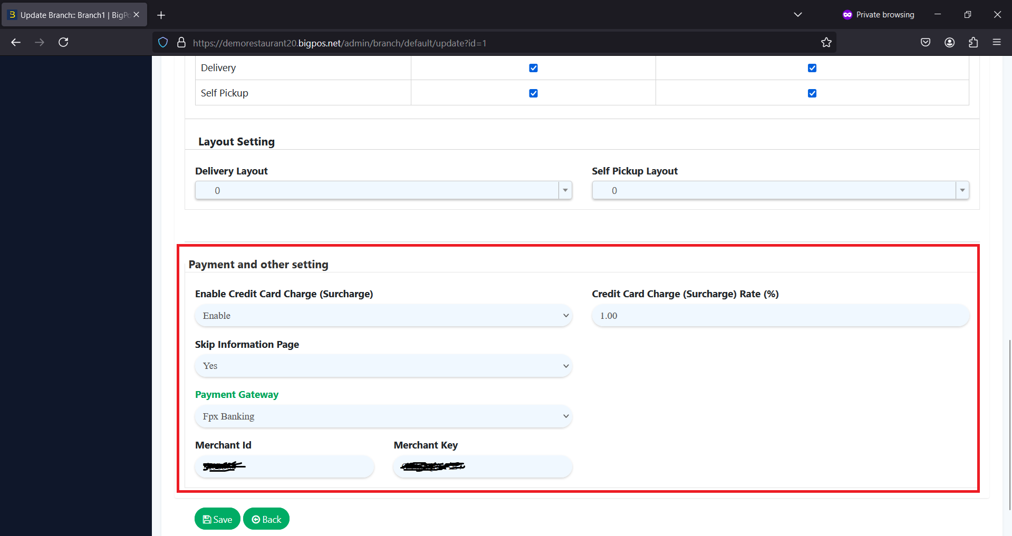
4. A new setting for QR Ordering and QR Delivery, ‘Operation Hour‘, has also been added in web admin.
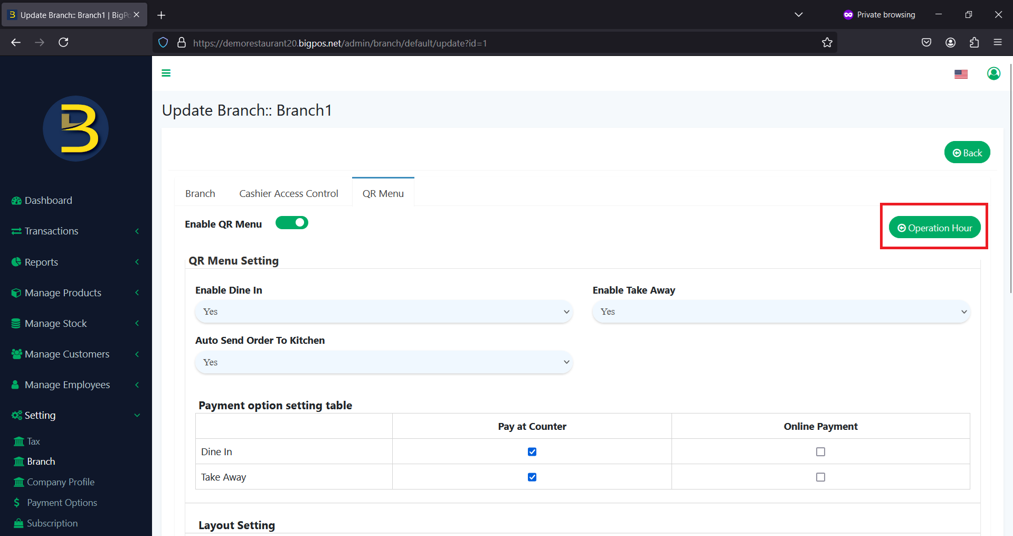
5. In ‘Operation Hour‘ page, Days setting are found which allow user to set time on each day based on their business hours.
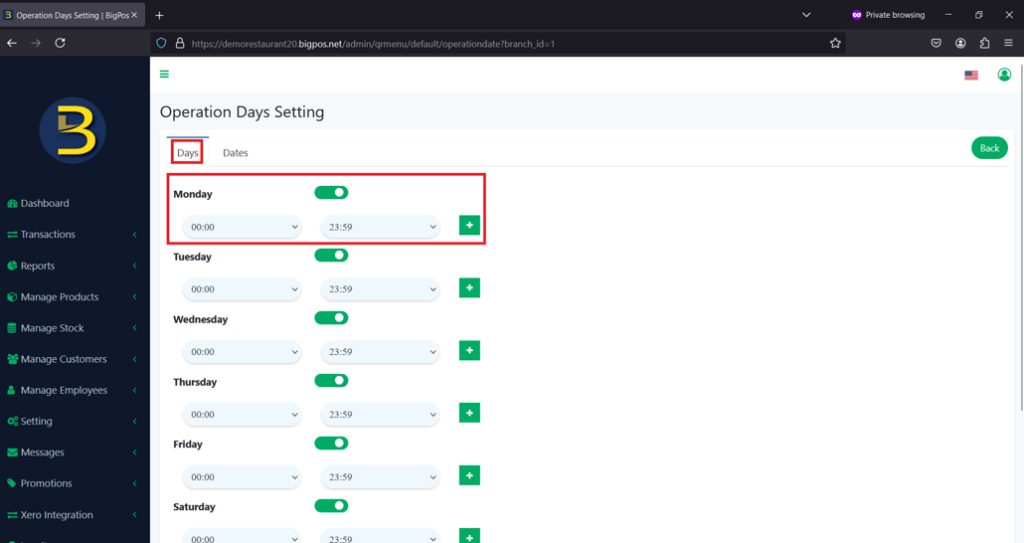
6. User can also set their business operation hour on specific date under Dates page. In this setting, user can set Default or Close. Default will follow operation hour set in Days setting while clicking on Close will show that your business is closed on the date of your choice.

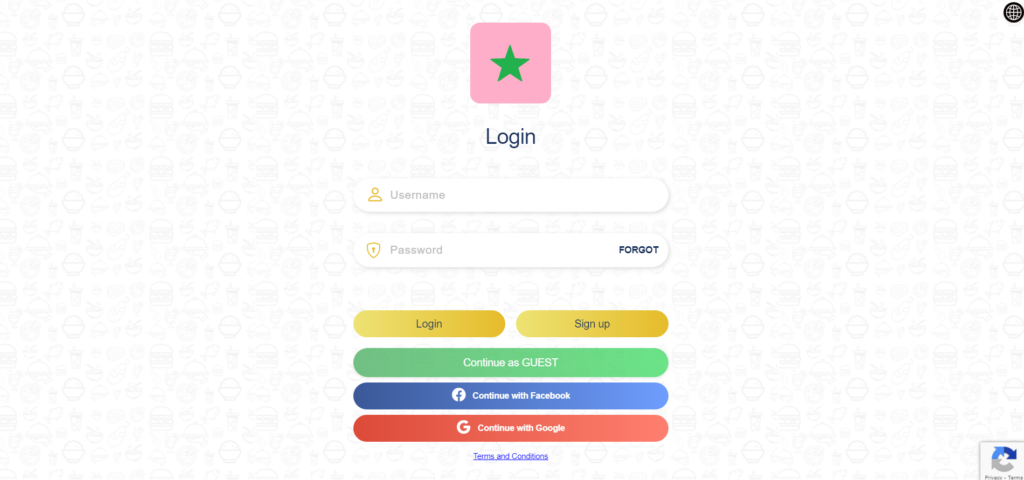
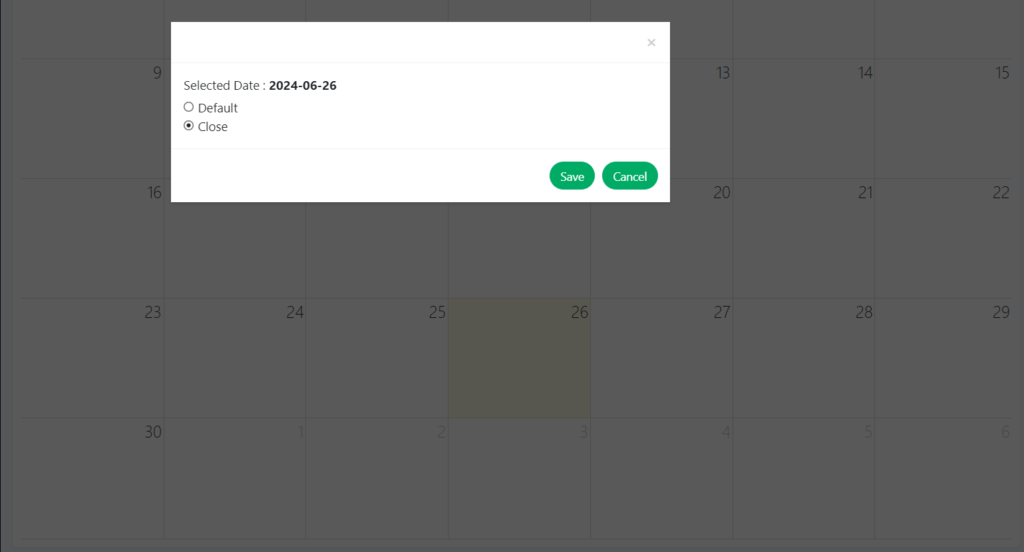
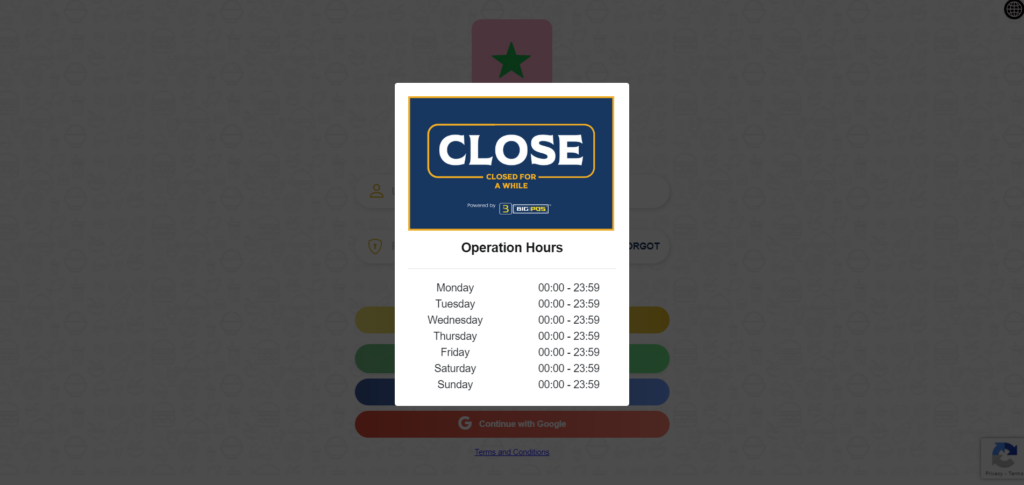
Changes in Android/iOS Pro Application
- Proceed to QR Menu setting under Settings page in Big Pos Pro application. In this page setting, Dine In and Take Away toggle button has been added to allow user to switch on and off for QR Menu in each order mode.

2. For Delivery and Pickup, toggle button has also been added in Delivery | Pickup – Order list page which can be found in OPEN/CLOSE dropdown menu. If user chose to disable either one of the serve mode, the disabled serve mode will be greyed out in QR Menu.

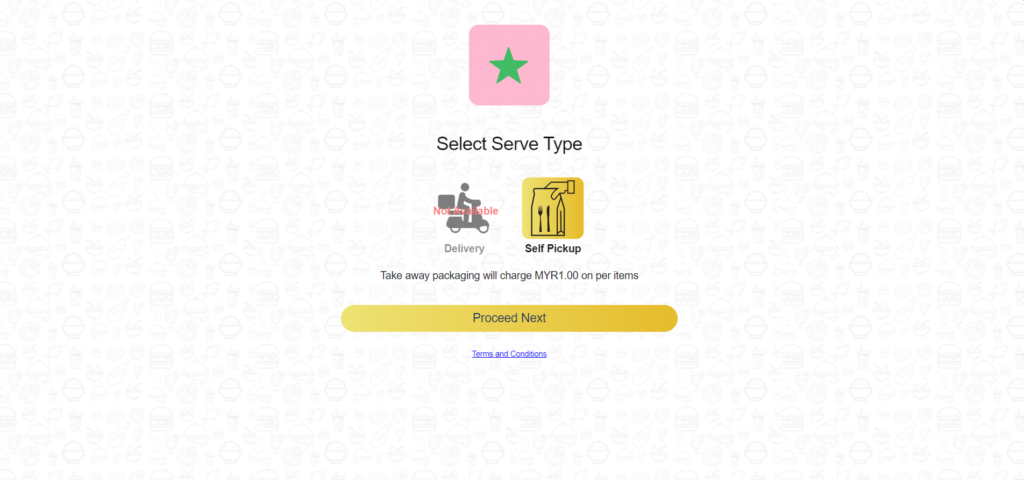
Note: If you enable or disable serve mode of your choice in Pro app, web admin will follow same setting and no need to sync the app