How Can We Help?
Purchase Order – Main Page
Introduction
Purchase Order allows purchasing of inventory. This section introduces how to use the Purchase Order feature in BIG POS Web Admin.
How to enter the ‘Purchase Order main page’?
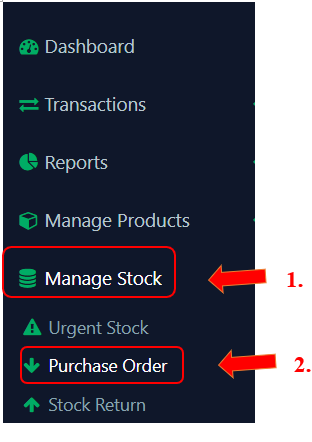
Follow these steps to go to the ‘Purchase Order Main Page’:
- Go to the left side panel and click ‘Manage Stock’.
- Proceed by selecting ‘Purchase Order’ from the dropdown menu.
Purchase Order main page provides overview of PO details. It allows users to search, filter, sort, create, view and update a PO.
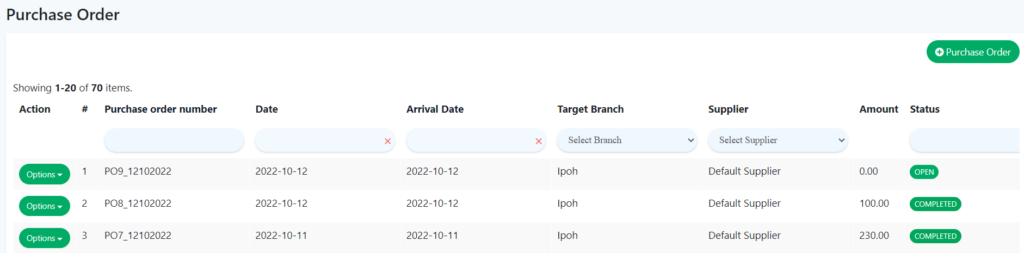
- Purchase Order Number
Unique identifier of a PO
- Date
Date of creating PO
- Arrival Date
Estimated Stock Arrival Date
- Target Branch
Destination of PO
- Supplier
Company/ Organization that provide stocks
- Amount
Price for PO
- Status
Current state of PO
- Action
Action for PO
-Received Items
-Mark As Shipped
-Completed
-View
-Send Email
*PO stand for Purchase Order