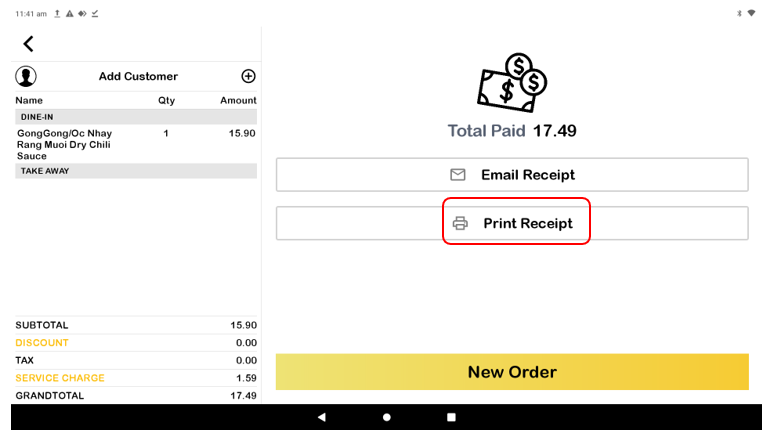How Can We Help?
Printer – How to print multiple copies of receipt?
Introduction
The ability to print duplicate receipts is beneficial because it provides both the buyer and seller with a record of the transaction for their own records. This section explains how to print multiple copies of receipt in the BIG POS App.
How to print multiple copies of receipt?
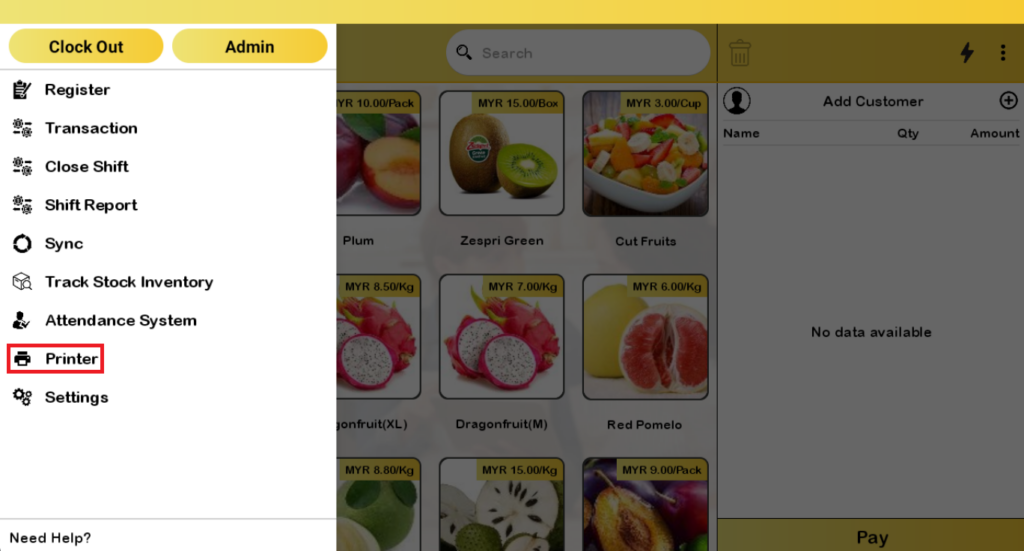
Follow these steps to go to print multiple copies of receipt:
1. Go to the left side panel and click ‘Printer’.
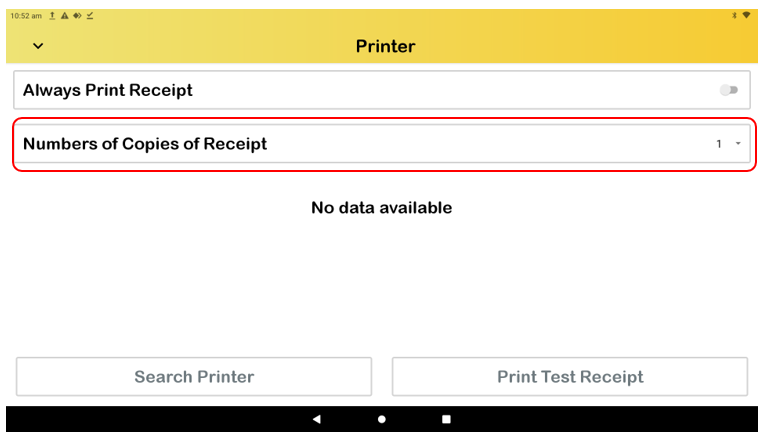
2. Proceed by clicking the ‘Numbers of Copies of Receipt’ button in the Printer Page.
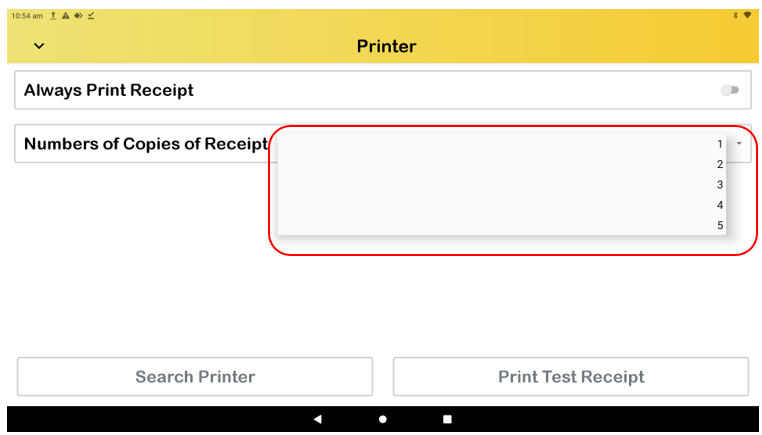
3. Select the number of copies required.
Please be reminded that this multiple receipt printing function is only applicable to receipt printing after a payment has been successfully made and when the user clicks on the print receipt button as shown in the figure below.