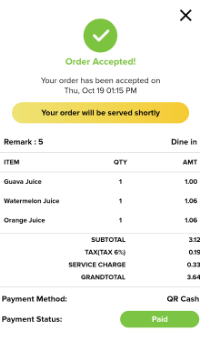Payment using GB Pay Integration, Thailand
Introduction
This post will guide you on how to use GB Pay Integration. GB Pay Integration can accept various payment methods, including credit cards, debit cards, QR code scanning, bill payments, installment plans, and WeChat Pay. Please note that this feature is applicable only in the Thailand region.
How to configure GB Pay Integration?
a) Basic Settings for GB Pay Integration in Web Admin for ‘Big Pos Pro and Lite’
- Go to Web Admin and click on “Settings.”
- Navigate to the subcategories and select “Payment Options.“
- Ensure that you choose ‘GB Prime Pay‘ as the Select Payment Method and enter valid secret and public keys. Make sure status is enable and click ‘Save‘ button.

4. After done in Web Admin, try to do some random transaction at Big Pos Pro and Lite apps.
5. GB Prime Pay can be found in the ‘Mobile E-Wallet‘ section.
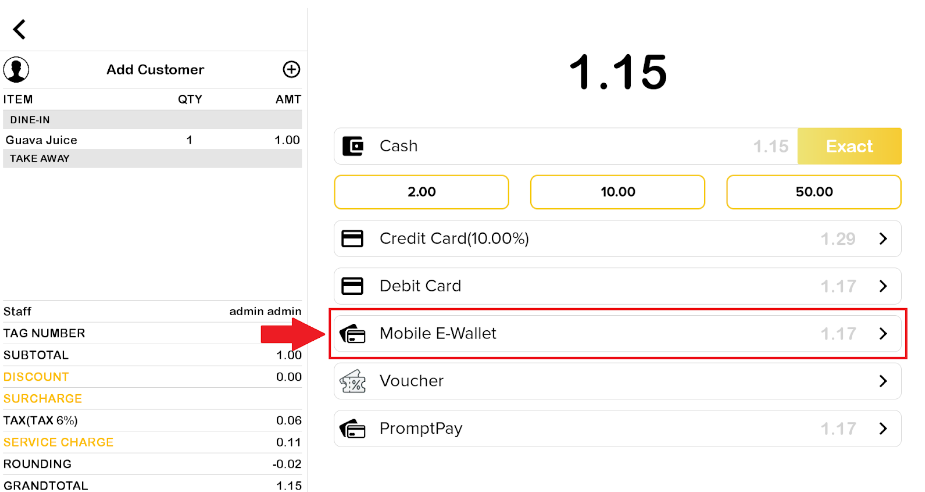
6. There are various of payment method that customer can choice as the figure illustrated below.
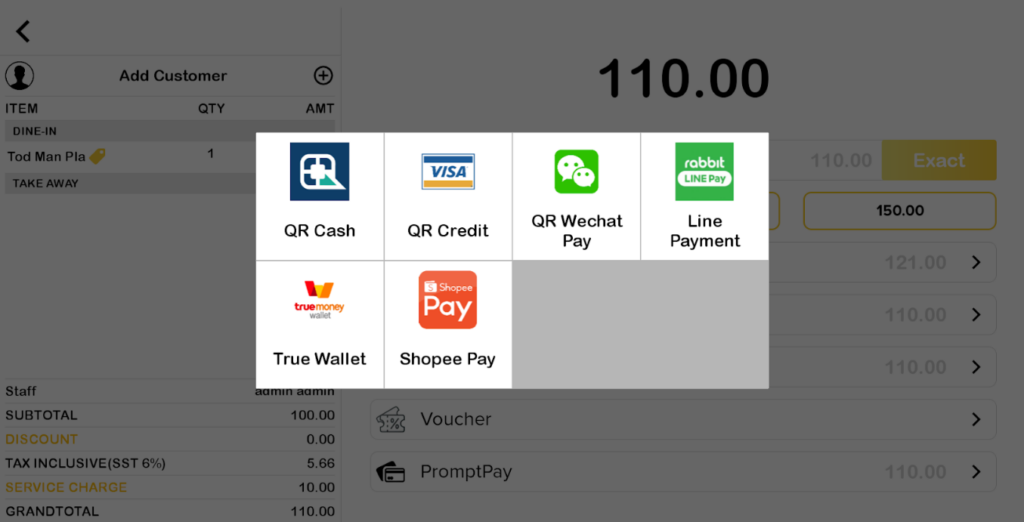
7. Any transaction will be identified as GB Prime Pay.
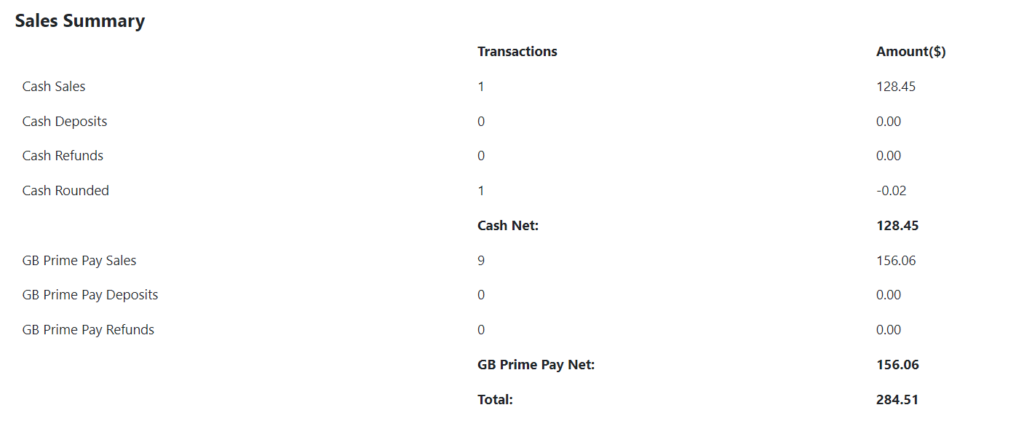
b) Basic Settings for GB Pay Integration in Web Admin for ‘QR Order’
- Go to Web Admin and click on “Settings“.
- Select “Branch” and click the ‘update‘ button.
- In QR Menu tab, fill in all the required field. Ensure that to choose ‘GB Prime Pay’ for payment method, with valid public key and secret key in GB Prime Pay Details.
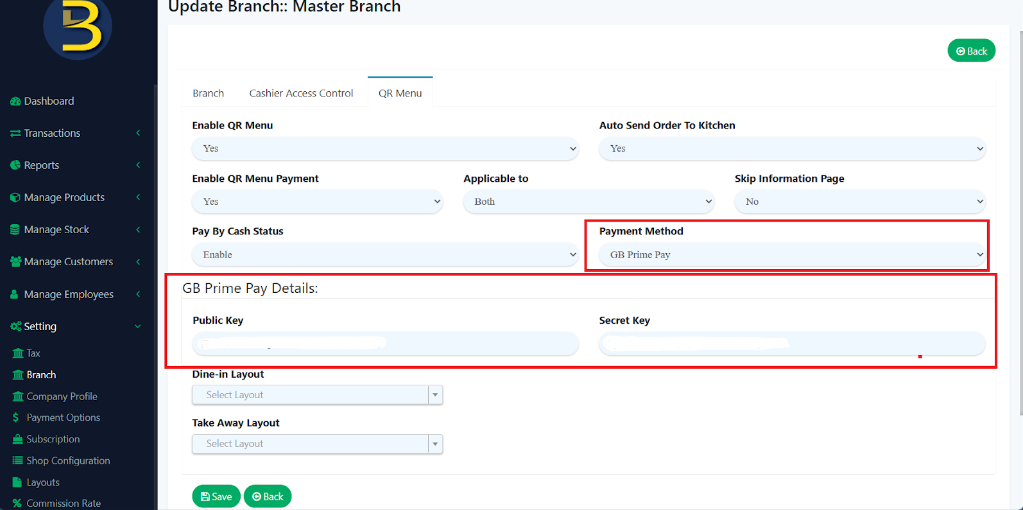
4. Enable the QR Menu settings in Big Pos Pro, and then press on “Generate QR Menu“.
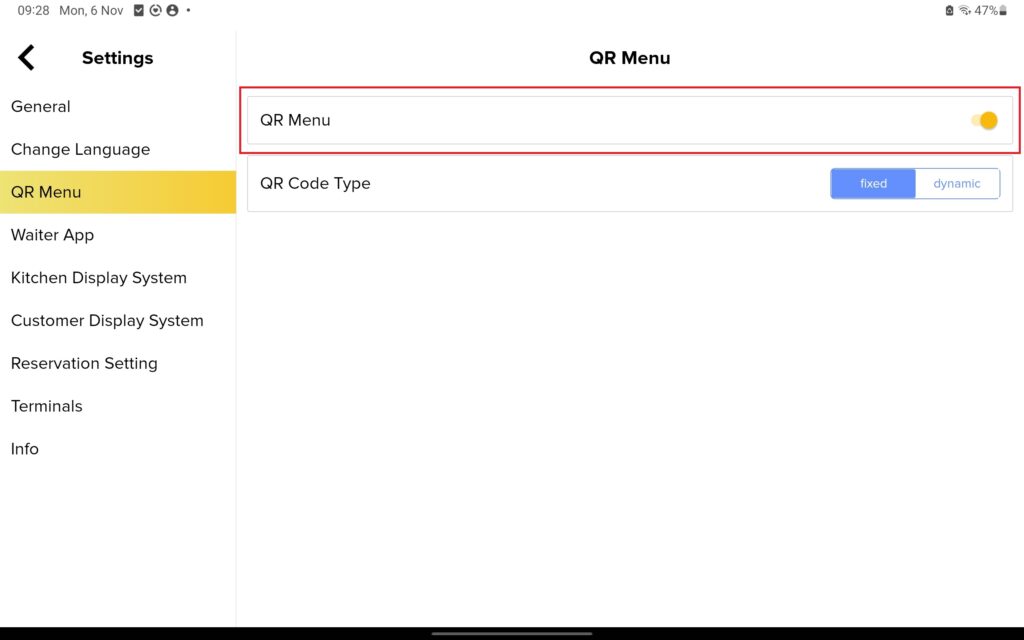
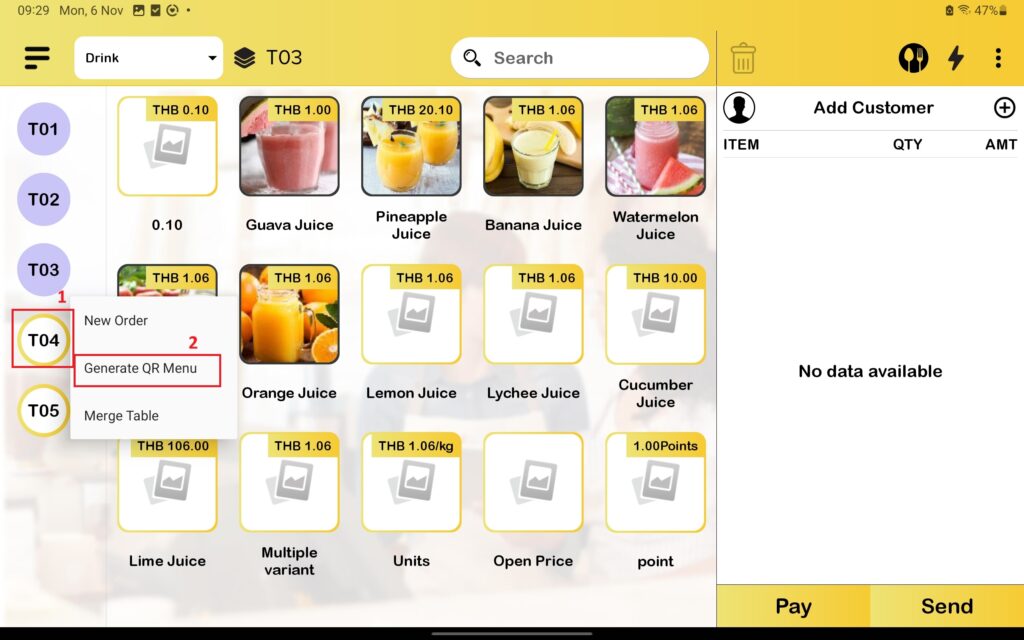
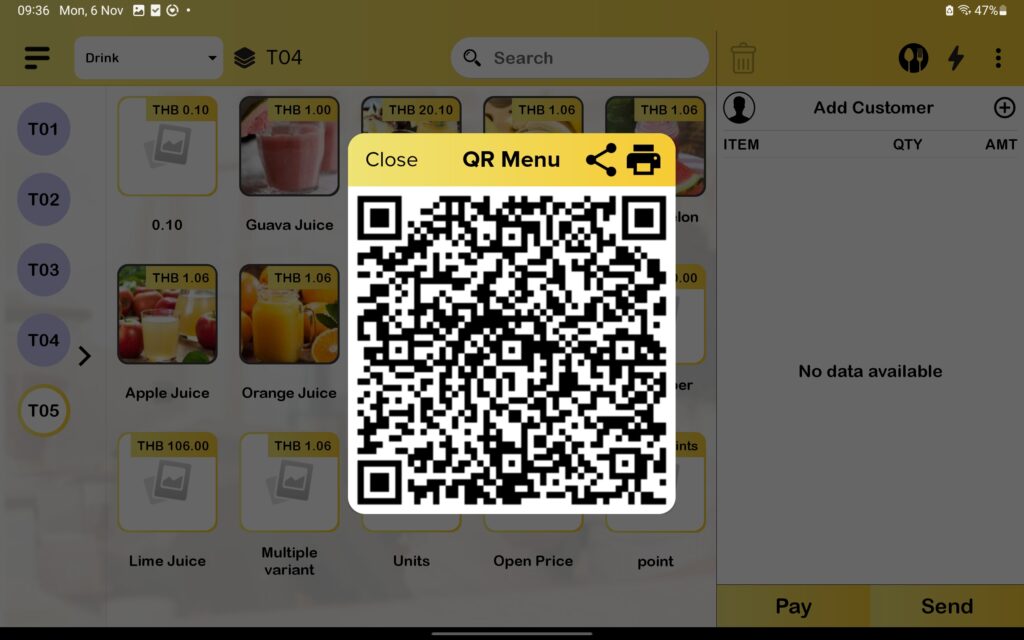
5. When a customer scans the QR Menu, it will directed to the QR login page. Customer can access the system using their Facebook, Google, or choose to proceed as a member or guest.
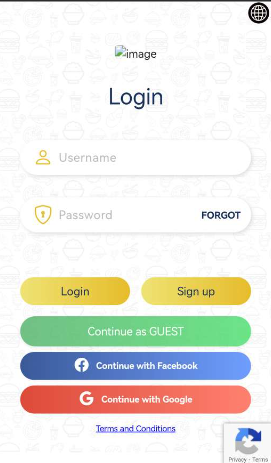
6. Add products to the cart. Once you are satisfied with your order, the cart history will be displayed as shown in the figure below. Click the “Checkout” button to proceed to the payment page.
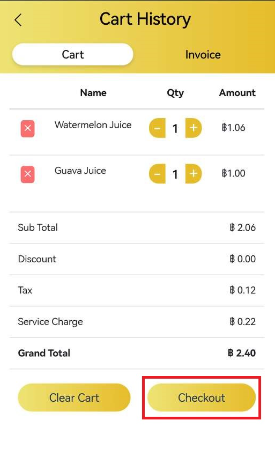
7. As shown in the accompanying figure, make sure to select “GB Prime Pay” as your payment method.
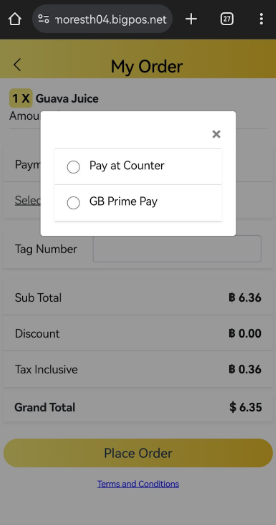
8. When you click GB Prime Pay, you can choose whether to pay using “GB Prime Pay” or “GB Prompt Pay”.
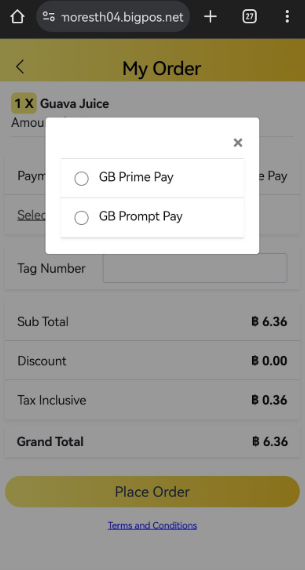
i) GB Prime Pay
9. If you select “GB Prime Pay”, you will see this page where you can pay by credit card, We Chat Pay, Rabbit Line Pay, True Money Wallet, or mobile banking.
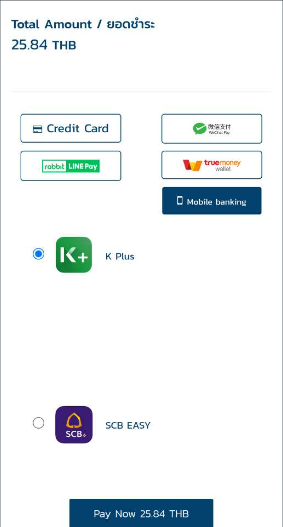
10. If the purchase item is less than 20 baht, mobile banking will be hidden.
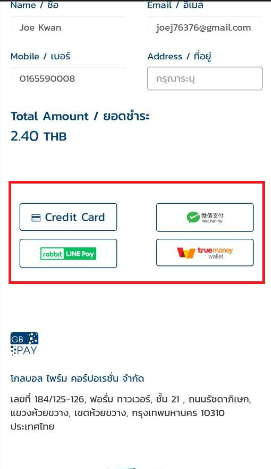
Note: For mobile banking, the purchase item needs to be above 20 baht. Otherwise, it will not be displayed on the screen.
ii) GB Prompt Pay
12. If you choose GB Prompt Pay, the QR Payment will be displayed.
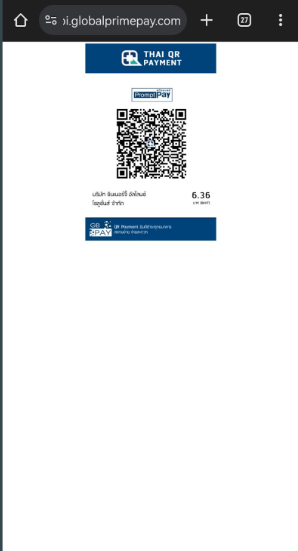
11. After filling out the required details and confirming that the transaction was successful using GB Prime Pay or GB Prompt Pay, the order sheet will be displayed on the screen.
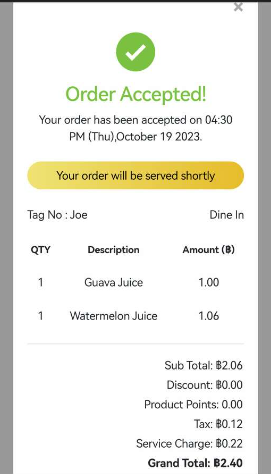
c) How to perform GB Prime Pay in SOK App?
- Enable “This is Local Server” in Big Pos Pro Settings to ensure SOK apps can connect.
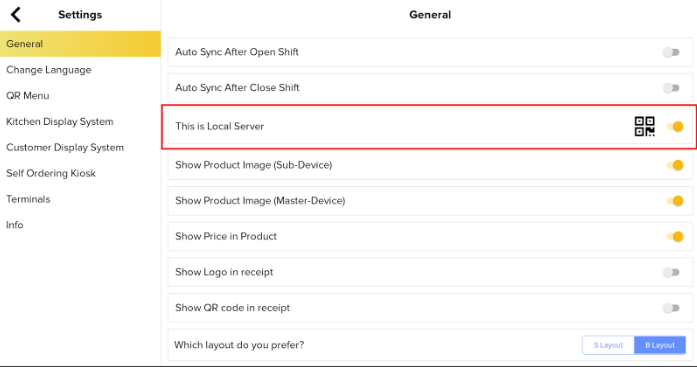
2. Select “Self Ordering Kiosk”, then click ” Add Self Ordering Kiosk”. Be sure to provide a name for the SOK along with valid IP address.
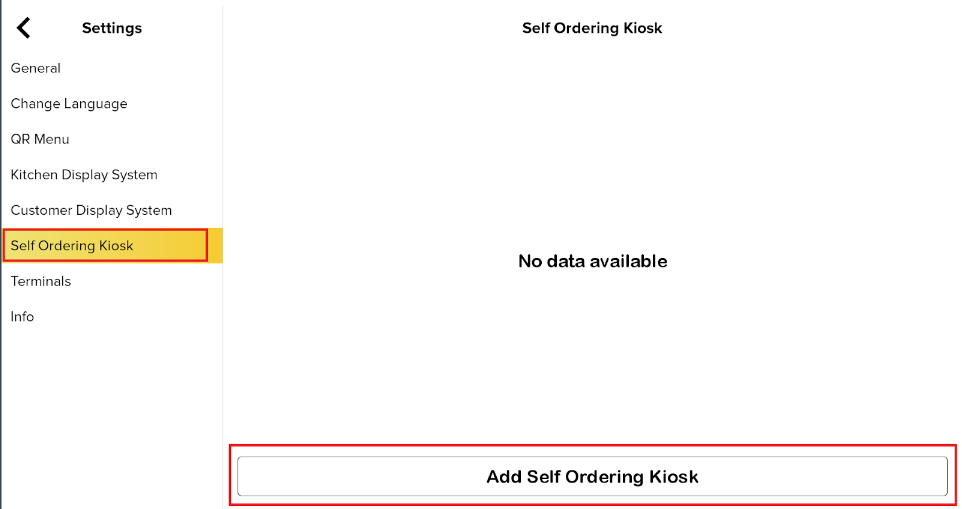
3. Once the SOK is successfully connected, customers can add items to the cart. When satisfied with the self-order, users can click the cart icon in the top right corner.
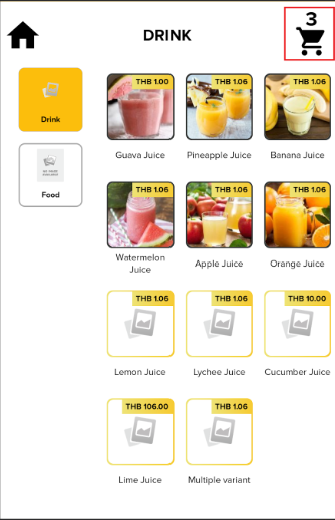
4. These buttons will redirect you to the order confirmation page. Review the list of items, and when you’re ready to proceed with payment, click the “Pay” button.

5. The payment options will be displayed as shown in the accompanying figure below. Select your preferred payment method, and the payment process will commence.
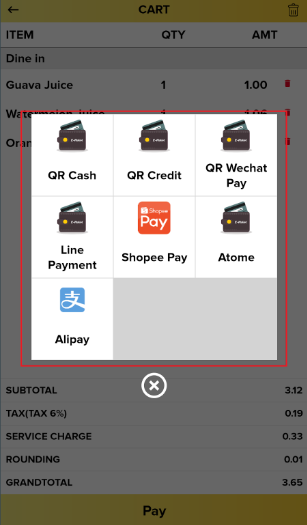
6. When the transaction is successfully completed using GB Pay Integration, the SOK screen will display the invoice receipt.