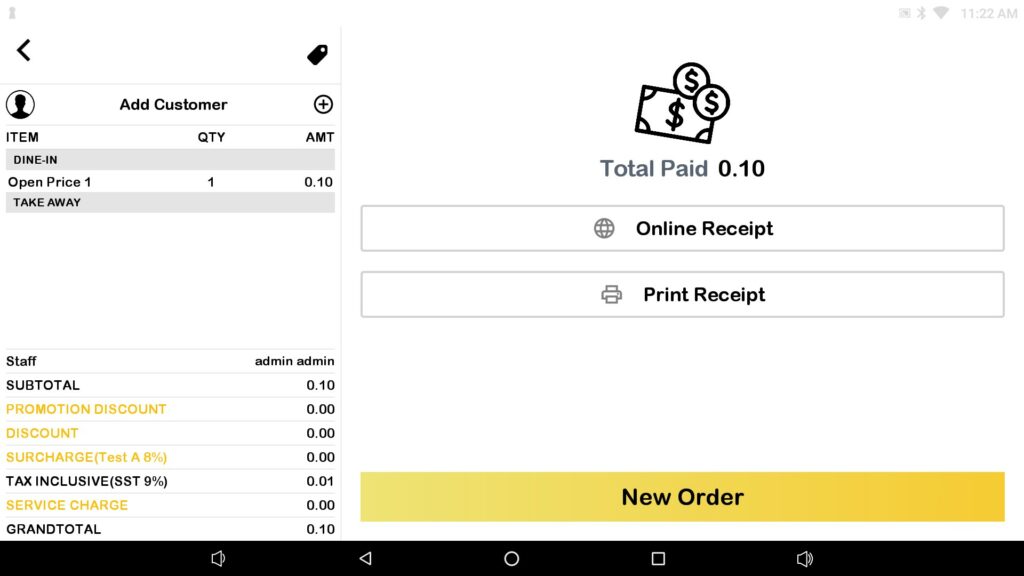Implement check payment status API to “Cancel” button
Introduction
This implementation applies to a few regions’ payment methods, such as Revenue Monster (Malaysia), FomoPay (Singapore), and Till Payment (Australia). It helps to minimize the payment issue on this implementation.
What implementation in the “Cancel” button for the Payment terminal?
- EG: Revenue Monster Payment Terminal
If RM Terminal is selected, there will be two payment options: Card or E-wallet.
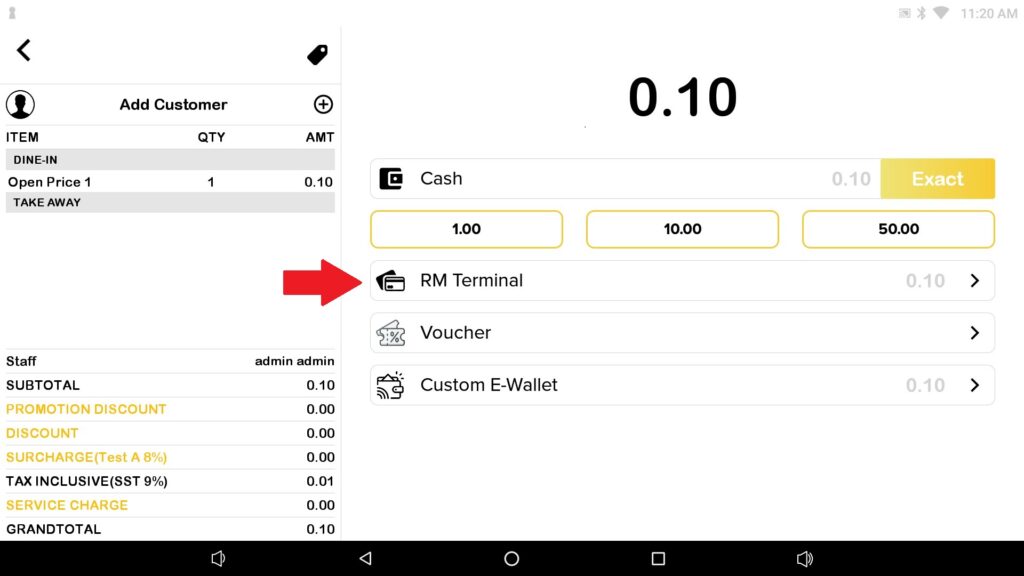
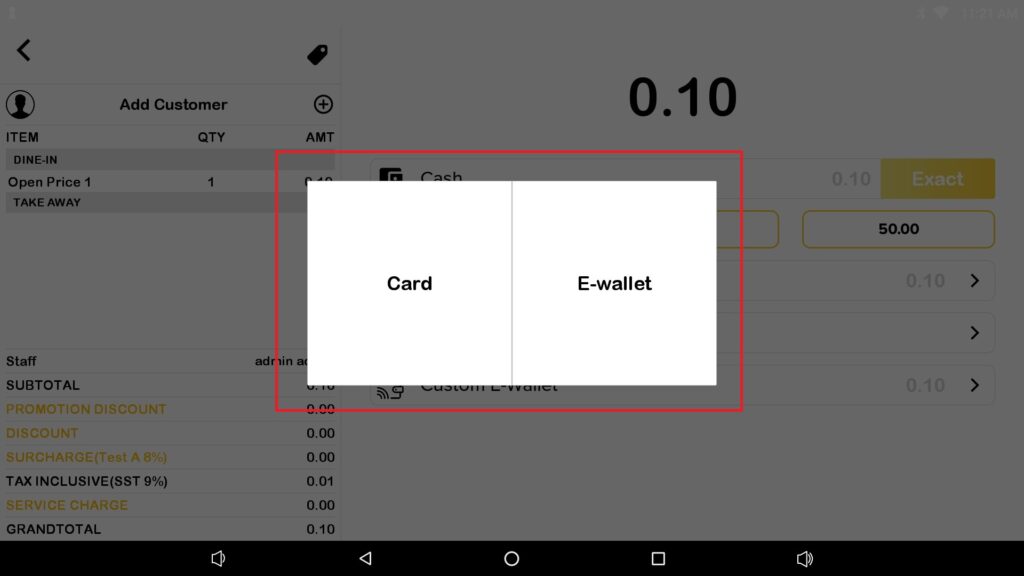
2. When you have selected any payment option, it will prompt the “Please wait for complete payment process” box. There is a “Cancel” button for it. If the user does not press the cancel button if payment success will be able to complete the transaction.
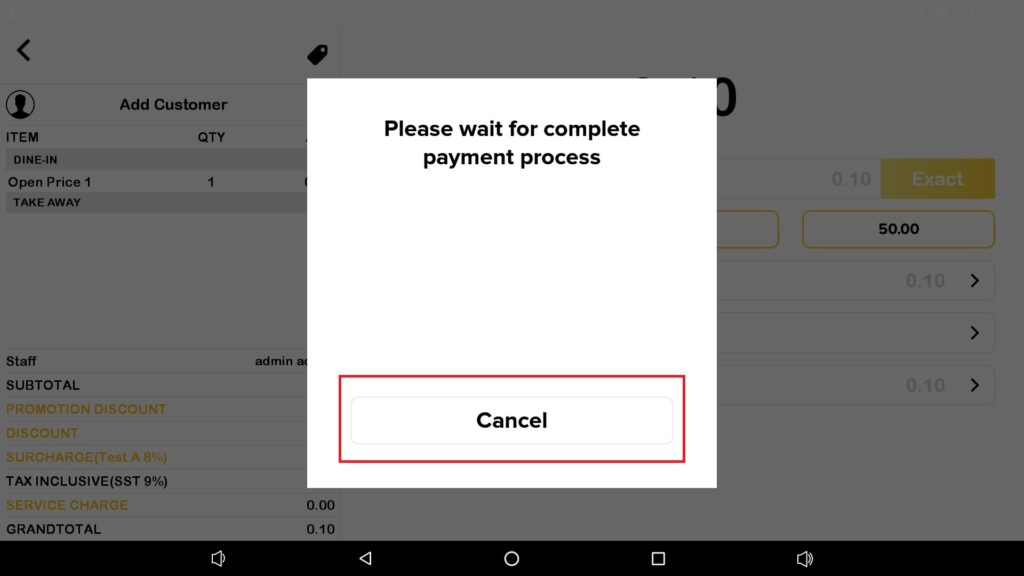
3. If the user presses on the “Cancel” button, it will show a “Please wait payment in process… Once payment completed retry again” dialog box. There is a “CANCEL” button and a “RETRY” button for the dialog box.
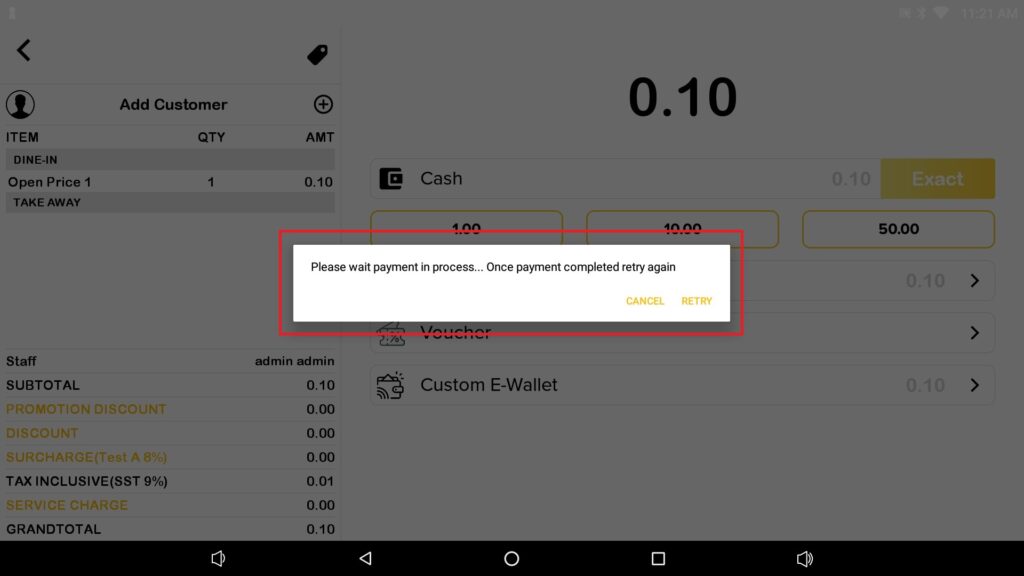
4. The “CANCEL” button is to cancel the transaction, and it will back to this payment page again.
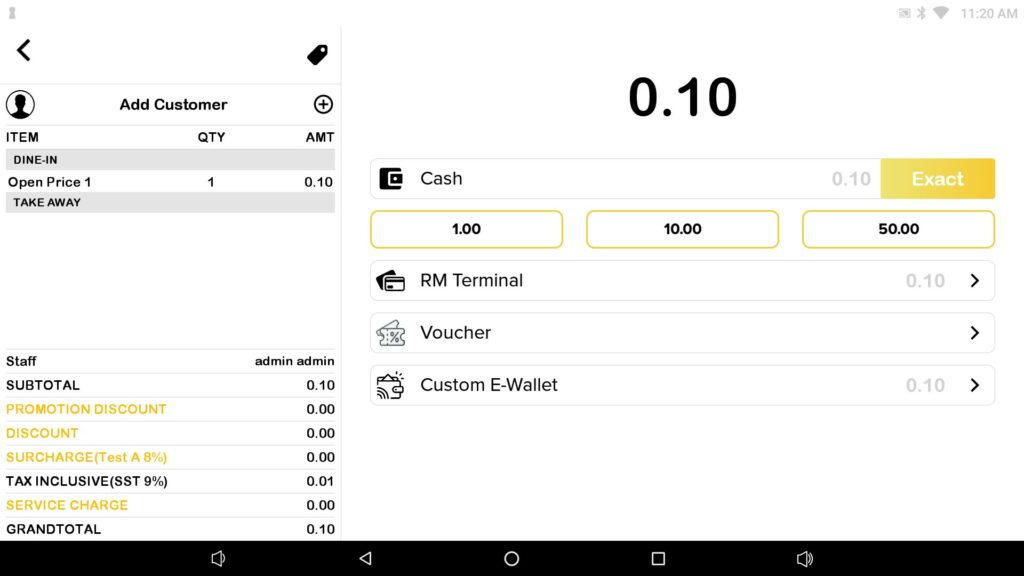
5. The “RETRY” button is when the customer paid for the transaction, the user can press “RETRY” to complete the transaction.
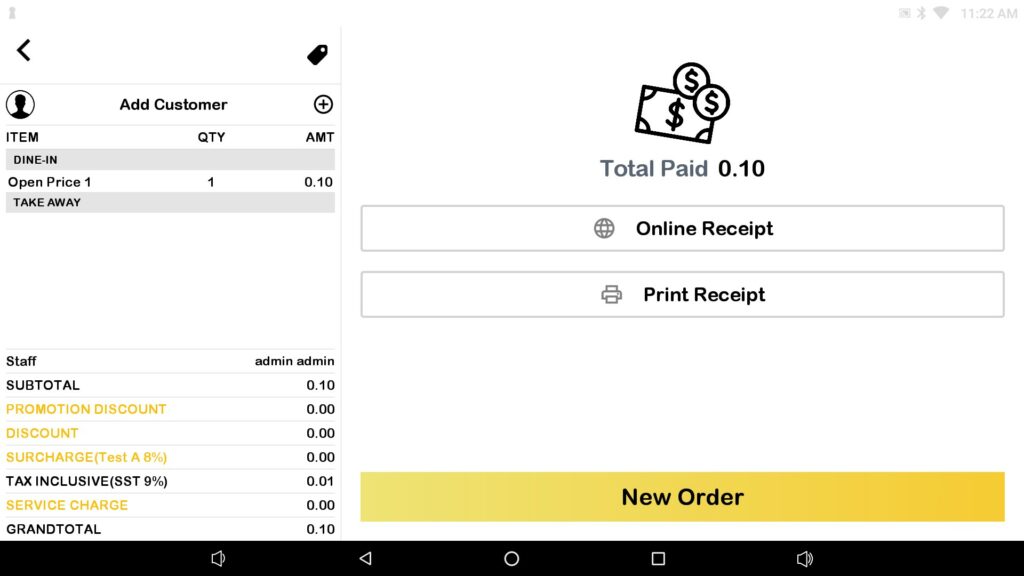
What implementation in the “Cancel” button for the Mobile E-wallet?
- I will use Revenue Monster Mobile E-Wallet as an example, first, you need to select Mobile E-wallet.
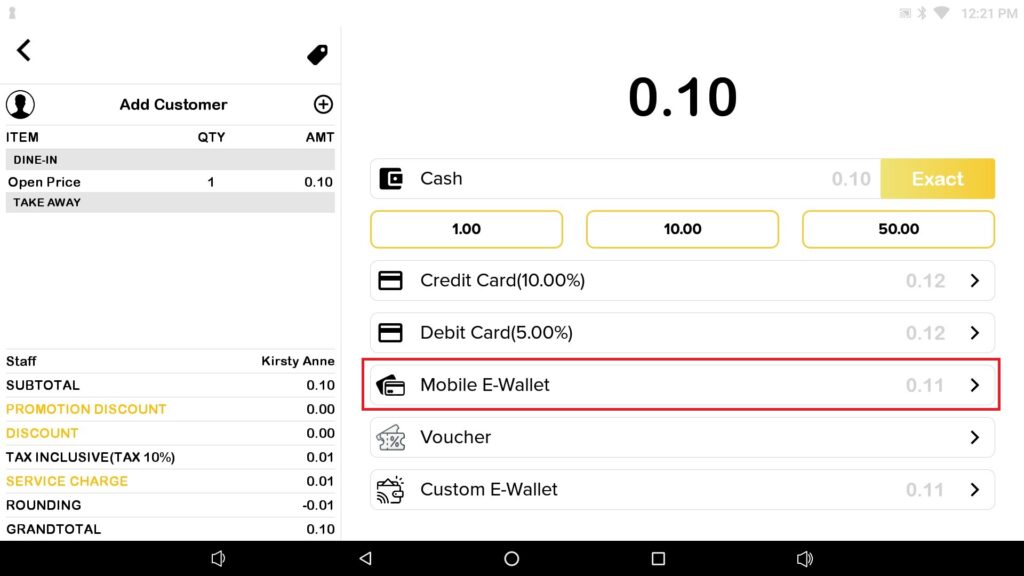
2. Then select any E-wallet payment option.
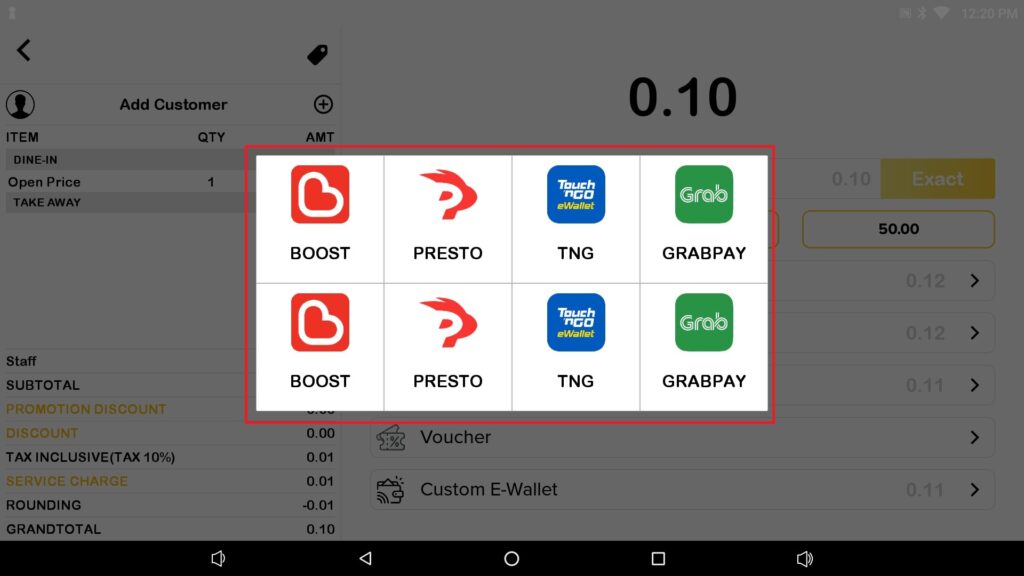
3. When already selected the payment option for E-wallet, the QR code will show. There is a “Close” button.
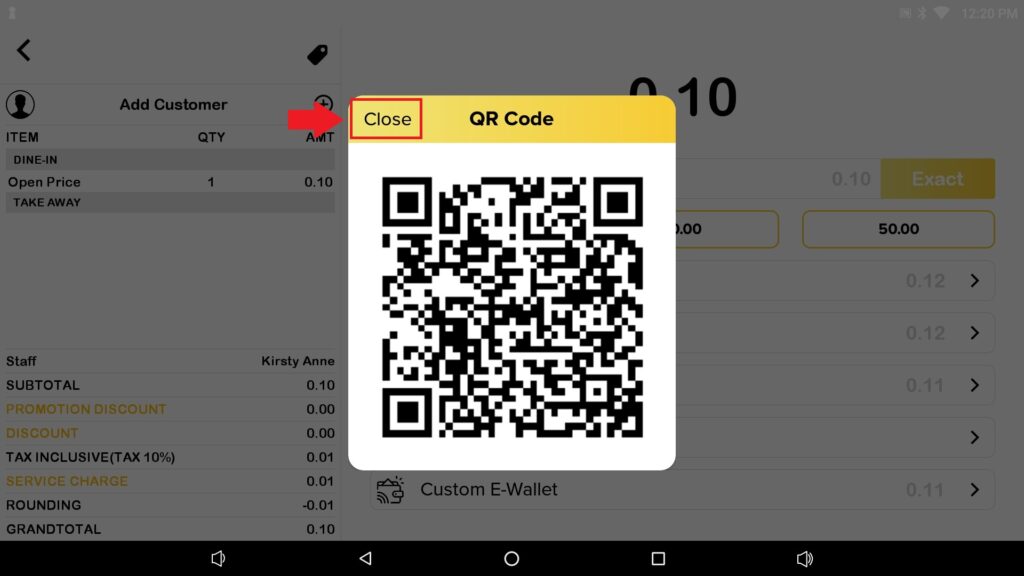
4. When the user pressed the “Close” button, it will show “Please wait payment in process… Once payment completed retry again” dialog box. There is a “CANCEL” button and a “RETRY” button for the dialog box.

5. The “CANCEL” button is to cancel the transaction, and it will back to this payment page again.

6. The “RETRY” button is when the customer paid for the transaction, the user can press “RETRY” to complete the transaction.
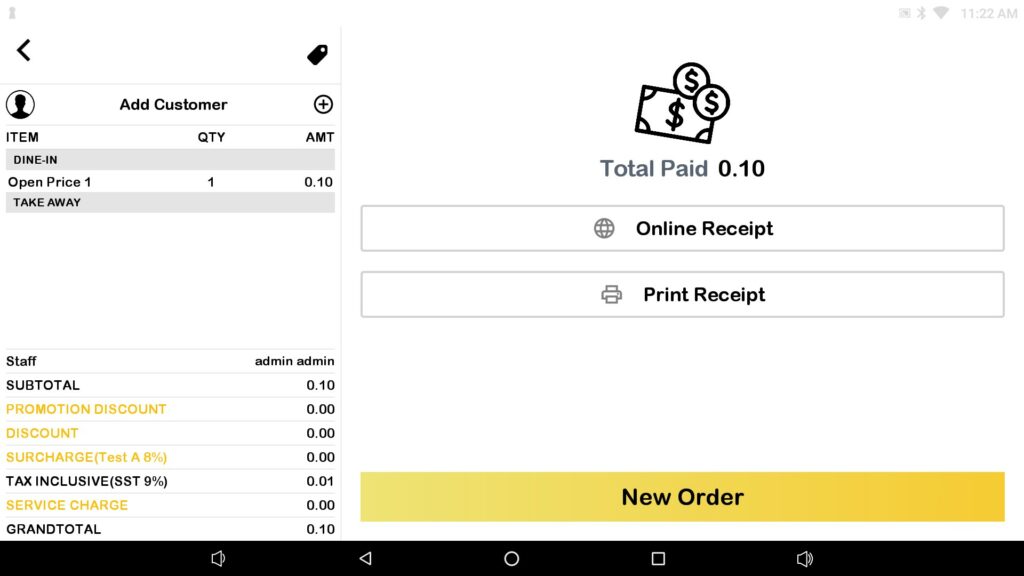
What will happen when the internet connection is having an issue or disconnected for the Payment Terminal?
- For the Payment Terminal, it will show a “No internet connection!” message and the user needs to press the “Cancel” button.
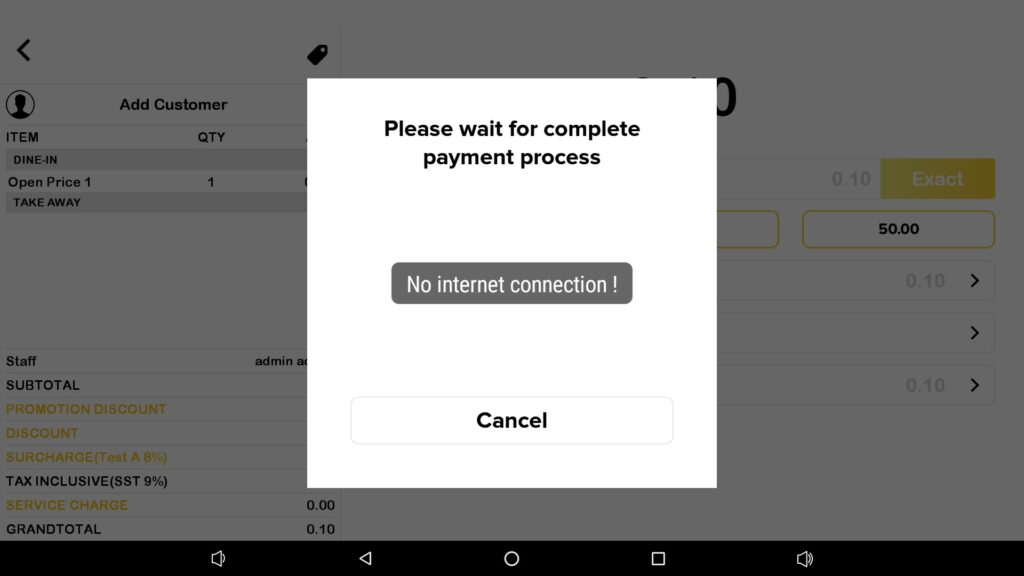
2. After press the “Cancel” button, it will show “No internet connection!” message with “CANCEL” and “RETRY” button.
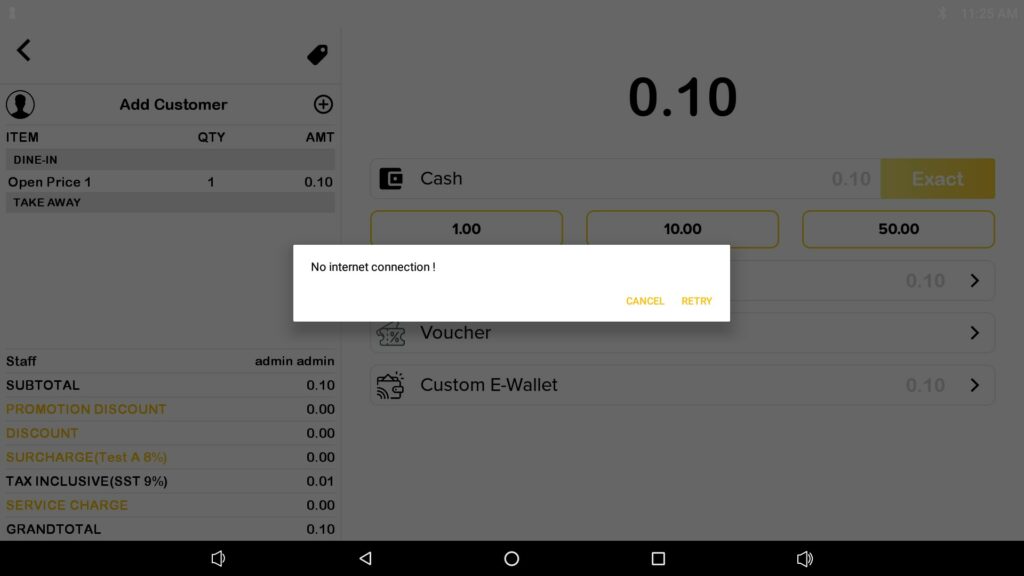
3. If press “CANCEL”, it will back to the payment page.
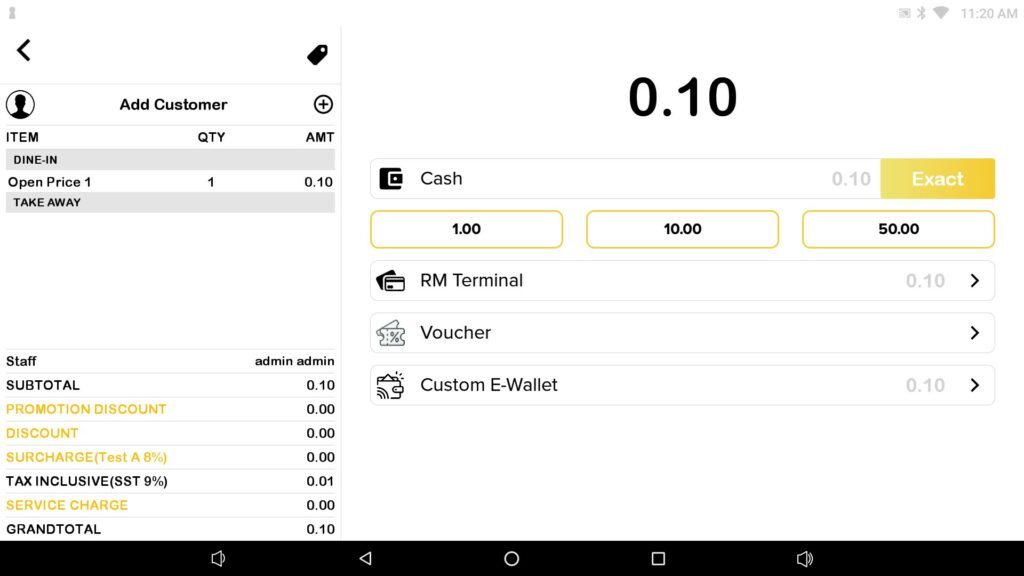
4. If Press “RETRY” when the Wi-Fi connection is connected successfully, it will show “Please wait payment in process… Once payment completed retry again” message. There is a “CANCEL” button and a “RETRY” button for the dialog box
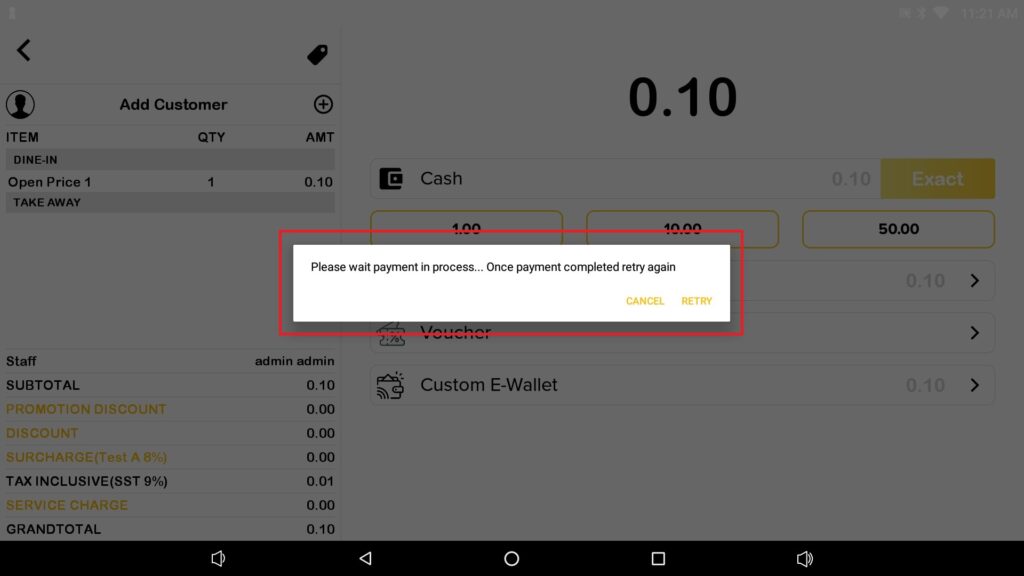
5. The “CANCEL” button is to cancel the transaction, and it will back to this payment page again.

6. The “RETRY” button is when the customer paid for the transaction and internet online, the user can press “RETRY” to complete the transaction.
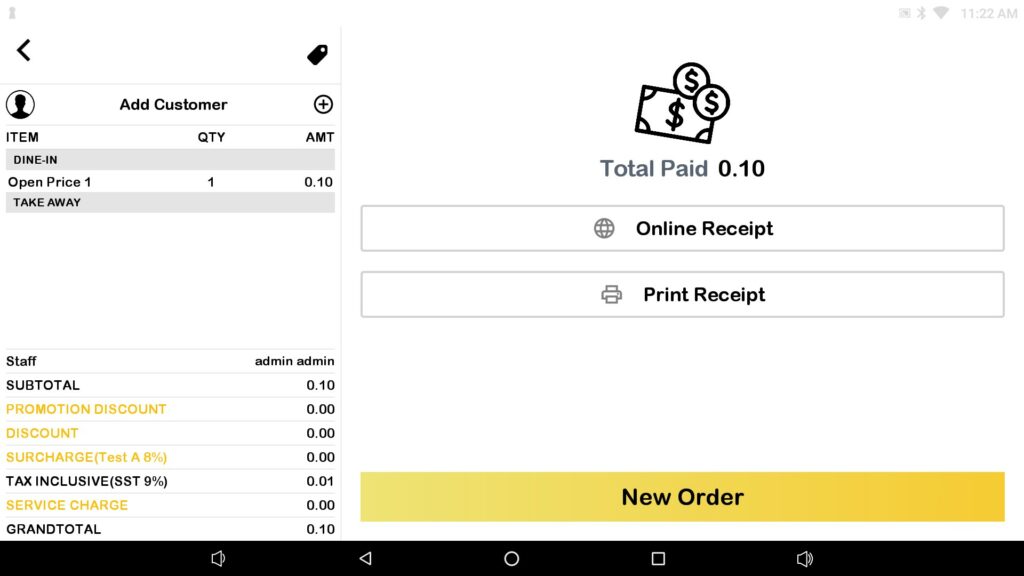
What will happen when the internet connection is having an issue or disconnected for the Mobile E-Wallet?
- For Mobile E-Wallet, it will show a “No internet connection!” message, and the user needs to manually press the “Close” button.
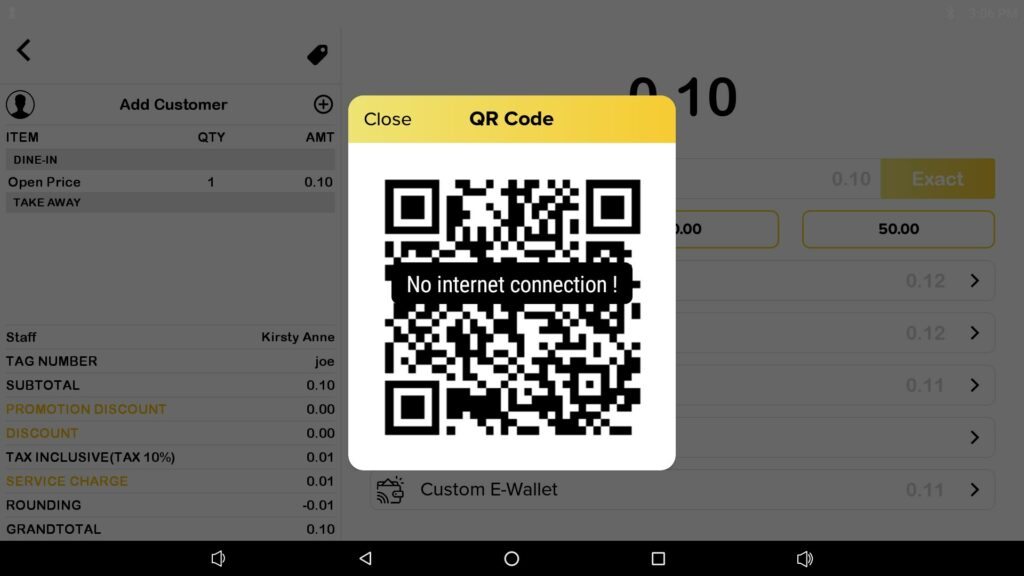
2. Then, it will show “No internet connection!” with “CANCEL” and “RETRY” button. If don’t want to proceed to payment can press on “CANCEL” button.
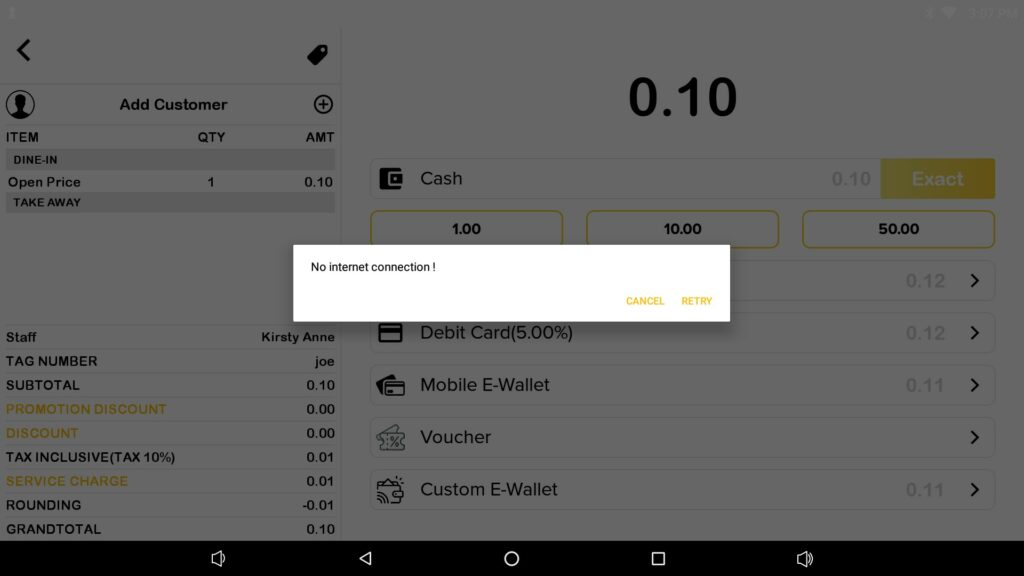
3. If the Internet connection is online, you can press the “RETRY” button and it will show “Please wait payment in process… Once payment completed retry again” message with the “CANCEL” button and “RETRY” button.
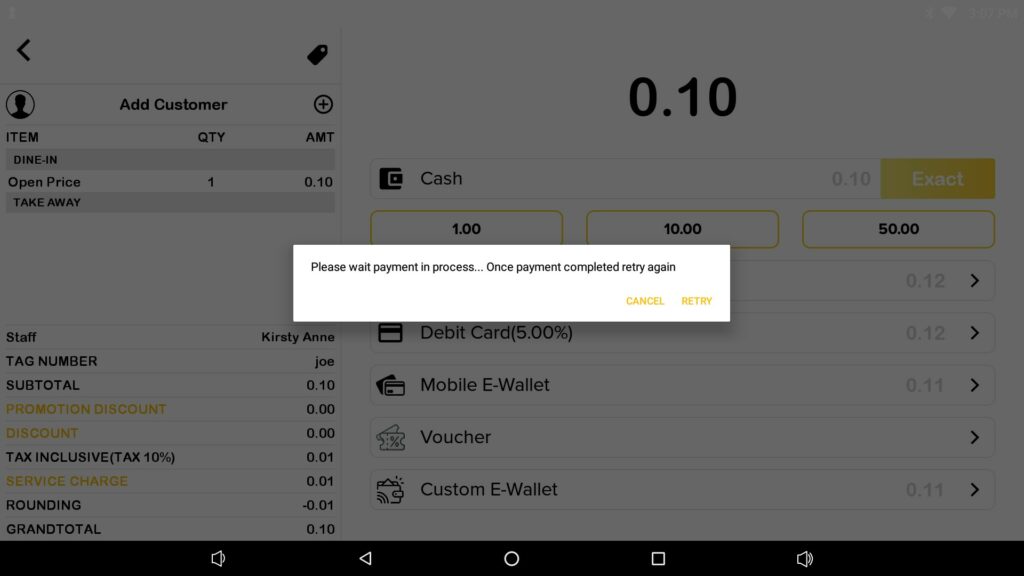
4. The “CANCEL” button is to cancel the transaction, and it will back to this payment page again.

5. The “RETRY” button is when the customer paid for the transaction and internet online, the user can press “RETRY” to complete the transaction.