How to use the Sold-out function?
Introduction
This post will guide you in introducing the sold-out function. It applies to BIGPOS Pro. The BIG Waiter, SOK, and sub-device follow the master device. There will be 4 ways of using this sold-out function, which is long press on the product, long press on all single variants, sold out button (QR Menu), and out of stock.
How to use long press on the product?
First, you need to long press on any product to change the item to sold-out status. Then the product shows “not available” and greyed out.
There are some points you must need to know:
- Add product by search show product page with “SOLD OUT”.
- Add product by barcode show toast message “SOLD OUT”.
- Long press again on product to disable sold out function.
- Sold out function will reset after open new shift.
How to Long press on all single variants?
First, you need to long press on all variants that are sold out, and the product shows “not available” and greyed out.
There are some points you must need to know:
- Add product by search show product page with “SOLD OUT”.
- Add product by barcode show toast message “SOLD OUT”.
- Long press on variant again to disable sold out function.
- Sold out function will reset after open new shift.
How to use the Sold-Out Button for the QR Menu?
1. First, you need to toggle on the QR Menu in Settings.
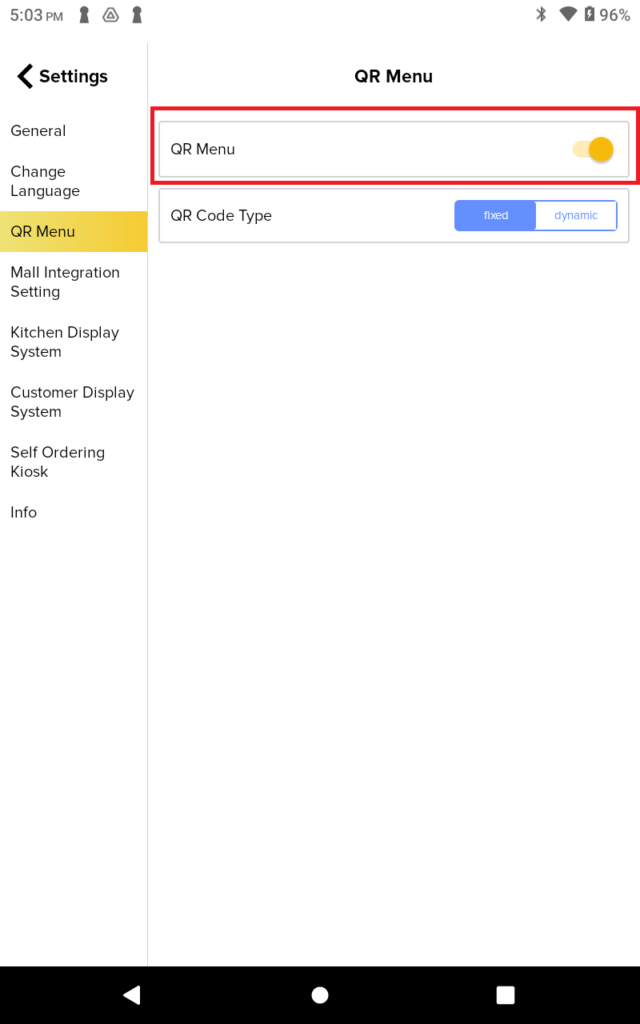
2. Then, go to product and Toggle ON sold out button > Product shows as sold out in QR Menu, Unable to add to cart. If Toggle OFF sold out button > Product available in QR Menu, Able to add to cart.
There are some points you must need to know:
- The product can be available in-store but sold out in QR Menu.”
- If sold out in store, QR Menu also sold out.
How to use the Sold-Out Button for the QR Menu?
If the product quantity in inventory = 0, the product shows “not available” and is greyed out.
There are some points you must need to know:
- NOT reset after opening a new shift.
- Update inventory in Web Admin to make the product available.
Others
- Refund issue: If product inventory = 1, make transaction on the product. Product become sold out (greyed out). Sync App. Perform refund. Sync App. Product become available. Make transaction on the product. Sync after 5 sec then the product is available. (If sync less than 5 seconds > product show available. Able to make transaction. Inventory become -1)
- Out of stock issue: Limited stock product able to add separately to cart and send to kitchen but unable to pay. Out of stock page will prompt out. (Same with QR order pay by cash)