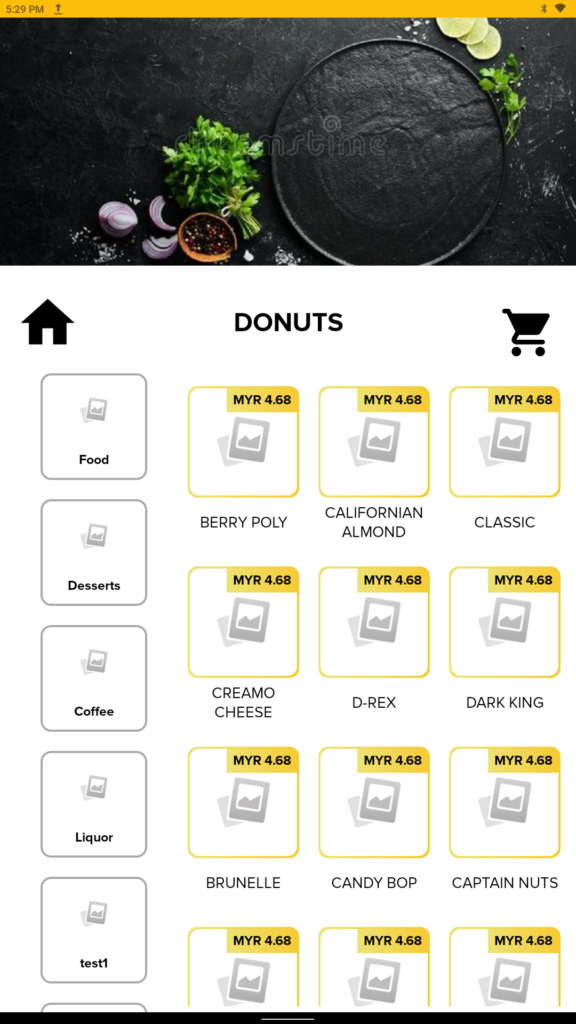How to use the Show Product Images Function for the Pro app master device, Sub Device, SOK, and Waiter app?
Introduction
This post will show you how to use the show product images function for the pro app master device, sub-devices, and waiter app.
How to use the show product images function for the master device? (BIGPOS Pro)
- First, you need to go to “Settings“.
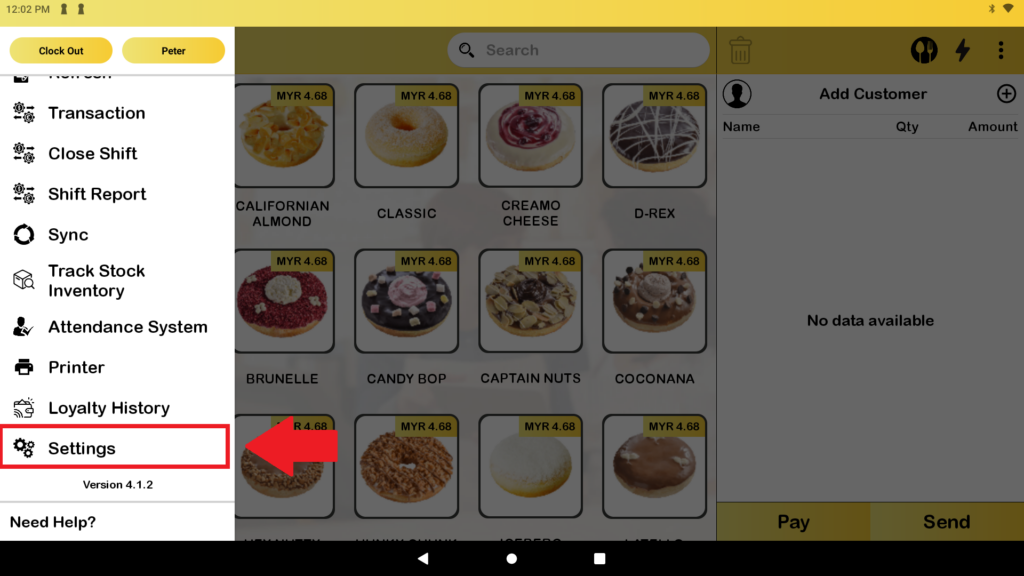
2. Then, you will see the “Show Product Image (Master-Device)” toggle on, which means the default setting is already toggle on and all the product pictures will be shown out.
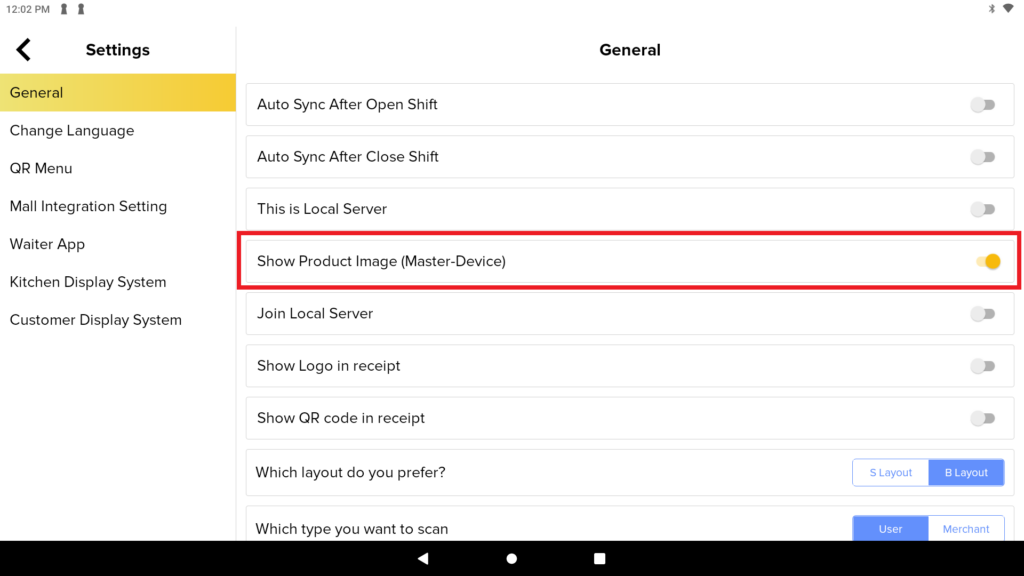

3. When you toggle off the “Show Product Image (Master-Device)” in the master device, the product image is not viewable.
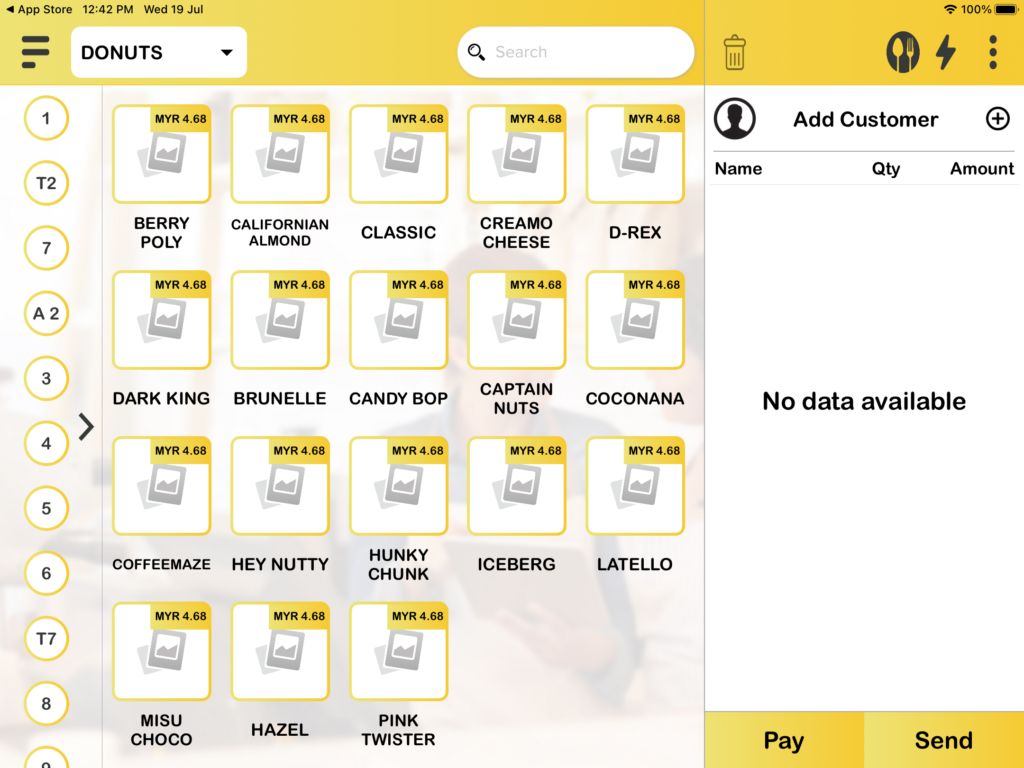
How to use the show product images function between the master device and the sub-device? (BIGPOS Pro)
- First, you need to toggle on “This is Local Server“, after connected sub device, it will show the “Show Product Image (Sub-Device)” and it will auto toggle on. This means the product image in sub device is viewable.

2. When you toggle off the “Show Product Image (Sub-Device)” in the master device, the product image is not viewable.
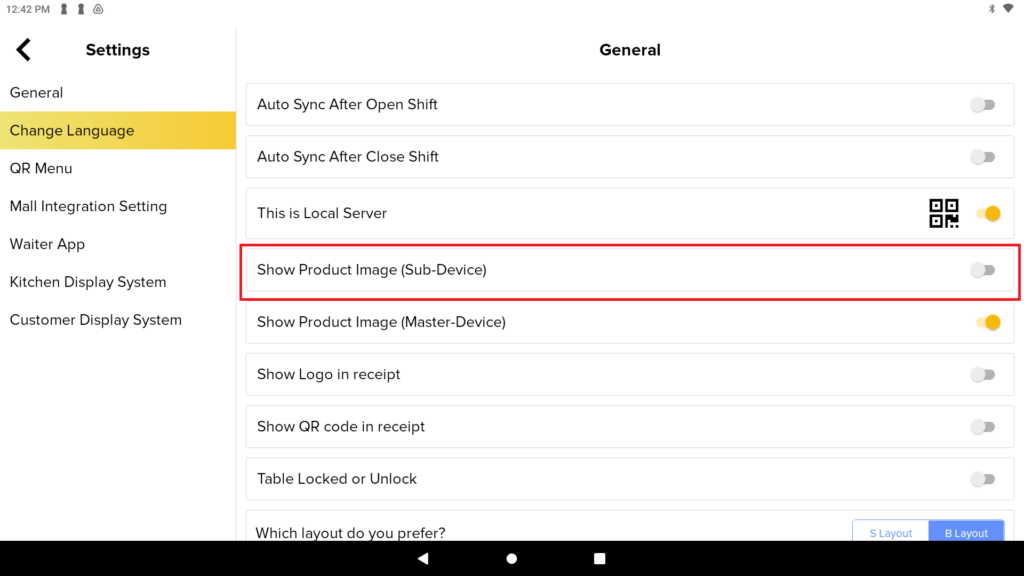
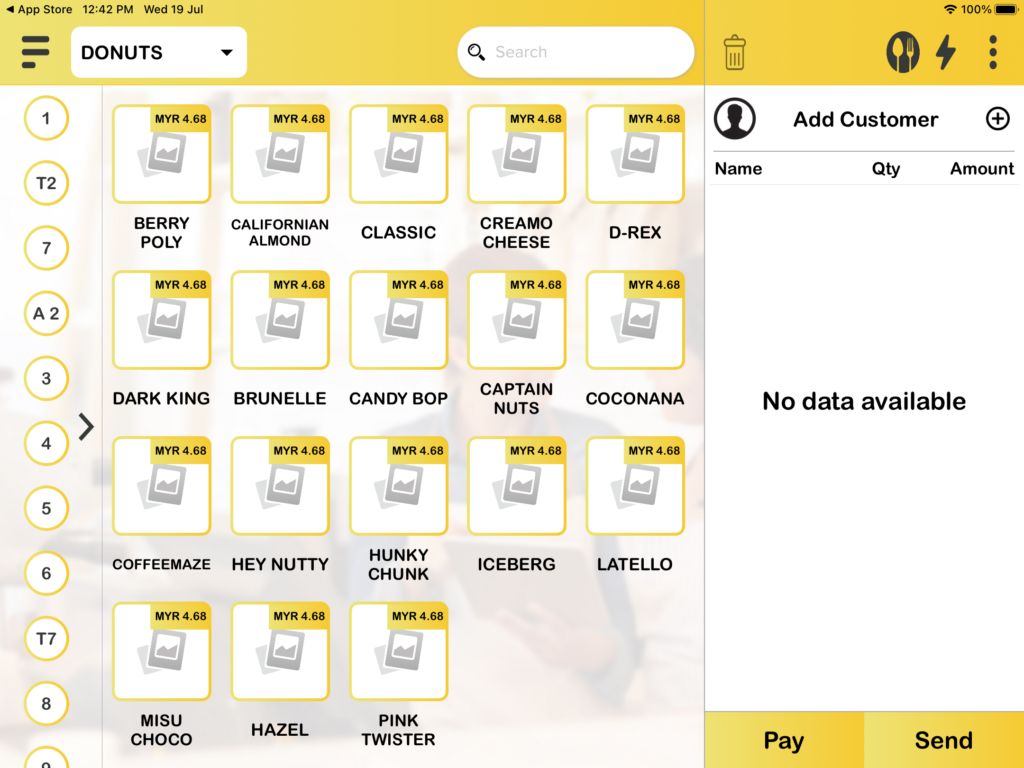
3. When you toggle on the “Show Product Image (Sub-Device)” in the master device, the product image will be shown.

How to use the show product images function in Big Waiter app?
- First, you need to go to “Settings“.
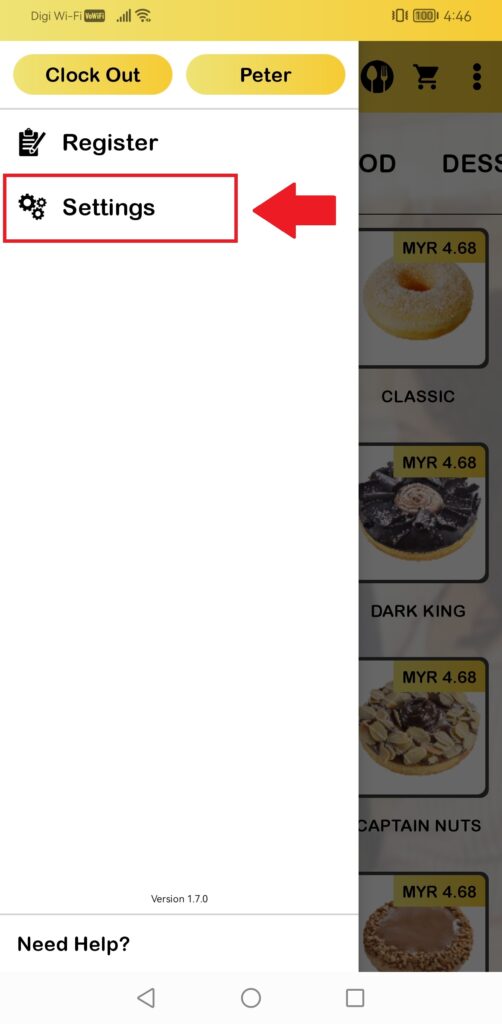
2. Then you will see the “Show Product Image” toggle on because this is the default setting. When the “Show Product Image” is toggle on, that means all the product images will be shown.
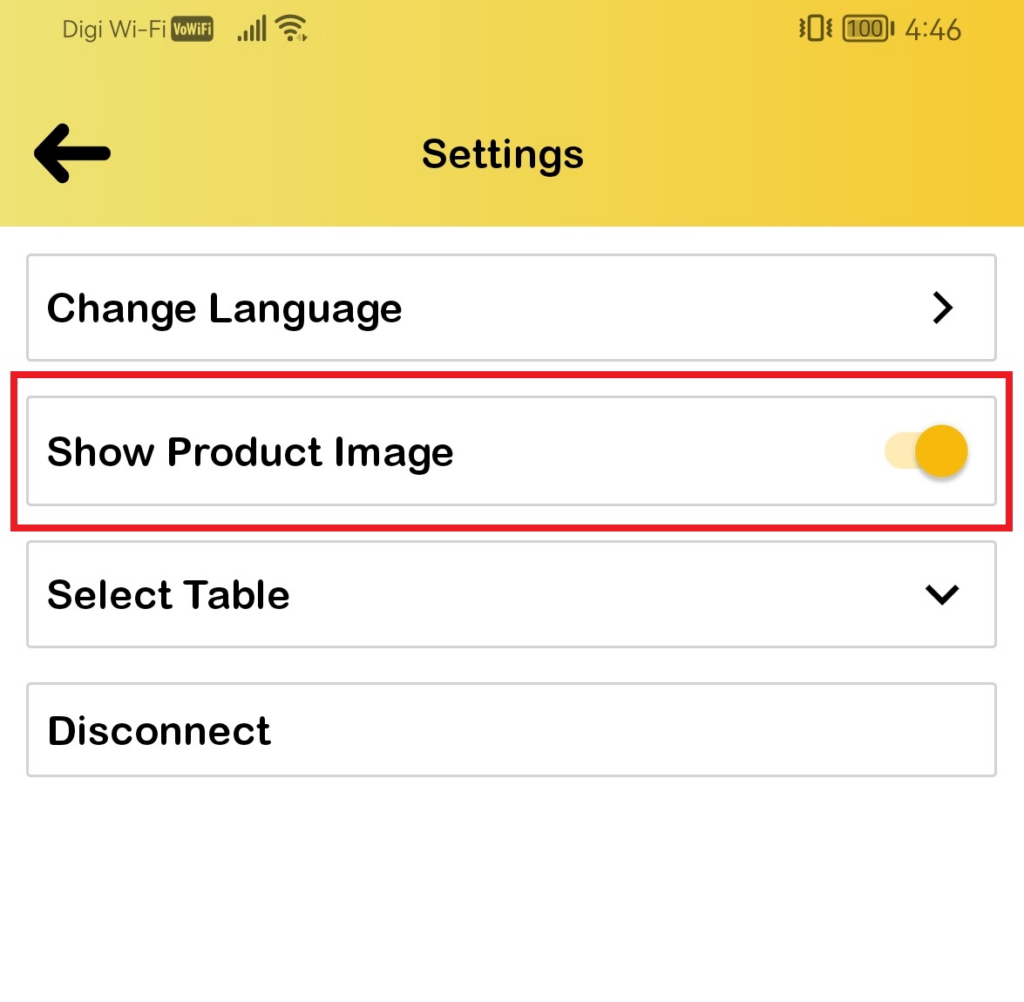
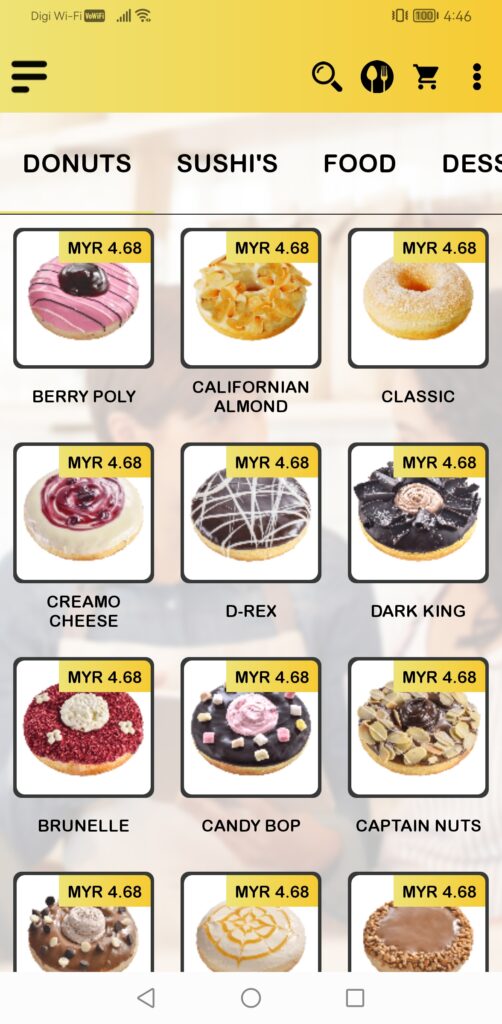
3. When you toggle off the “Show Product Image” in the waiter app, the product image is not viewable.


How to use the show product images function between BIGPOS Pro and BIG SOK?
- First, you need to go to “Settings” in BIGPOS Pro app.
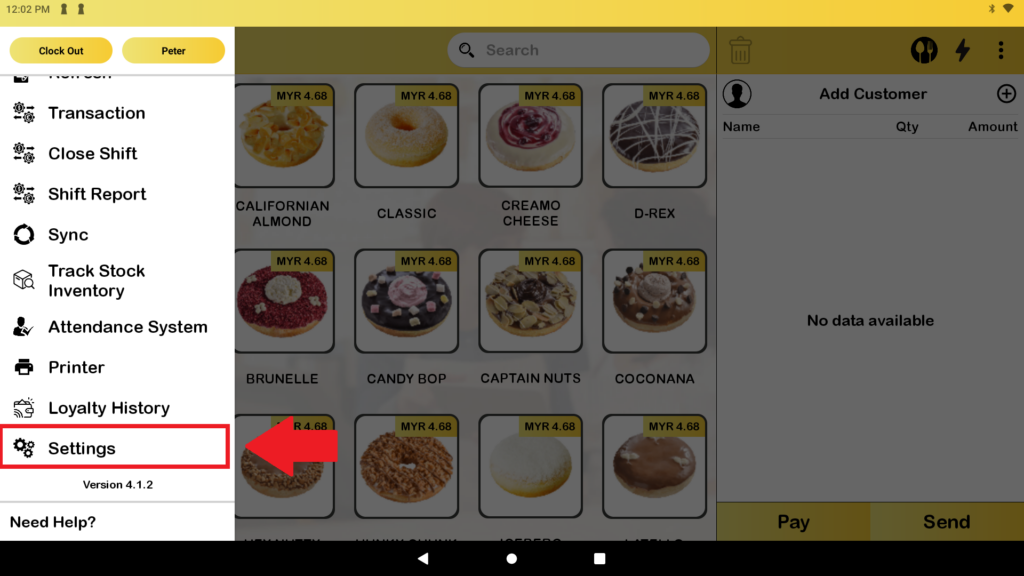
2. Then, select “Self Ordering Kiosk“, and you will see “Show Product Image” It is toggle on by itself because it is the default setting. That means the image will be shown in BIG SOK App.
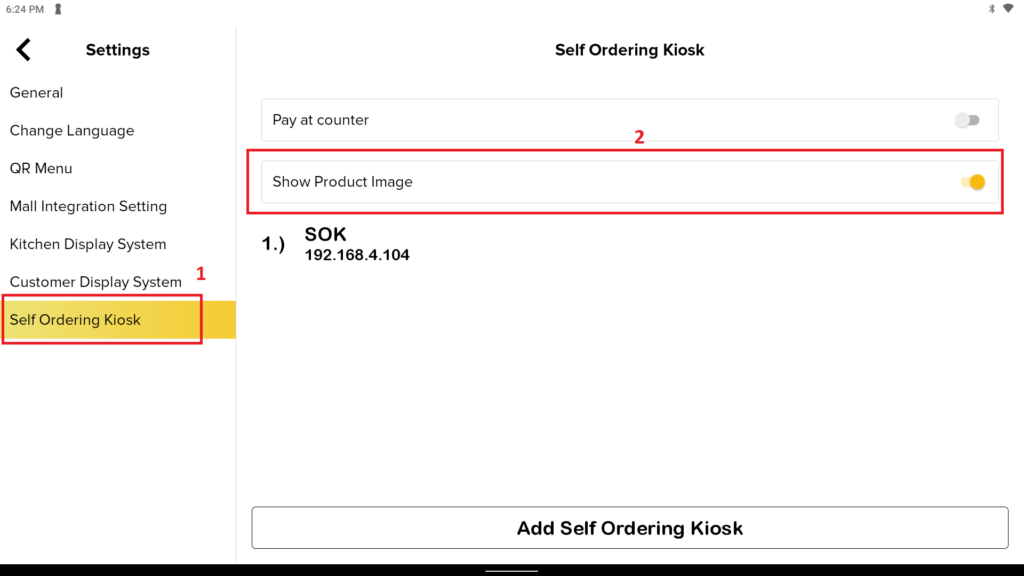

3. When you toggle off the “Show Product Image“, the product image is not viewable in BIG SOK.