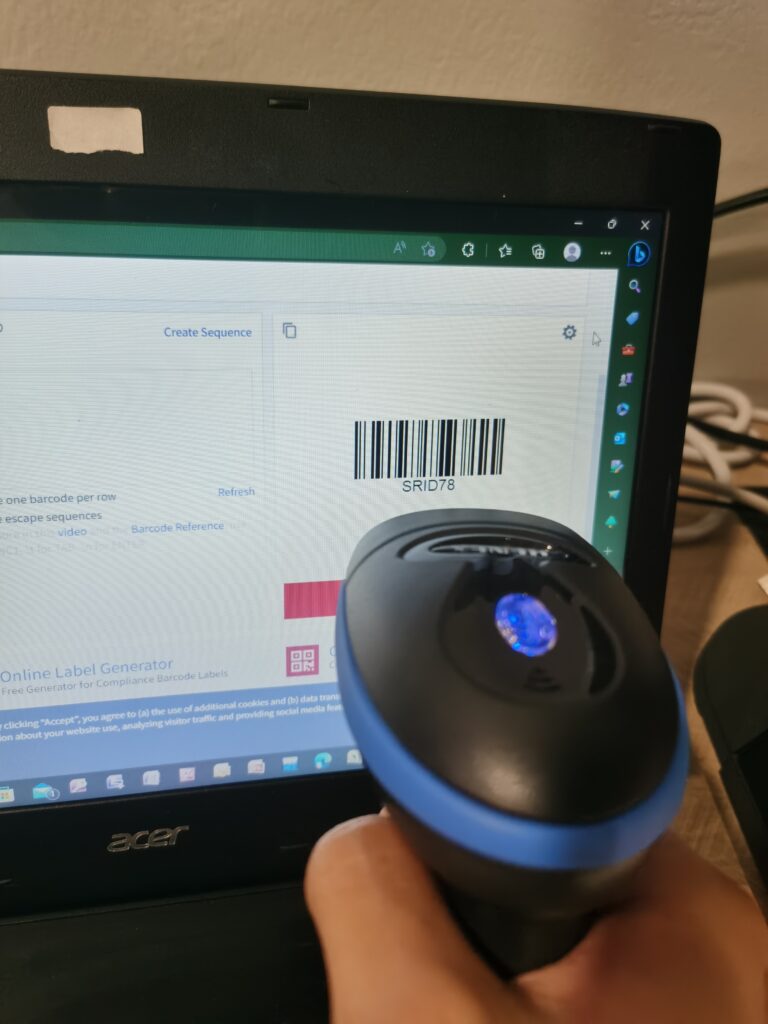How to use Barcode scan add to cart function (Bluetooth/USB) in BIGPOS System.
Introduction
This post will assist you in how to use the Barcode Scanner add-to-cart function of Bluetooth or USB in the BIGPOS System.
How to use a Bluetooth barcode scanner to add the products to the cart?
1. First, you need to have a barcode for each product that you created on the web admin product page.

2. Now, you need to generate a barcode image for each product. Barcode can be free generate using this link: Free Online Barcode Generator: Create Barcodes for Free! (tec-it.com)
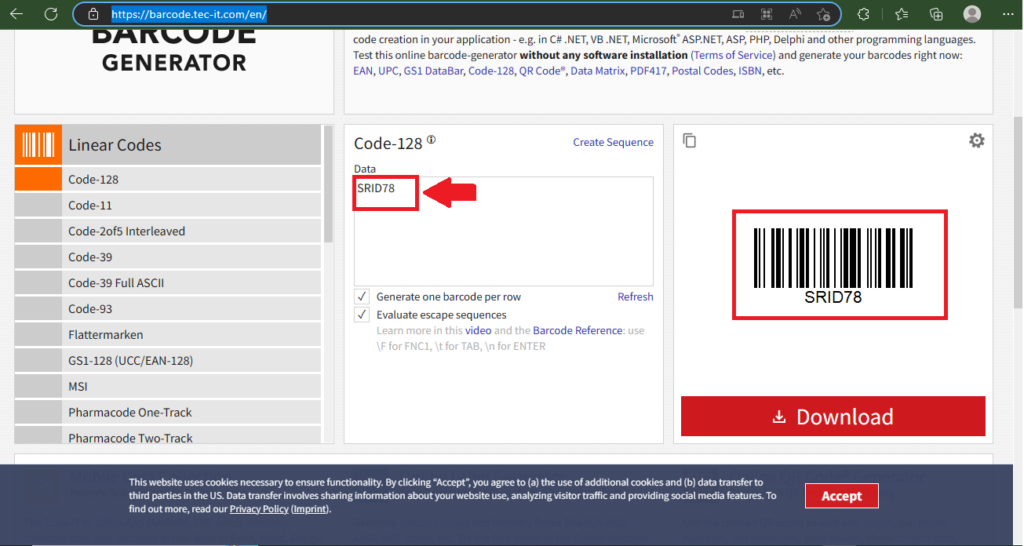
3. After that, you need to connect your Bluetooth scanner to your device. After connecting successfully, you can use a Bluetooth scanner to scan the product barcode, and the product will be auto-added to the cart.

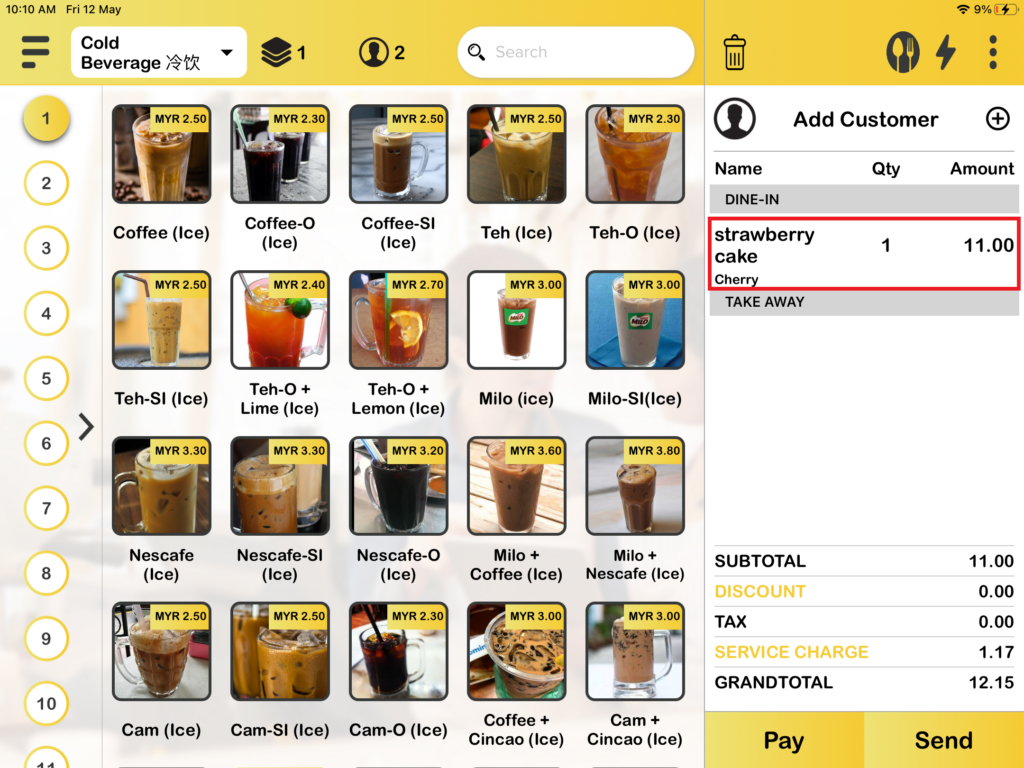
How to use a USB barcode scanner to add the products to the cart?
1. For the USB barcode scanner, you just have to connect the USB barcode scanner to the device and it’s ready to use. You can scan the product barcode, and the product will be auto-added to the cart.