How Can We Help?
How to change the language in BIGPOS Pro and Lite?
Introduction
This post will guide you to change the language.
How to change the language?
- First, you need to go to “Setting”.

2. Then, you click the “Change Language”.
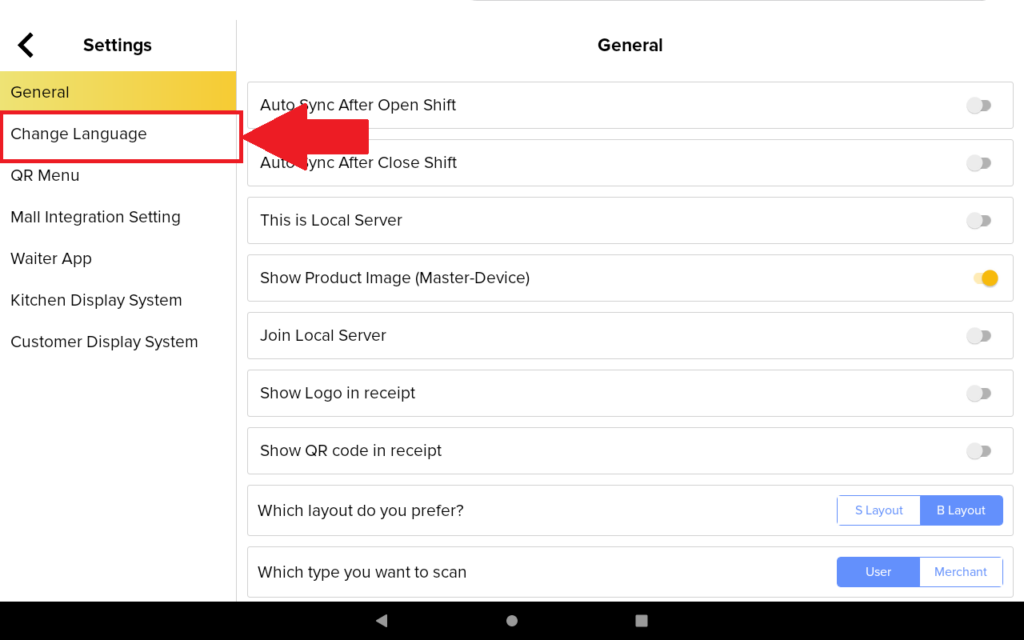
3. Then you choose which language you want to use and press done.
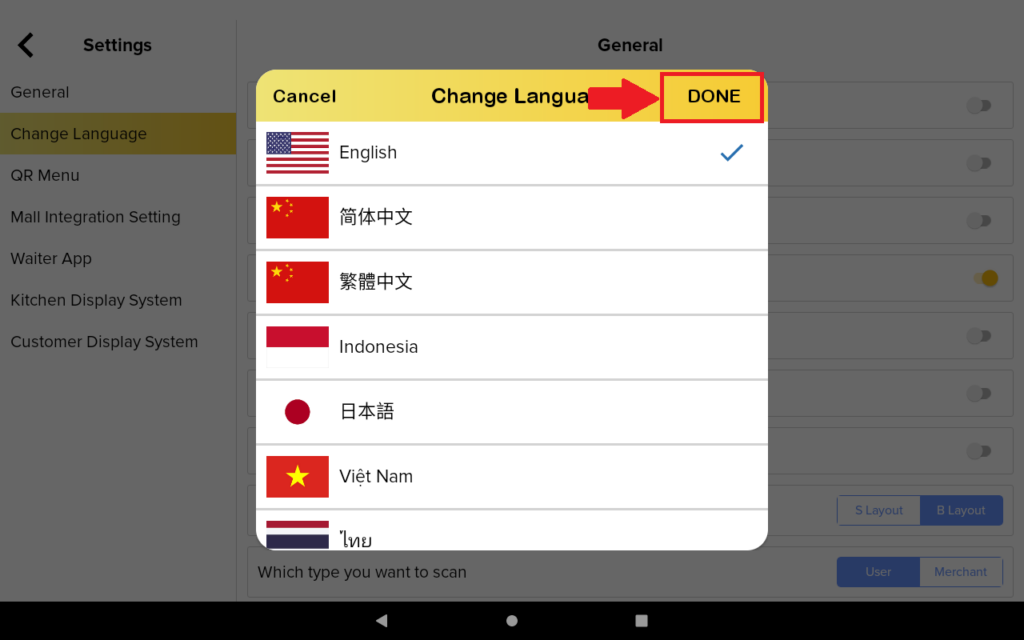
4. The language is changed.
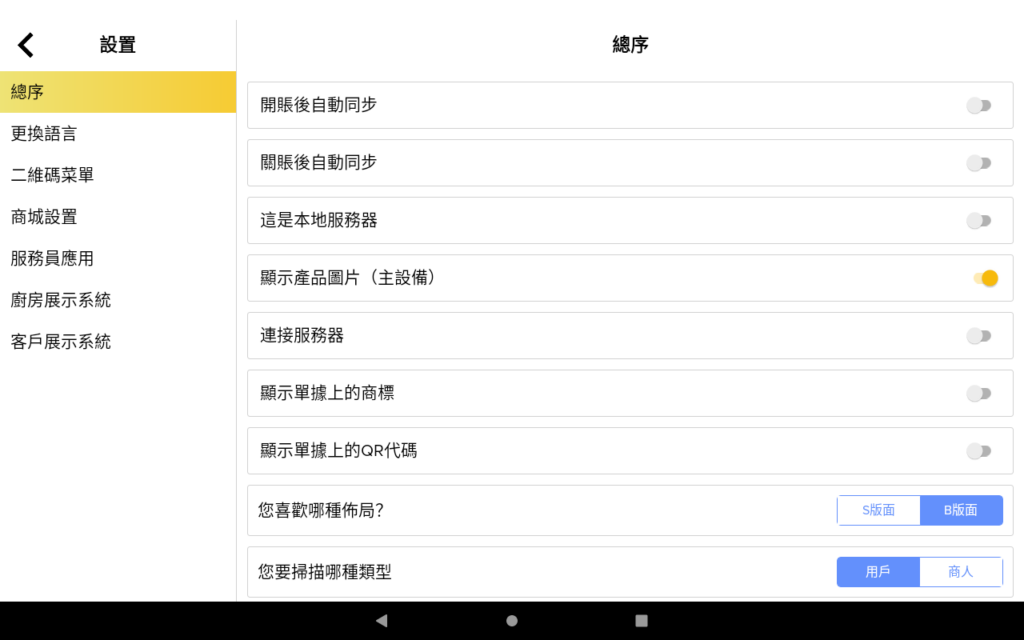
5. When selecting the Arabic or Urdu language, an alert message will appear after pressing “DONE“.
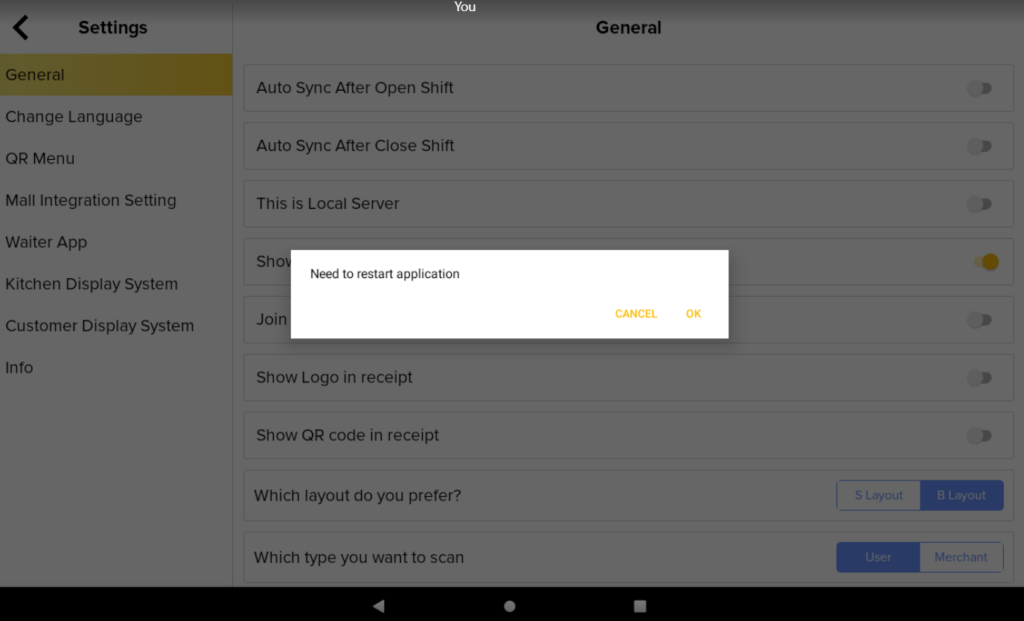
6. Press “OK“, and the system will automatically restart the application as shown in the picture below.
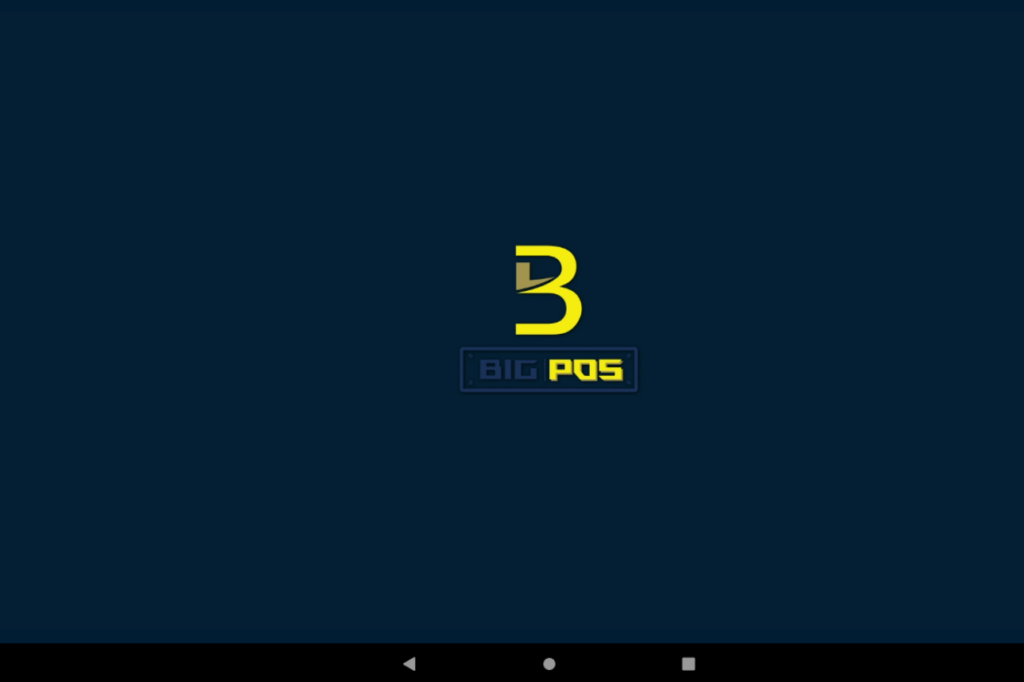
7. Next, the apps will inverted for language Arabic and Urdu.
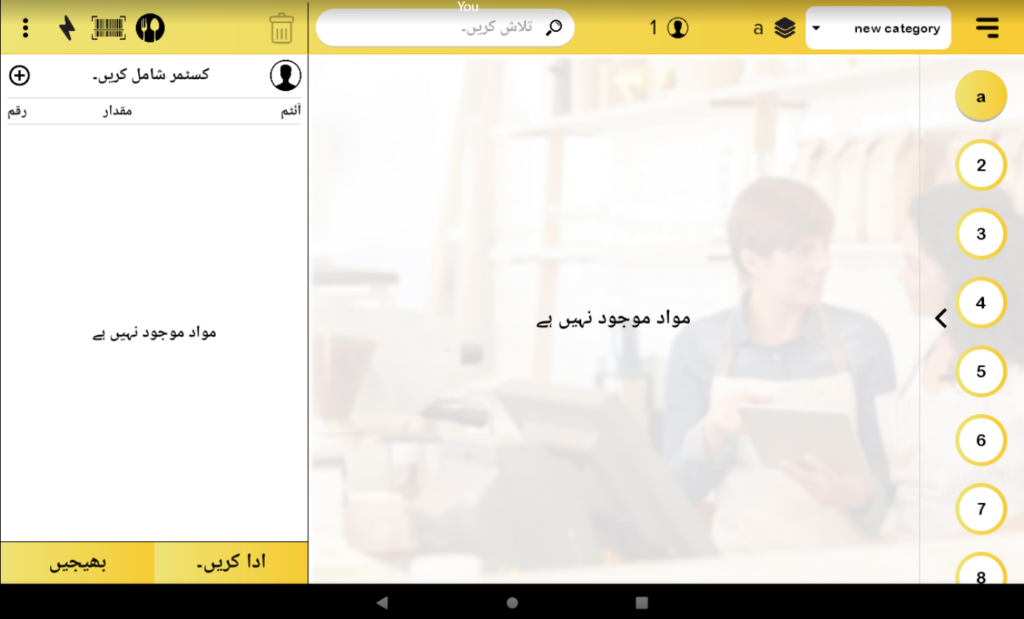
Noted: For iOS devices, after change language to/from Arabic/Urdu, customer need to manually kill apps and open again the apps to ensure all words translated in Arabic/Urdu.