Create Products
Introduction
Create Products allows user to add new items into the menu for sale. Before it can become an item on sale, user must first create a product inventory.
How to ‘Create Product’?
- First, go to Manage Products on the left panel.
- Click on ‘Products’ in the drop-down menu.
- Click “+ Products” button to enter the ‘Create Products’ page.
- Fill in the product information.
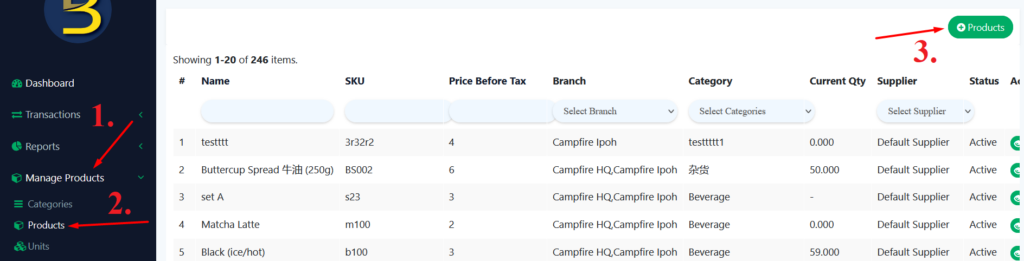
Product Details
- Name
The name of your product as it will appear in the customer menu.
- SKU
A Stock Keeping Unit (SKU) is a product’s unique, short-name identification.
- Product Tags
Product tags can be used in reports. Tags provide a way to group related product(s) together.
- Categories
A broad category for your inventory. Products are grouped into categories, which are then used for reporting.
- Supplier
A supplier is an entity that provides you with goods and services.
- Display in application menu
If you choose the ‘Yes’ option, the product(s) will appear in the customer menu.
- Status
The existence of a product is indicated by its status.
- Printer
When no printer is chosen, the default printer is selected.
Click ‘Save’ once you’ve filled in all of the required information.
*Refer to following articles to understand how to set product barcode, image, pricing, variants, inventory and composite inventory.