Create Products – Variant
Introduction
Product variant allows users to specify multiple variants of a product. Having a variant enables certain products to have differences that suit a particular customer’s taste.
Type of variants
1. Single choice variant
Certain products could only have a maximum of 1 selection. For instance,

A cup of coffee can only have 1 selection. A customer either needs a hot coffee or a cup of coffee filled with ice or less ice. A customer can’t have a single cup of hot coffee filled with ice simultaneously. The same goes to the amount of sugar. Added sugar cannot co-exist with no sugar within a single cup of coffee. The above example is a type of multiple single choice variant. Green tea is an example that could only have 1 single choice variant which is shown as below.
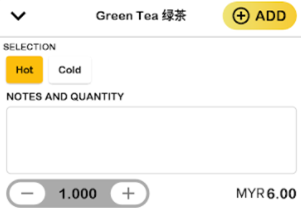
2. Multiple choice variant
Multiple selections are allowed for a product. For instance, the cheesy mushroom on toast shown below is allowed to have extra mushroom soup and garlic bread together as addons.
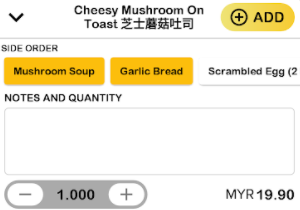
How to ‘Add Variant’?
A. New product
To add variant for a new product, follow the following steps:
- Head over to ‘Manage Products’ on the left side panel.
- Using the dropdown menu, proceed by clicking on ‘Products’.
- After step 2, click on the green ‘Add products icon’ on the right which will redirect into the ‘Create Product Page’.
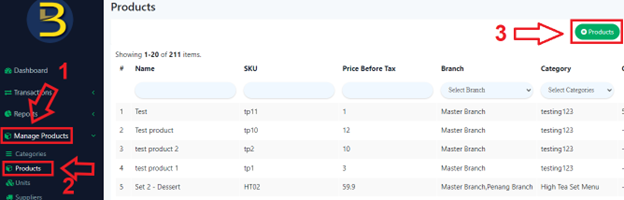
- Scroll down until the ‘Variants’ option is visible.
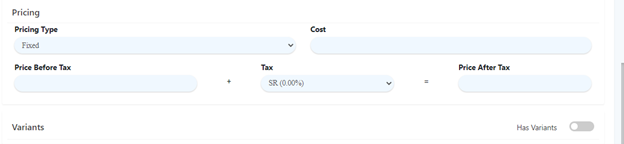
- Tick on the icon on the right as shown below.

B. Existing product
To begin adding a variant for existing products, follow the following steps:
- Similarly, head over to ‘Manage Products’ on the left side panel.
- Using the dropdown menu, proceed by clicking on ‘Products’.
- After step 2, scroll to the right in the list of products until the action column, click on the pencil icon
 in the column where the barcode will be added to that product which will redirect the user to the ‘Update Product Page’.
in the column where the barcode will be added to that product which will redirect the user to the ‘Update Product Page’.

C. Category Details
- Group Name
Denotes the name of the current variant name.
- Option Name
Denotes the name for the selections for the variant.
- Price
Determine the price of the selected variant selection.
- Default
Determine which variant selection will be the default variant selection upon ordering the product, there MUST be a default variant selection for single choice variant.
- Quantity (Optional)
Determine the amount of variant selection per order of a product.
D. Adding Single Choice Variant
- First, click on ‘Add Group’ within the ‘Single Choice’ column

- Key in all the relevant details inside the input column based on the information provided above.
- Proceed to the bottom of the page and click save
 or cancel.
or cancel.
E. Adding Multiple Choice Variant
- First, click on ‘Add Group’ within the ‘Multiple Choice’ column.
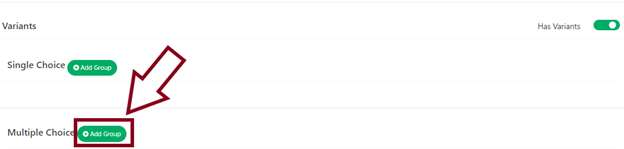
- Key in the ‘Group name’ and click on ‘Add item’ to add multiple choice variant selections.

- Key in all the relevant details inside the input column based on the information provided above.
- Proceed to the bottom of the page and click save
 or cancel.
or cancel.