Create Products – Inventory
Learn what ‘Create Inventory’ is and how to use it
Introduction
Want to manage stock of your product(s)? You can do so with the Inventory feature, which allows you to manage your stock quantities. We’re going to discover how to create products – inventory in this session.
How to ‘Create Inventory’?
First, go to Manage Products > Products and Click on “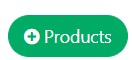 ” button to enter the Create Product page. Make sure you fill in the basic product information.
” button to enter the Create Product page. Make sure you fill in the basic product information.
Then go to the Inventory part of the Create Products Page.
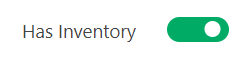
Next, switch on the button to enable the Inventory part.
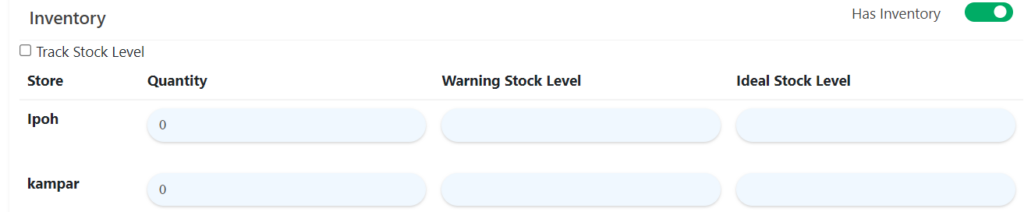
Then, edit values for Quantity, Warning Stock Level and Ideal Stock Level.
- Quantity: Current stock level of product.
- Warning Stock Level: When a product reaches the Warning Stock Level, it will show up in Manage Stock> Urgent Stock. Urgent Stock helps you to keep track of product(s) that need to be restocked.
- Ideal Stock Level: The maximum stock level you want your store to have.
Note: Ideal Stock Level must be greater than Warning Stock Level.
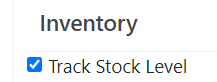
If you wish to track the stock level, you can simply tick the checkbox. You can track the stock level in Manage Stock> Track Stock Inventory. Track Stock Inventory allows you to manage and track the stock at your store. Once you’ve done on editing inventory, click ‘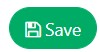 ‘ to save.
‘ to save.