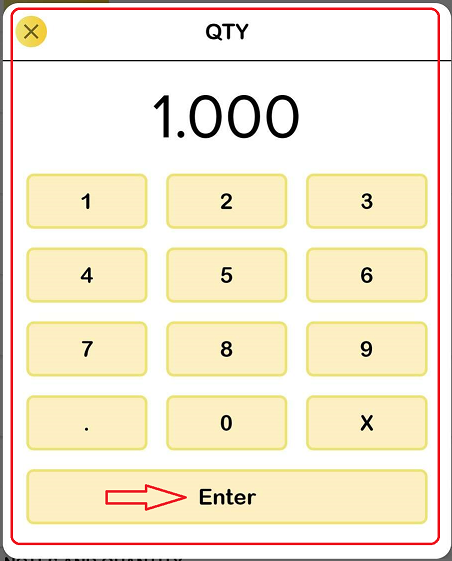How Can We Help?
BIG Waiter – Search Product
Introduction
Search box allow user to enter letters, words, terms in list of option to add items into cart in the fastest way. Search box function reduces the time used to search for an item by scrolling through the menu especially when the number of categories and products is numerous.
A table must be opened before adding items into cart if the setting in web admin is ‘Assign table number’.
For ‘Auto generate queue number’, waiter can add items directly into cart since there is no table available.
How to search items in search box?
To search for an item, follow the following steps:
- Tap on the magnifying glass icon.
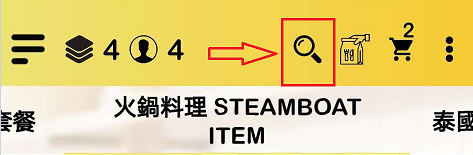
- Enter any item to be added into the cart. Choose from the list of options.
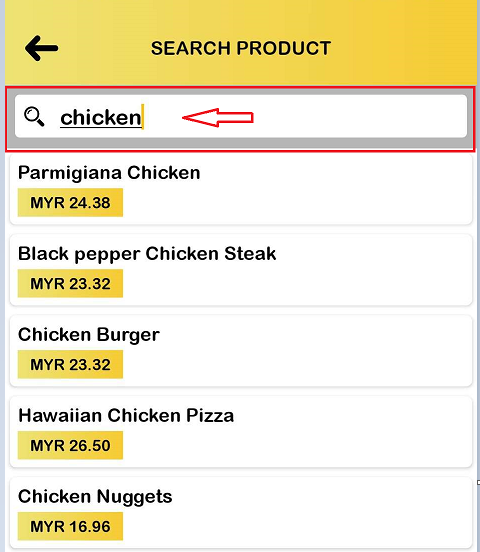
- Tap on the item to add into cart.
There will have 2 conditions to add an item into cart.
- If ‘Direct add cart’ toggle switch is ON in ‘Settings’ of host device, tapping the item once will add 1 item into the cart. Waiter can adjust the item’s quantity in cart or simply tap more than once to add more.

- If ‘Direct add cart’ toggle switch is OFF in ‘Settings’ of host device, tap the item once will prompt a panel to confirm quantity and notes to add into this order.
- Tap ‘ADD’ to add 1 item into cart.
- If the waiter would like to add more than 1 item, tap the ‘+’ or ‘-’ button to adjust the quantity to be added into the cart.
- ‘Notes’ text field is optional.
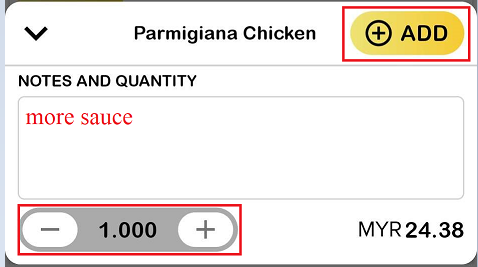
- Waiter can tap on the quantity section to input any quantity.
- Tap ‘Enter’ to input quantity and then ‘ADD’ button from Step 1.