How Can We Help?
BIG Waiter – Connection
Introduction
BIG Waiter utilizes the same WiFi connected by both the BIG POS Pro and BIG Waiter app to establish connection with each other. This section introduces how to connect to the BIG POS Pro using the BIG Waiter app. (BIG Waiter can only be used on BIG POS Pro only).
Prerequisite for Using BIG Waiter
To use this feature, both apps must be connected to the same WiFi to successfully connect the Waiter app to BIG POS Pro. Only 1 host instance can be connected by the BIG Waiter at the same time.
How to connect to BIG POS Pro? (on BIG Waiter)
To begin connecting to BIG POS Pro, follow the following steps:
- Upon launching BIG Waiter, click on ‘Scan to connect’.
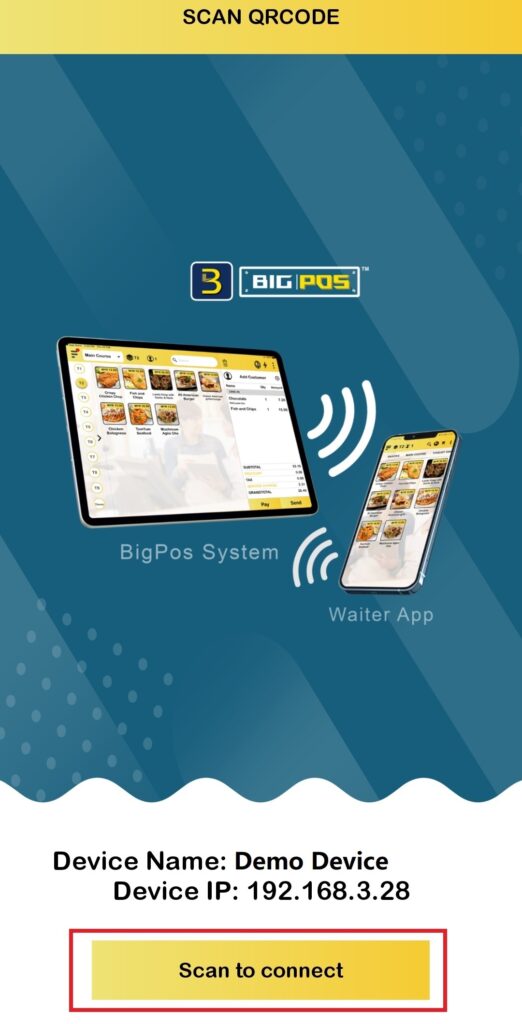
- Allow camera permission for the app (if prompt) which is required to capture the QR code displayed on the BIG POS Pro.
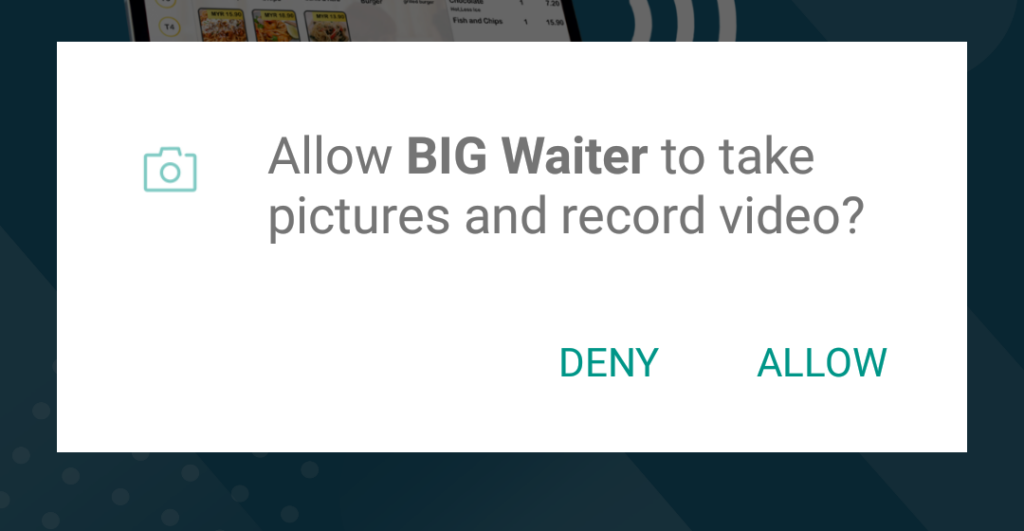
- Scan for the QR code in the BIG POS Pro you want to connect to. Refer to BIG POS Pro Local Server section for more info regarding enabling the QR code for scanning.
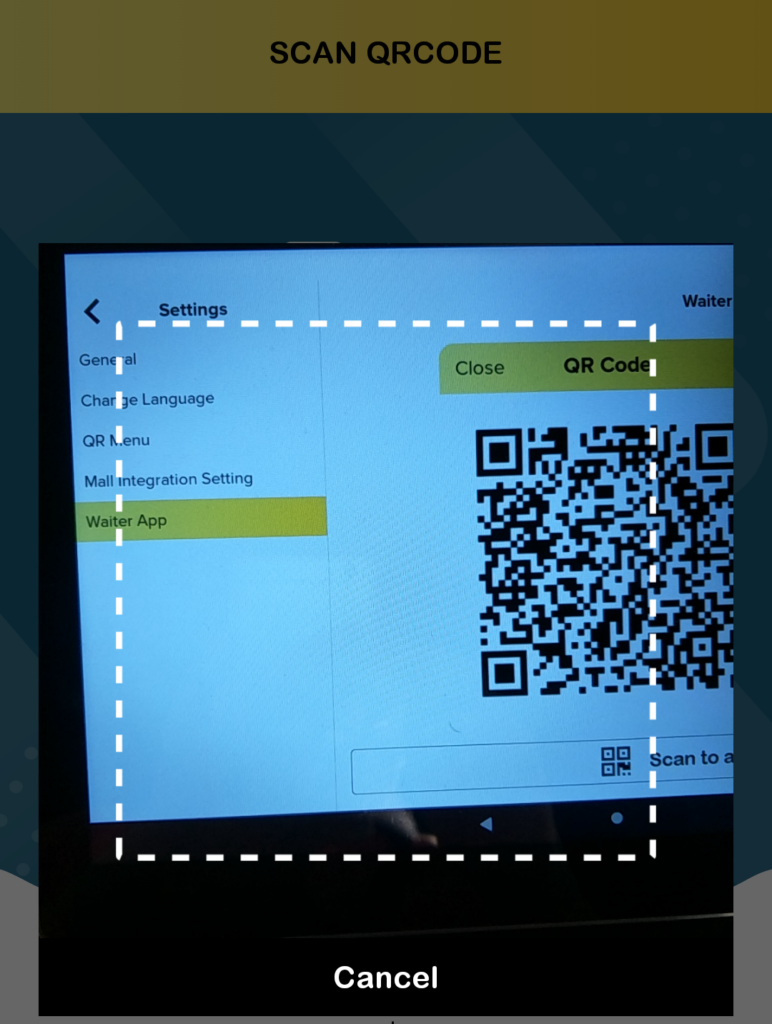
- After successfully connecting to the BIG POS Pro, the device name will be displayed in the BIG POS Pro as shown below.
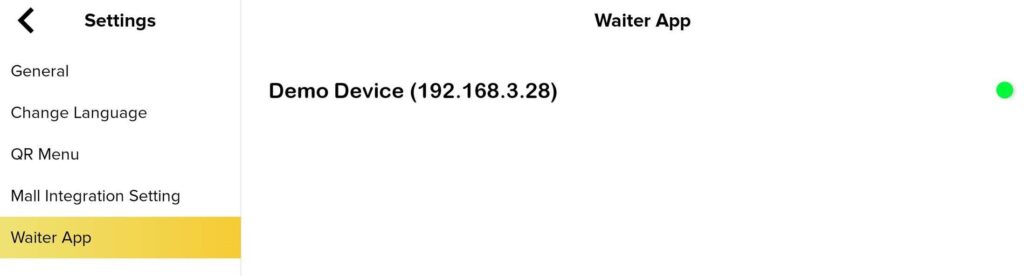
BIG Waiter Connection Details
- A green icon
 indicates the device using BIG Waiter is currently online and able to perform its functions.
indicates the device using BIG Waiter is currently online and able to perform its functions. - A red icon
 indicates it is offline or has lost connection to the host local server.
indicates it is offline or has lost connection to the host local server.
How to disconnect from BIG POS Pro? (on BIG Waiter)
To disconnect a BIG Waiter within the app, follow the following steps:
- Head to the ‘Settings’.
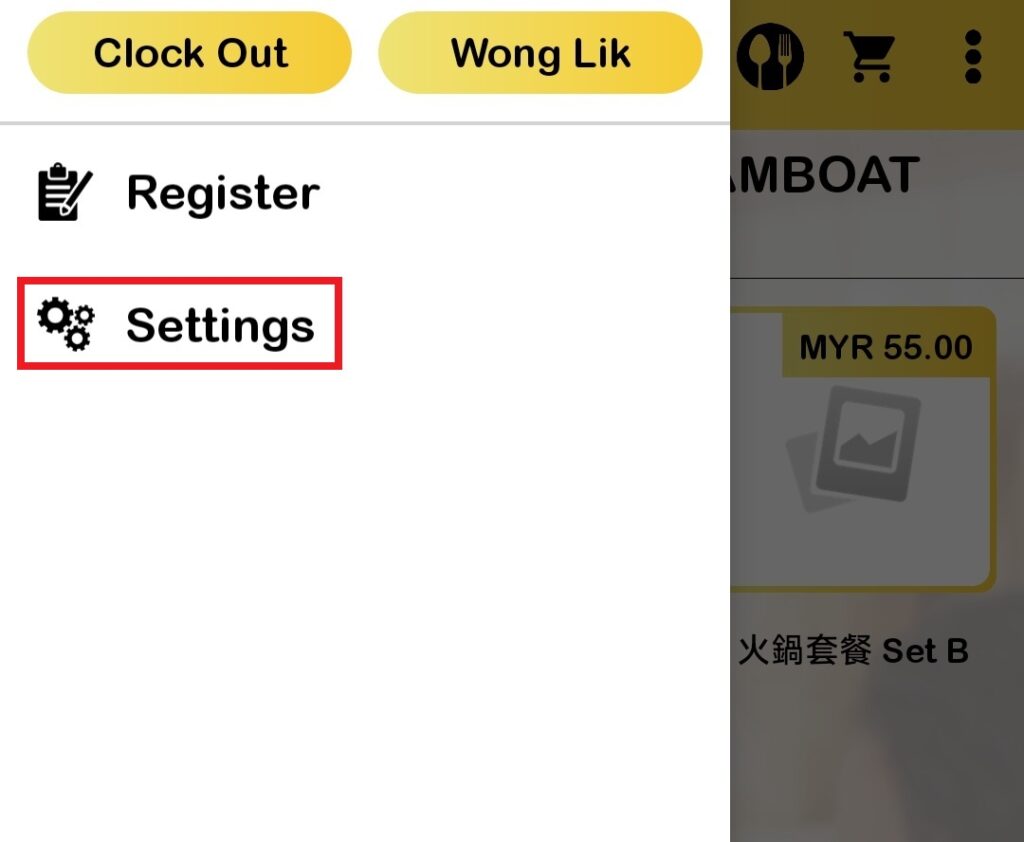
- Click on ‘Disconnect’.
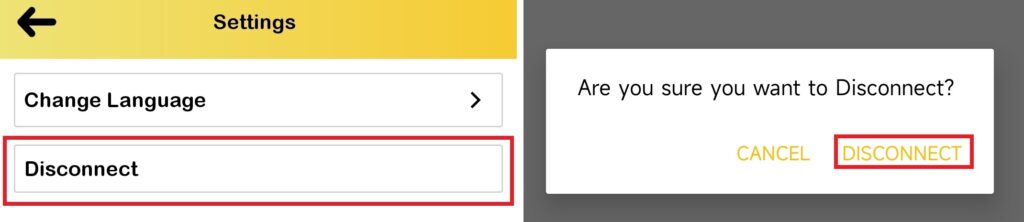
How to disconnect from BIG POS Pro? (on BIG POS Pro)
To disconnect a BIG Waiter via BIG POS Pro, follow the following steps:
- Head to the ‘Settings’ and locate the ‘Waiter App’ section.
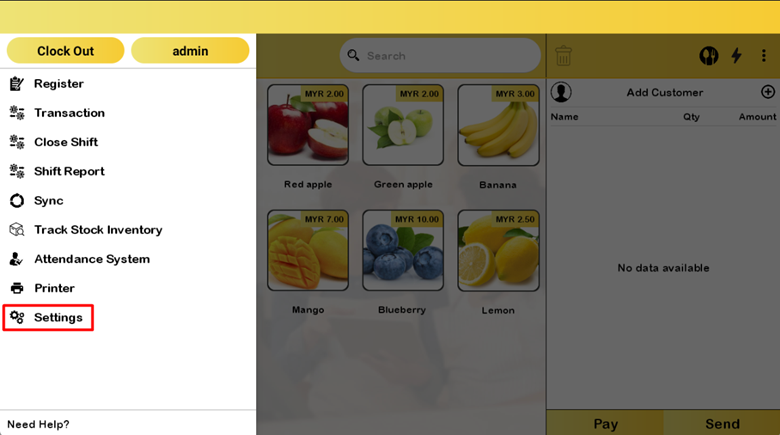
- Drag the device you want to remove to the left to reveal the ‘Edit’ and ‘Delete’ buttons.
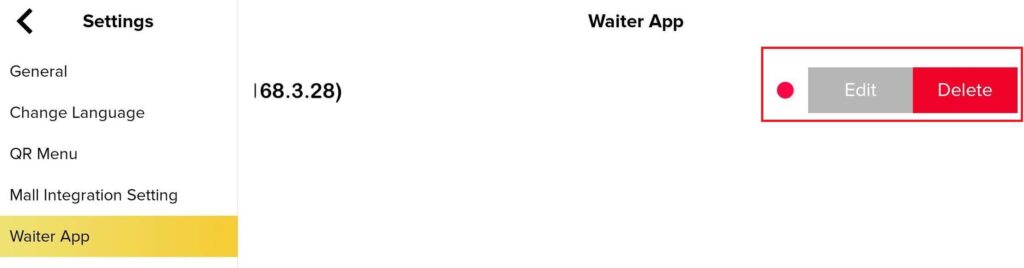
- Click on ‘Delete‘ to remove the connected BIG Waiter device.
