BIG SOK – Connection
Introduction
Self Ordering Kiosk helps your restaurants foster social distance by allowing customers to place food orders without interacting with your personnel. This section introduces how to connect to the BIG POS Pro with the BIG SOK app. (BIG SOK can only be used on BIG POS Pro only).
Prerequisite for Using BIG SOK
To use this feature, both apps must be connected to the same WiFi to successfully connect BIG SOK app to BIG POS Pro. The BIG POS Pro must enable the This is Local Server function in order to establish a connection with the BIG SOK app. Only 1 host instance can be connected by the BIG SOK at the same time. However, a host can connect to multiple BIG SOK simultaneously.
To begin enabling local server on BIG POS PRO, follow the following steps:
1. Open the Settings within the Pro app.

2. Turn on the This is Local Server feature under the General section of Settings.
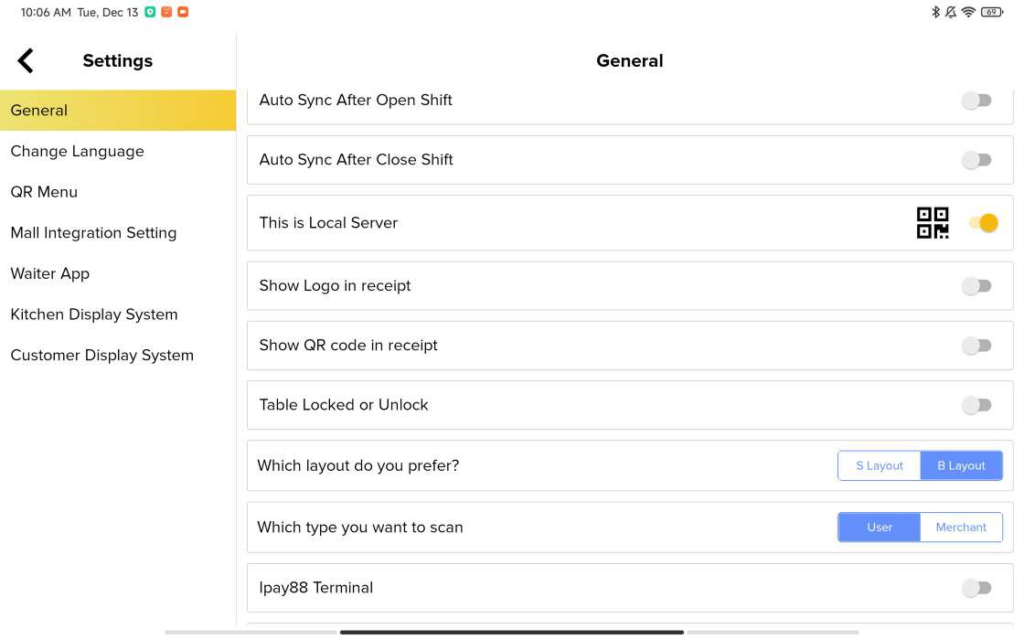
How to set up BIG SOK connection?
Follow the following steps to set up BIG SOK connection:
1. Launch BIG SOK app, the page as displayed below will appear. It will prompt the user to set up a printer by clicking the visible Search Printer button.
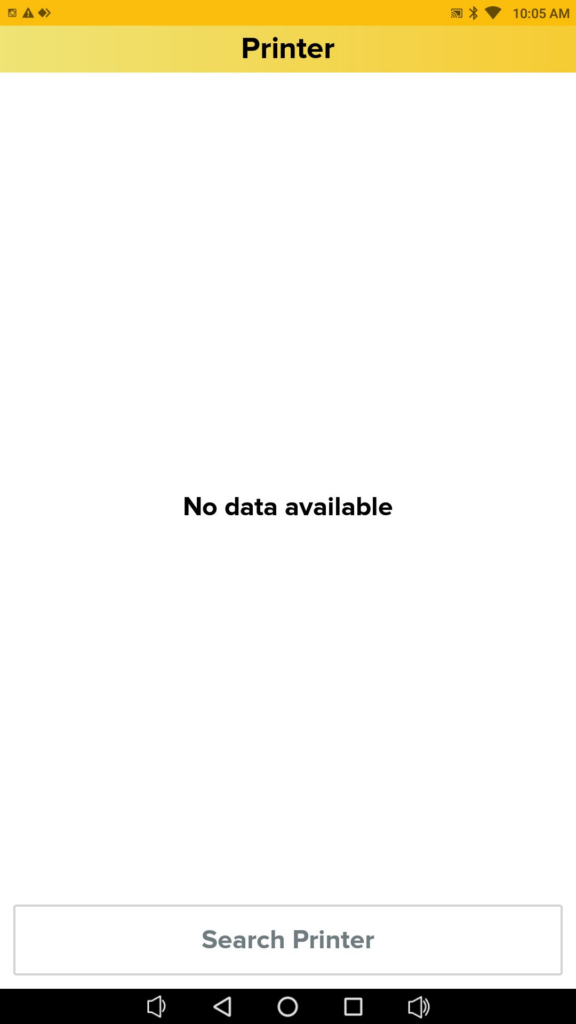
2. The user must configure a Bluetooth printer on the SOK device in order to print an order receipt from it later. Click Next once Bluetooth printer setup is complete.
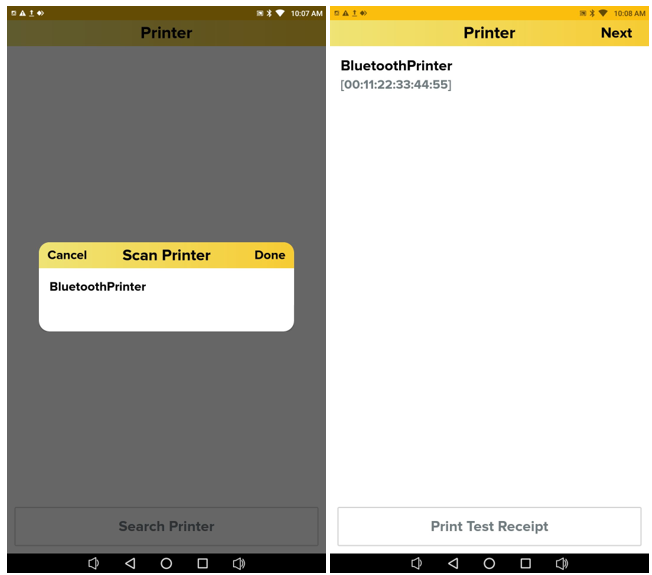
3. Following that, the user must connect to the iPay88 credit card machine(for card payments) by clicking the Add iPay88 Terminal button as displayed below.
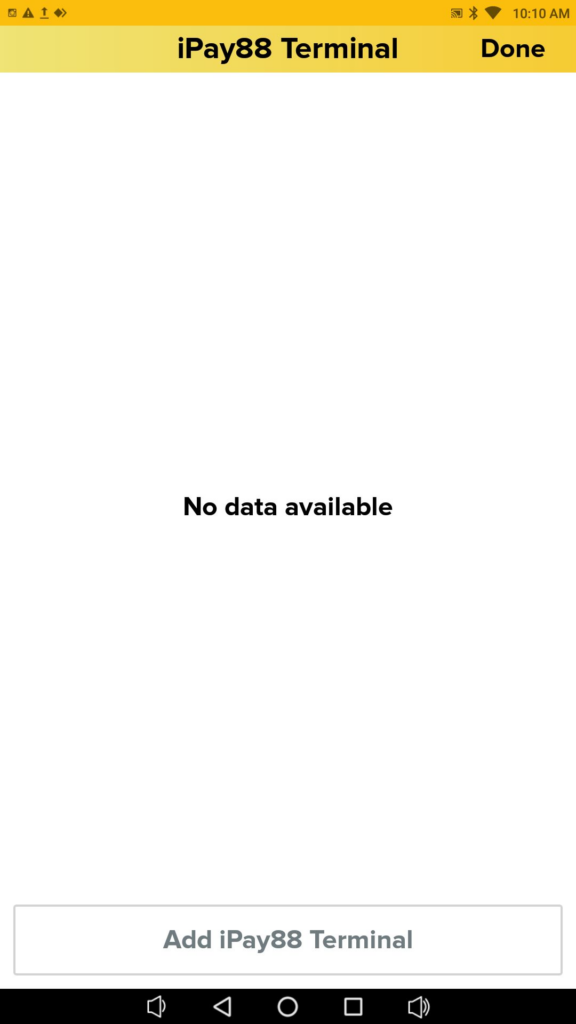
4. Proceed by entering iPay88 Terminal IP address. Next, select the Done button.
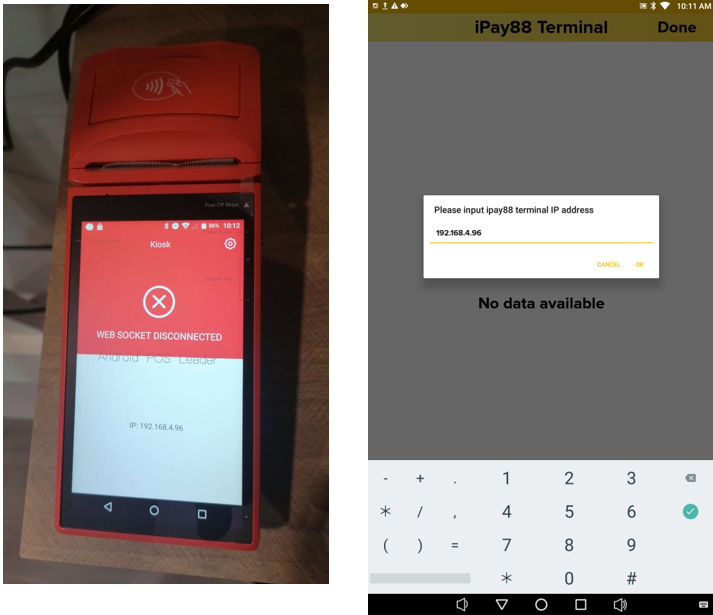
5. Now, the IP address of the SOK device can be seen.
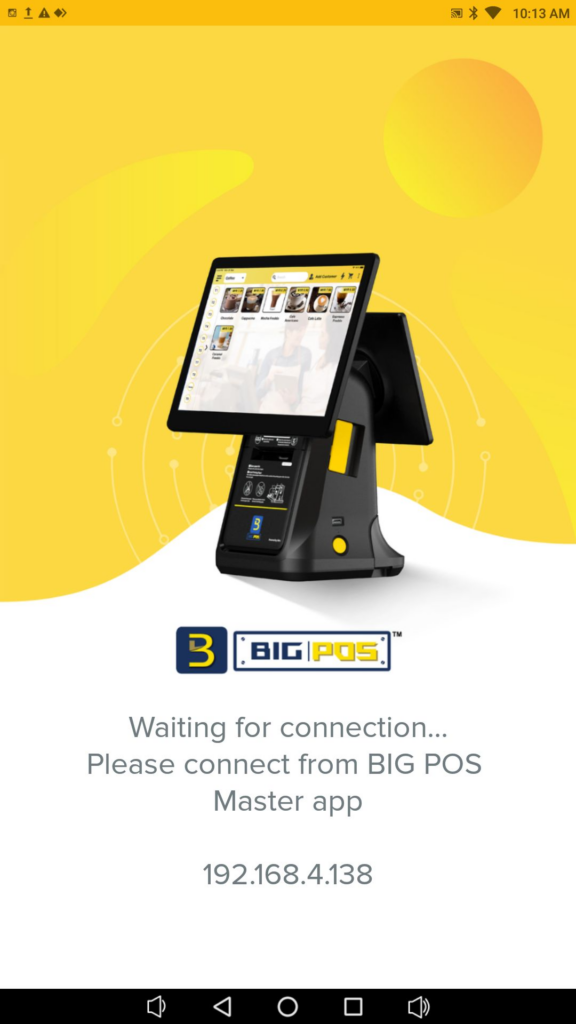
6. Head over to another hosting device running BIG POS Pro and select ‘Self Ordering Kiosk‘. Within the ‘Self Ordering Kiosk‘ section, click on ‘Add Self Ordering Kiosk‘. Enter the device name(limited to 20 characters long) and IP address displayed previously on the BIG SOK. As seen in the second figure, BIG SOK is currently connected to BIG POS PRO.
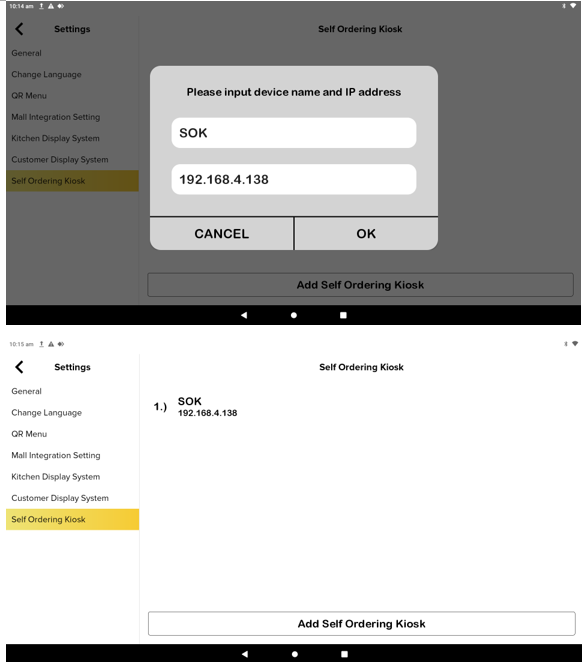
7. The page displayed below will appear on the BIG SOK device once the BIG SOK and BIG POS PRO are connected. On this page, the option to dine in or take away is available to users.
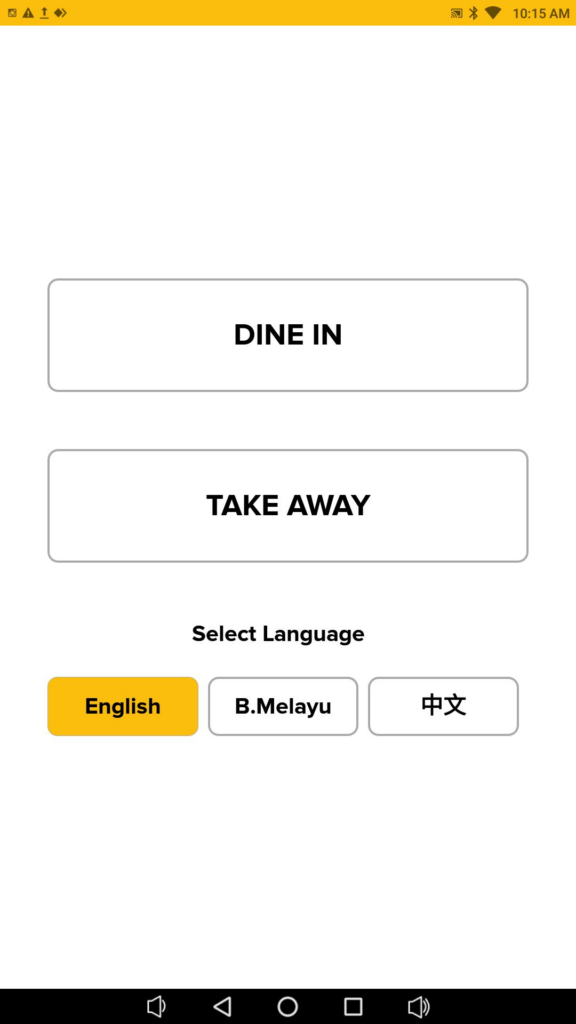
Additionally, users can quickly switch between English, Bahasa Melayu, and Chinese by selecting one of the three buttons that are presented.
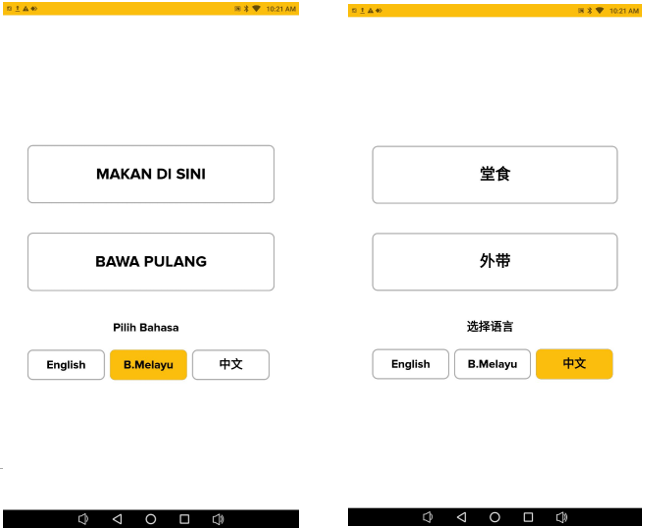
How to disconnect BIG SOK? (on BIG POS Pro)
1. Head to the ‘Settings‘ section as shown above.
2. Within the ‘Self Ordering Kiosk‘ section, drag the device you want to remove to the left to reveal the ‘Delete‘ button.
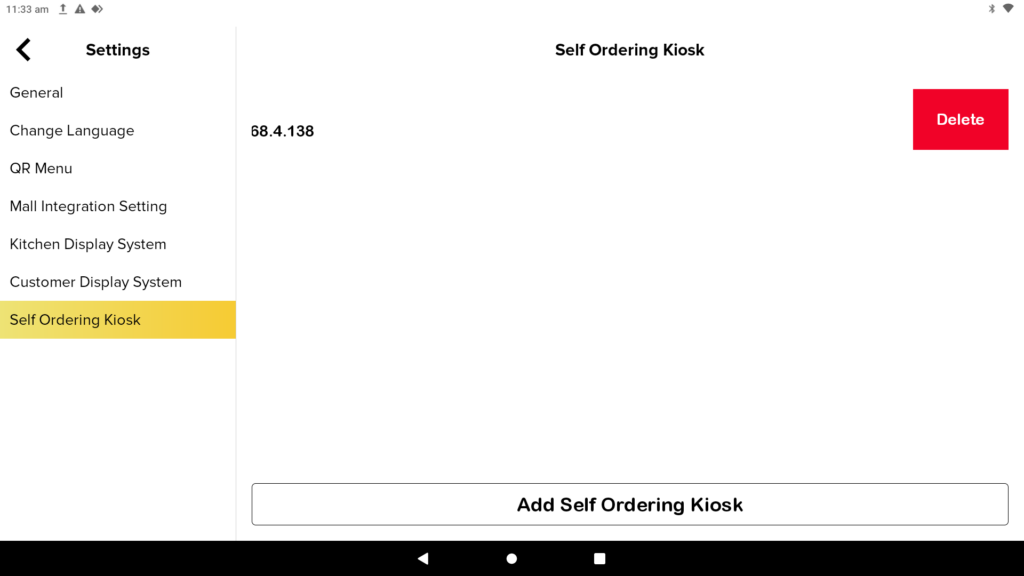
3. Then, click on ‘Delete‘ to remove the connected BIG SOK device.
