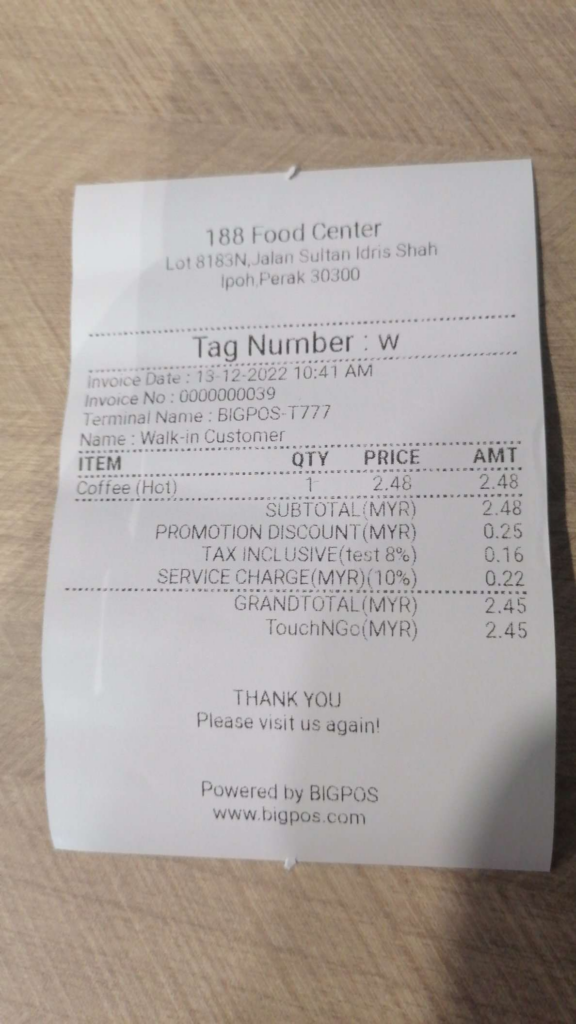BIG SOK – Add Order & Make Payment
Introduction
Self-ordering kiosks are touchscreens with POS features that allow customers to easily personalize their orders and make their order payment. This section introduces how to use the add order and complete order payment in BIG SOK app.
BIG SOK – Add order to cart
Once the user has decided whether to eat in or have takeout, this menu page as displayed below will appear, allowing user to place an order.
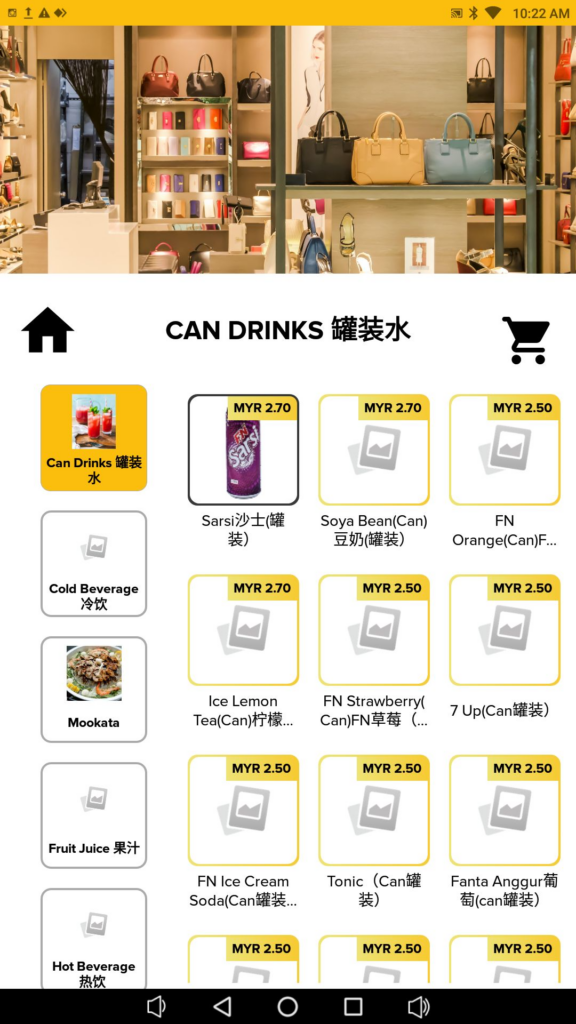
To add an item to cart, go as follows:
1. Users can add any available products into a cart by clicking on a product within a product category., choose their preferred variants, and change the product quantity. After that, simply click the ADD button to add the product to cart.
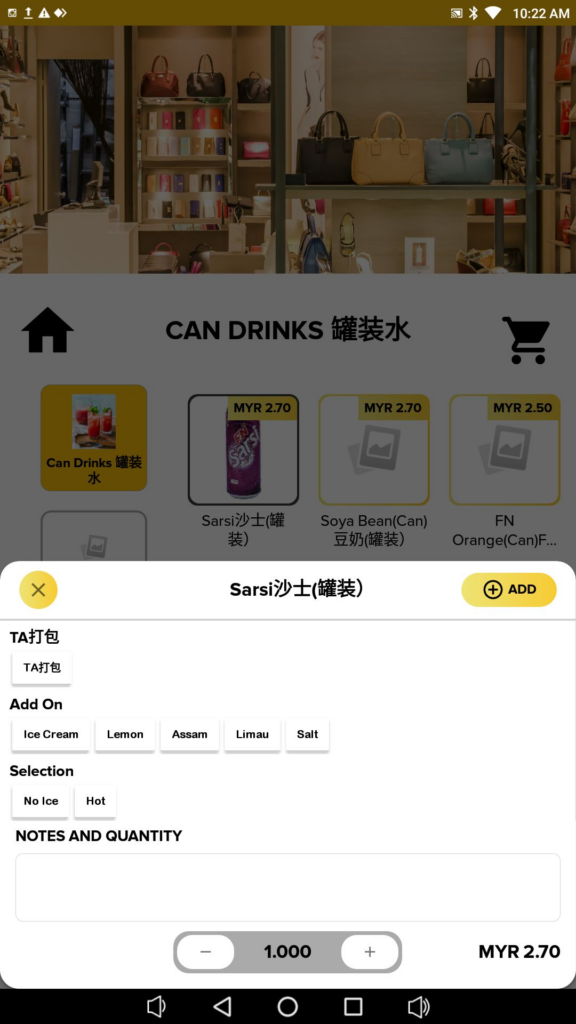
2. Upon successfully adding a product, the cart icon on the top right corner will display the amount of the order currently in the cart. Clicking on the cart will proceed to the cart checkout, otherwise, the user can continue adding more products to the cart by following steps 1 again.
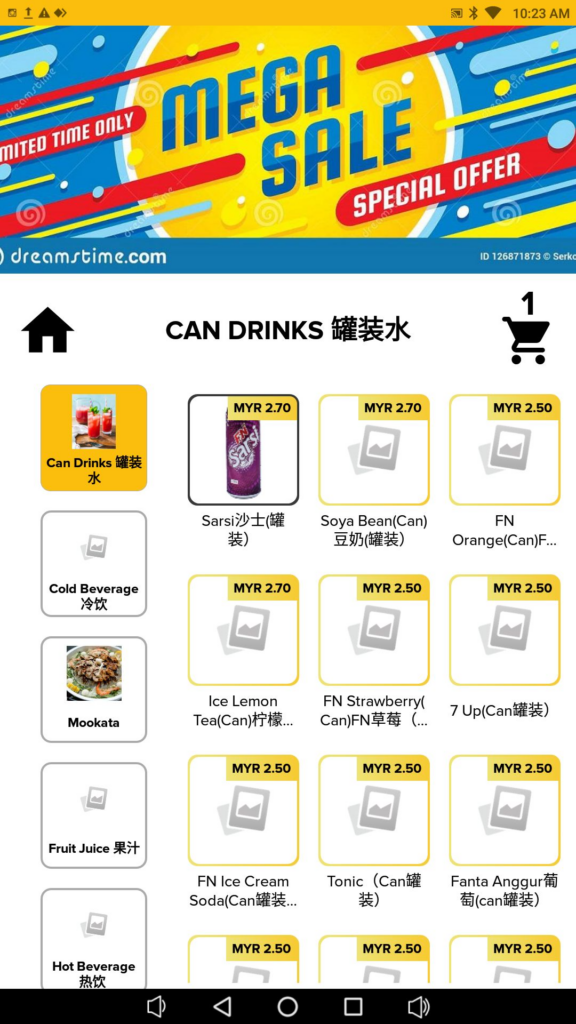
3. The chosen item has been successfully added to the cart.
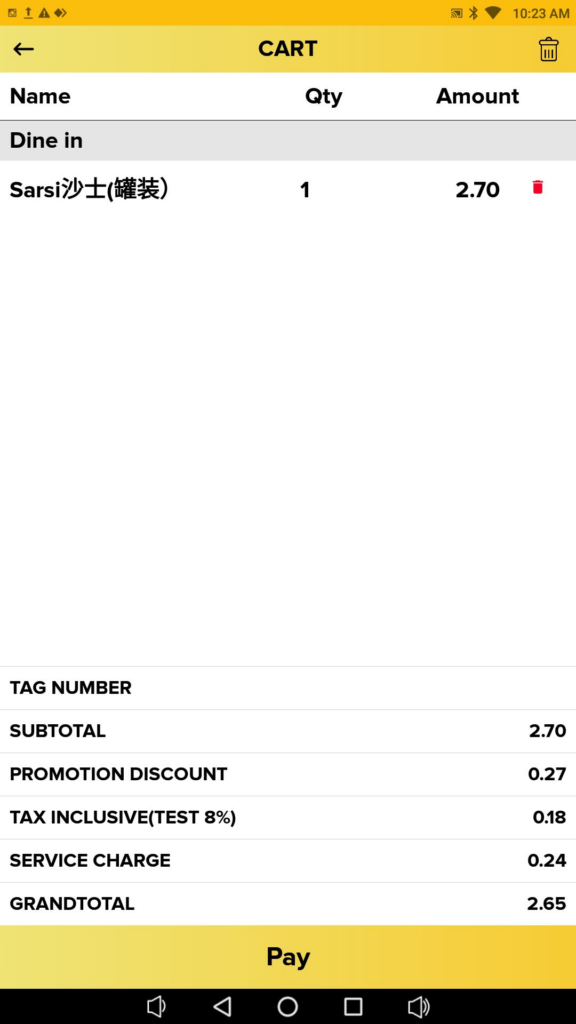
Session Expiration Reminder
Please note that a session expiration reminder will appear, as illustrated in the following figure, when the user has been inactive for 45 seconds. This reminder will last for 15 seconds. If the user selects “Yes,” the reminder will vanish, allowing user to stay on the current page.
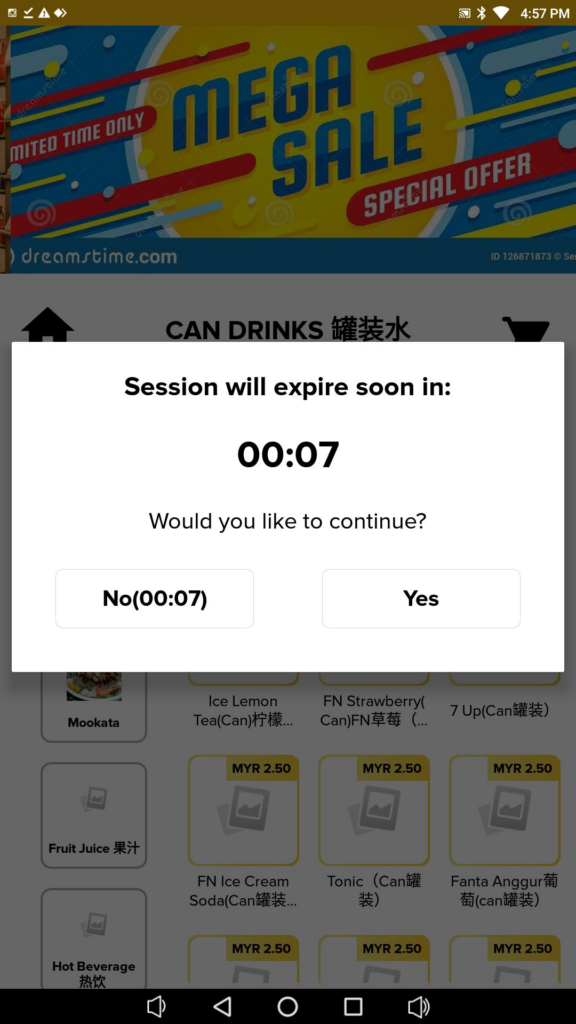
The previous page, where the user can choose between DINE IN and TAKE AWAY options, will reappear if the user clicks “No,” and this reminder will then vanish.
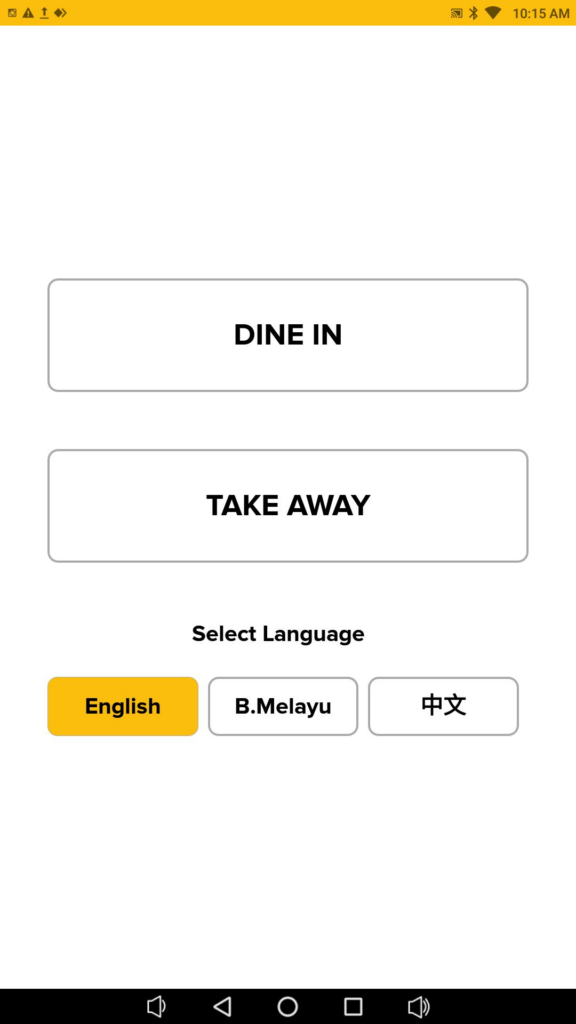
After 15 seconds, the advertisement page will appear if the user didn’t select one of the “Yes” or “No” options offered.

BIG SOK – Make Payment
After choosing all necessary products, the user must click “Pay” at the bottom of the cart screen to complete the order payment. To finish the order payment on BIG SOK, simply adhere to the steps below:
1. After selecting the “Pay” button, you can choose between three alternative payment options: pay with a card, pay with an e-wallet, or pay with cash at the counter.
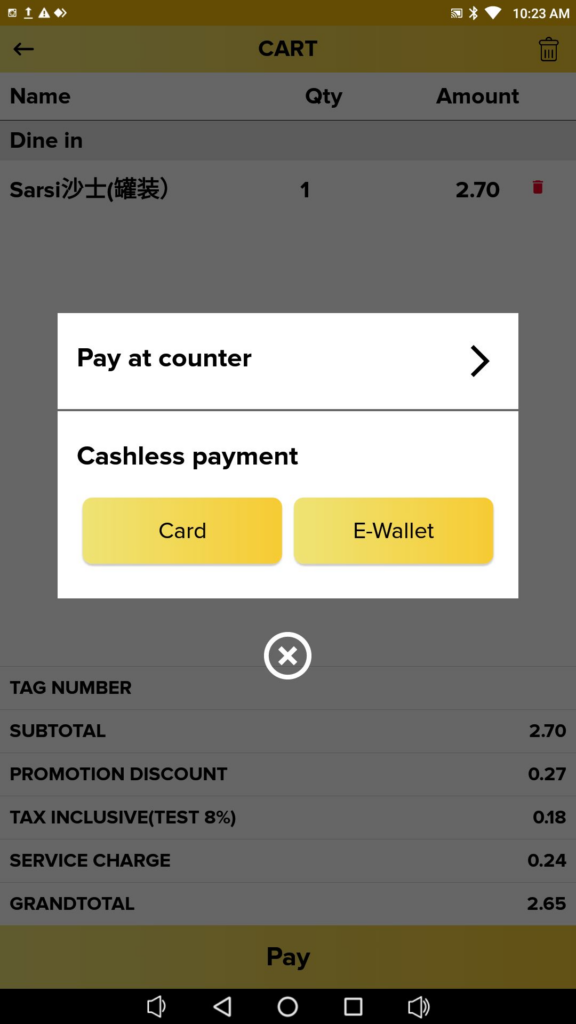
2. After selecting one of the three available payment options, the user must save the order by entering the order’s tag number. Please note that that BIG SOK only supports Assign Tag Number Business Mode.
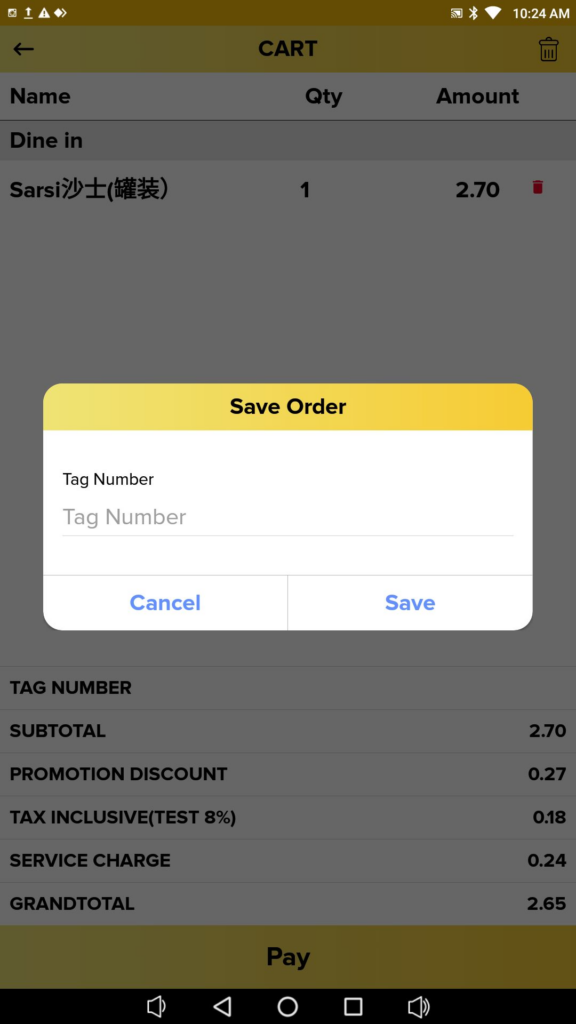
Pay at counter method
An order summary that indicates the order has been accepted will appear on the BIG SOK screen once the users have entered the tag number for their order. Since the users will pay for their orders at the counter later, the payment status will be displayed as “Unpaid” in this instance.
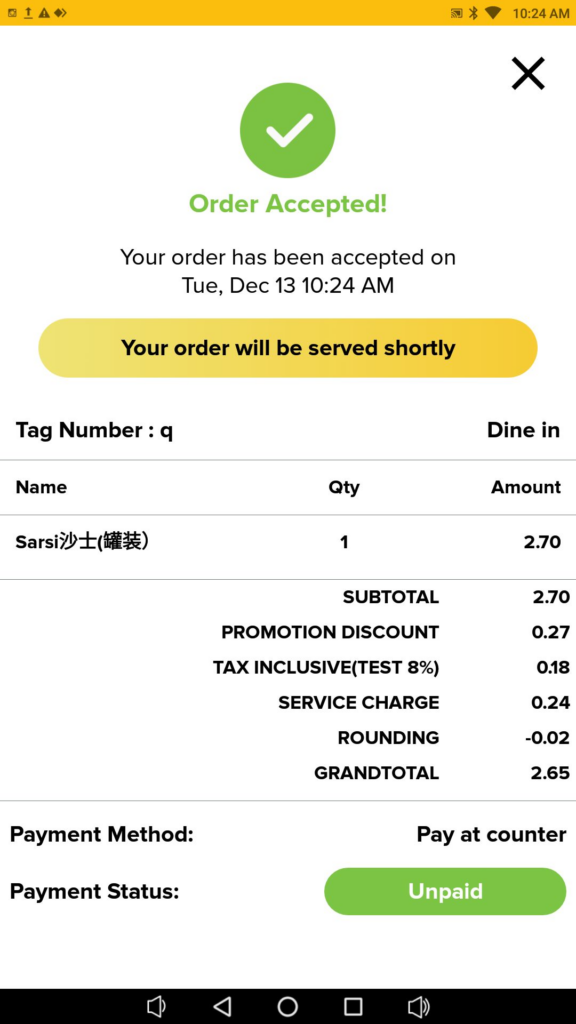
Additionally, the BIG SOK device will print out a guest check receipt as seen in the figure below.
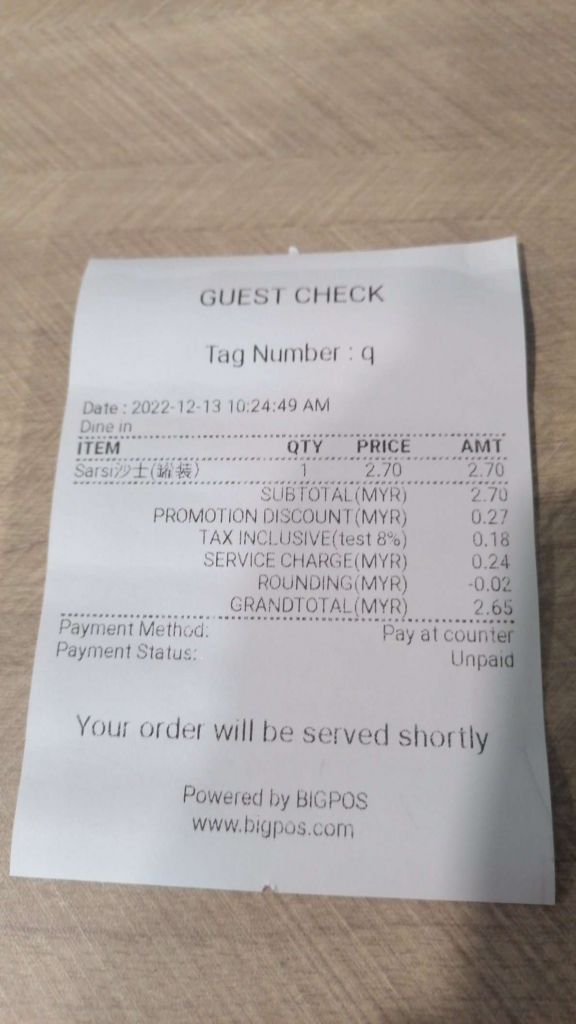
If “Pay at counter” method is selected, the connected BIG POS PRO can receive the order placed in the BIG SOK app. By selecting Open Order, the user can view the order placed on BIG POS PRO side. The details of any order under the Save Order section can then be seen on the screen by clicking on that order.

Card method
For the Card payment method, the iPay88 credit card machine was previously connected to the BIG SOK device, and now the payment method in Revenue Monster is currently supported too. The user can scan the card and complete the order payment. As a result, the payment status on the order summary will be displayed as “Paid“.
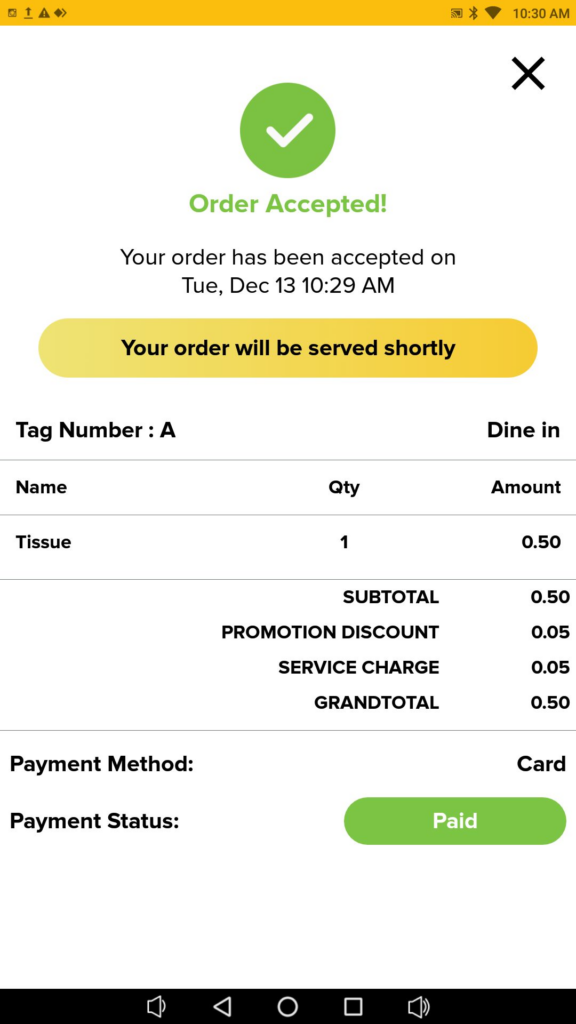
Additionally, the BIG SOK device will print out a receipt as seen in the figure below.
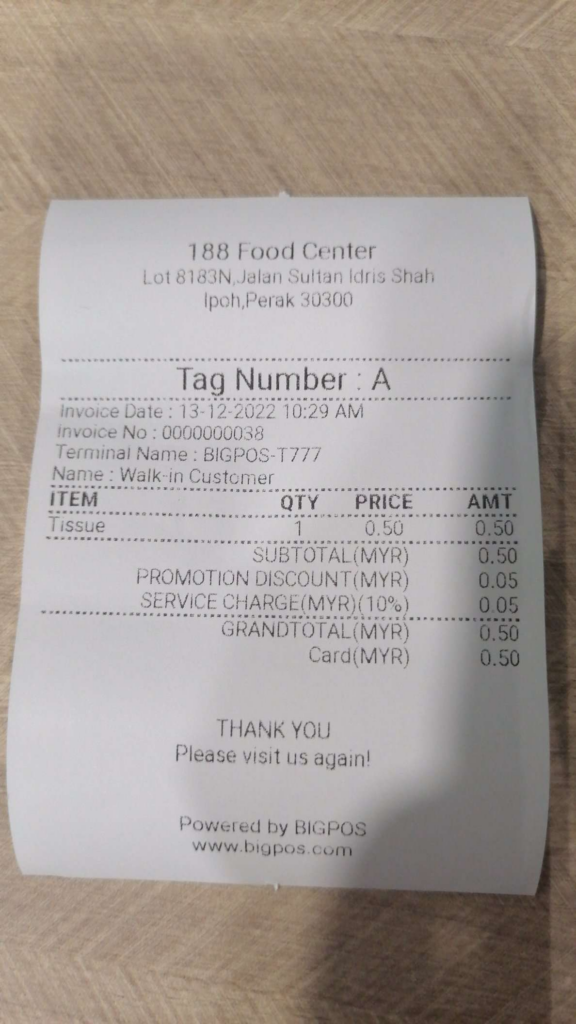
E-Wallet method (Merchant & User Scanning Type)
For E-Wallet payment method, if Merchant scanning type is chosen, user can finish the order payment process by selecting their favorite E-Wallet type from the options provided, as illustrated below. Now the payment method is currently supported Revenue Monster. The order payment can then be made by scanning the QR code shown on the BIG SOK screen.
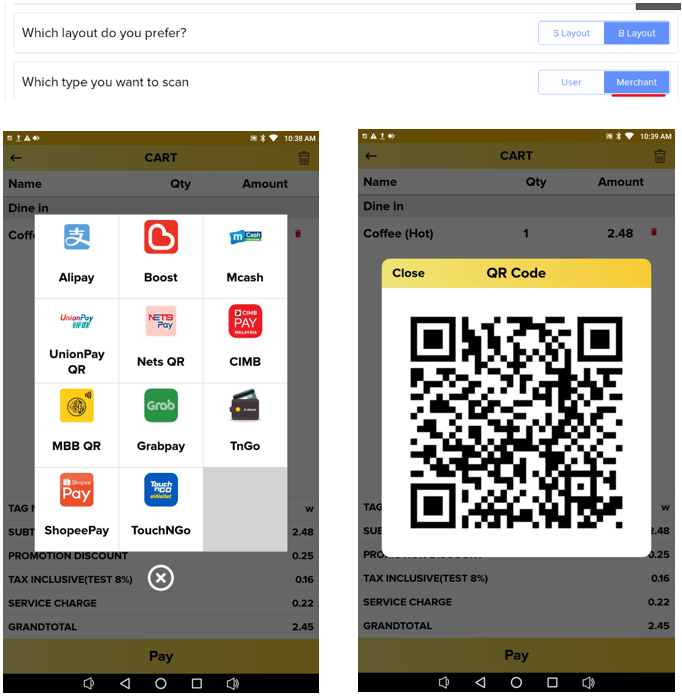
if User scanning type is chosen, by putting a gadget that displays a QR code in front of the scanner on a BIG SOK device, now user can allow a merchant to scan the QR Code and then complete the order payment.
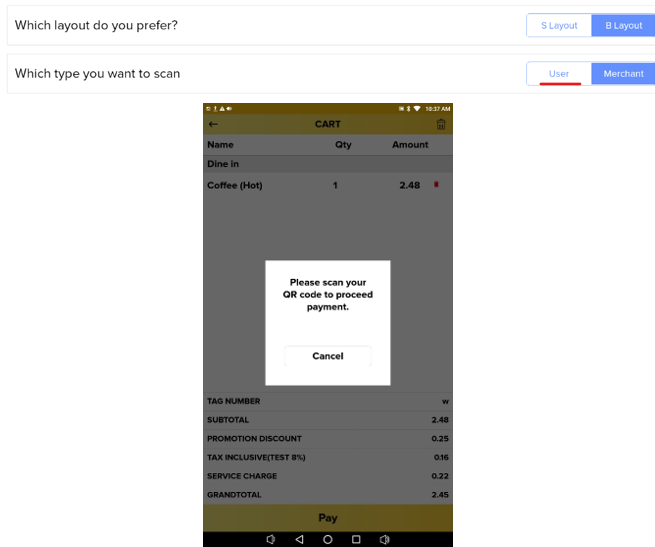

As a result, the payment status on order summary will be displayed as “Paid“.
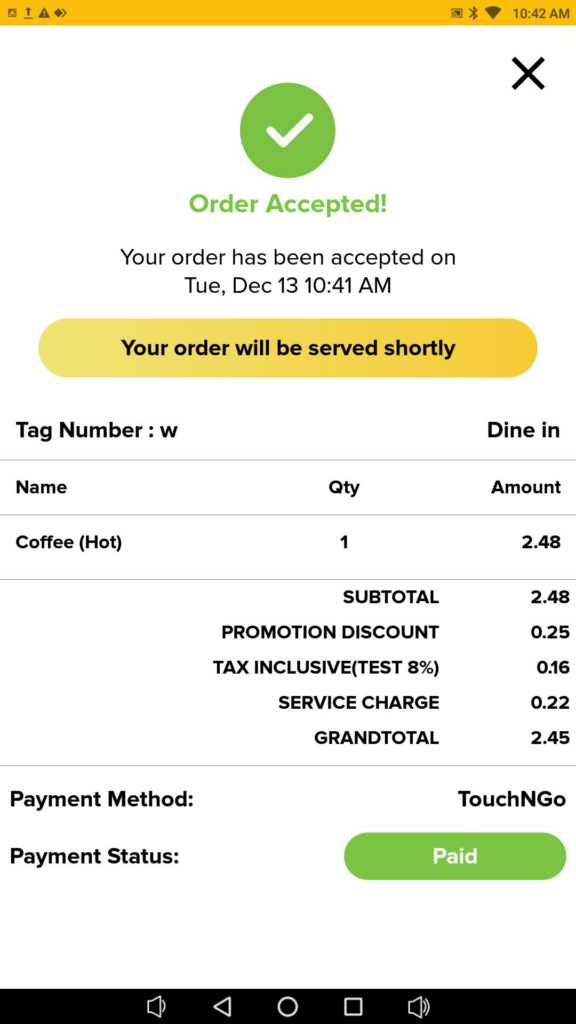
Additionally, the BIG SOK device will print out a receipt as seen in the figure below.