BIG KDS – Order Management
Introduction
This section introduces how to utilize the BIG KDS by operating on the orders.
Order management is an essential feature for kitchen staff to monitor pending food orders from the front house. It provides an effective communication between front and back of the house. Kitchen staff can categorize order based on their status.
Features of order management included:
- Receiving Orders
- Dragging Table
- Dragging Single Order
- Completed Order
- Recall
Receiving Orders
Both BIG POS Pro and BIG KDS must have connected to each other and same WiFi. For more info regarding connectivity, please refer to BIG KDS Connection section. The user required to send an order from the device running BIG POS Pro or BIG Waiter connected to the BIG POS Pro for the BIG KDS to receive orders.
Dragging Table
To notify other employees regarding the product status, the user either drags an order to the Ready column or the Pick up/Take away column. Note that once an order is in either Ready or Pick up/Take away column, items within the order are prohibited from any modification (increasing quantity, delete product and etc). Whenever an order is transferred to either column, a notification will be sent to the connected BIG POS Pro app.
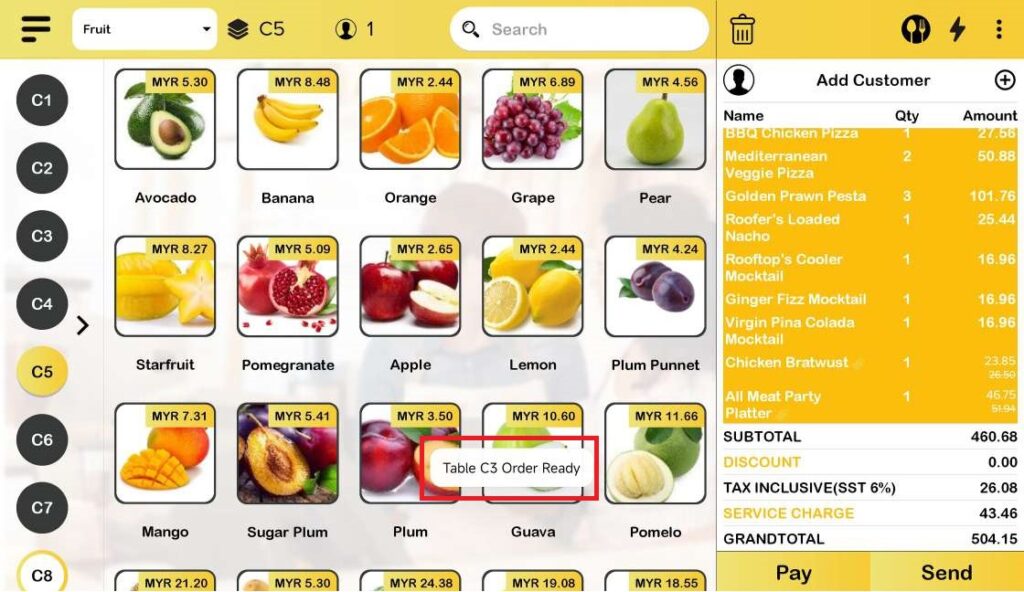
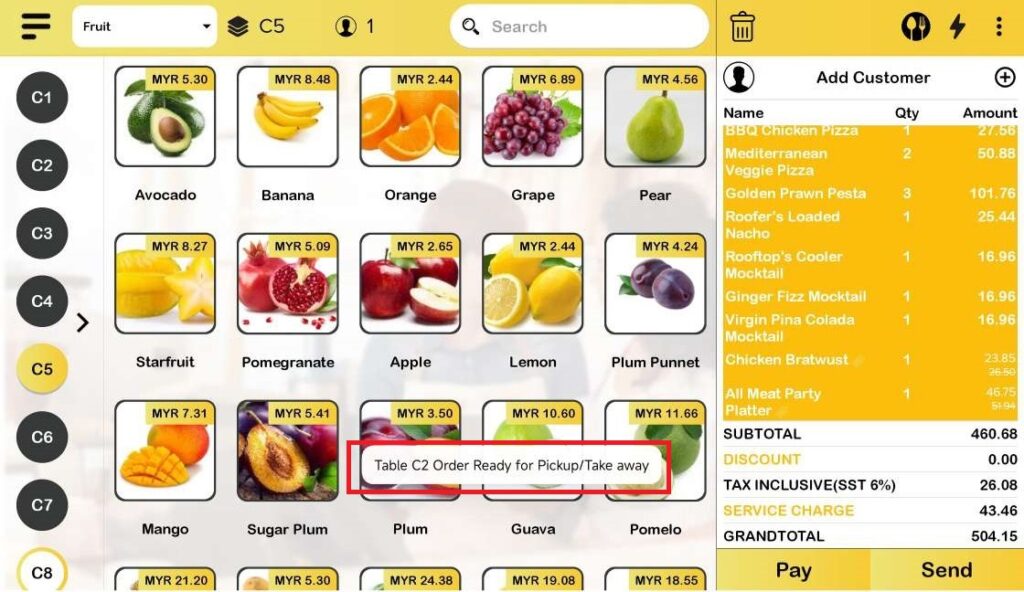
Order can be dragged as a whole by dragging the colored table number row and release the dragging in the other columns.
Note that dine in order and take away order are separated from each other when sent to BIG KDS even though they originated from the same table and order.
An alternative way of dragging orders is to double click on the orders. For dine in orders, double clicking it will directly transfer it to the Ready column while double clicking a take away order will transfer it to the Pick up/Take away column.
Dragging Single Order
Orders can be split into smaller parts. This can be done by dragging on a product within an order rather than the colored table number row. Notice that doing so will not increase the total number of orders (top left most screen) present on the BIG KDS.
Completing Order
Orders are considered completed/finished when user double click on orders on either Ready column or Pick up/Take away column. Doing so will remove the order in the respective columns. Note that orders will also automatically count as completed if left unattended on either Ready column or Pick up/Take away column for the specified amount of time based on ‘Time for Orders Auto Disappear‘ in Settings.
Recall
Completed orders can be recalled back to preparing column of BIG KDS if necessary. For more info regarding recall, please refer to BIG KDS Recall section.