BIG KDS – Connection
Introduction
The main feature of Kitchen Display System (KDS) is to manage orders received from BIG POS Pro and Waiter (connected to a Pro) and warn kitchen staffs regarding the duration of order to prevent order dragging or order overlooking. This section introduces how to connect to the BIG POS Pro using the BIG KDS app. (BIG KDS can only be used on BIG POS Pro only).
Prerequisite for Using BIG KDS
To use this feature, both apps must be connected to the same WiFi to successfully connect BIG KDS app to BIG POS Pro. Only 1 host instance can be connected by the BIG KDS at the same time. However, a host can connect to multiple BIG KDS simultaneously. For more information regarding to Local Server, please refer to BIG POS Pro Local Server section.
How to connect a BIG KDS? (on BIG POS Pro)
To begin connecting a BIG KDS to BIG POS Pro, follow the following steps:
- Launch the BIG KDS app on a device, take note of the IP address displayed on the screen. If you get an empty IP address, please check your connection.
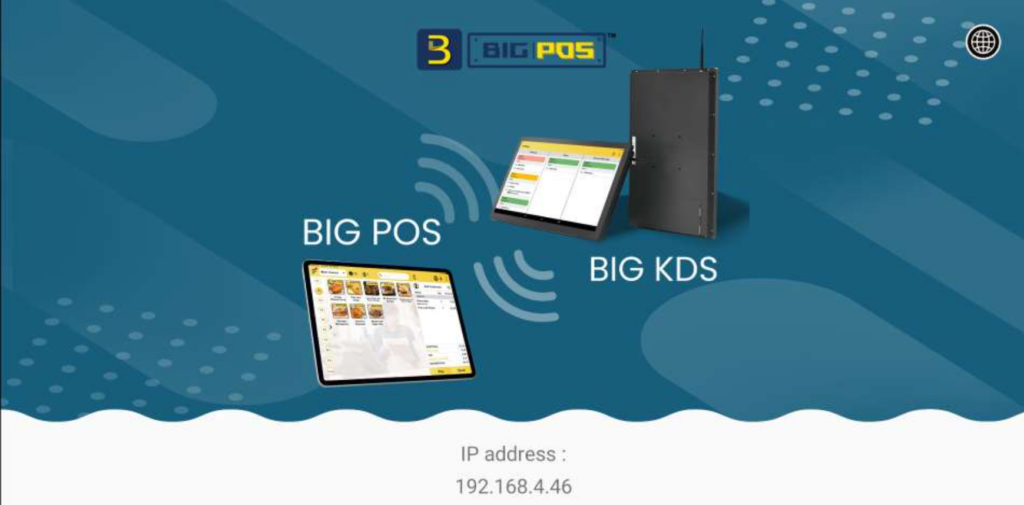
- Head over to another hosting device running BIG POS Pro and select ‘Settings‘.

- Within the ‘Kitchen Display System‘ section, click on ‘Add Kitchen Display‘.
- Select the IP address displayed previously on the BIG KDS.
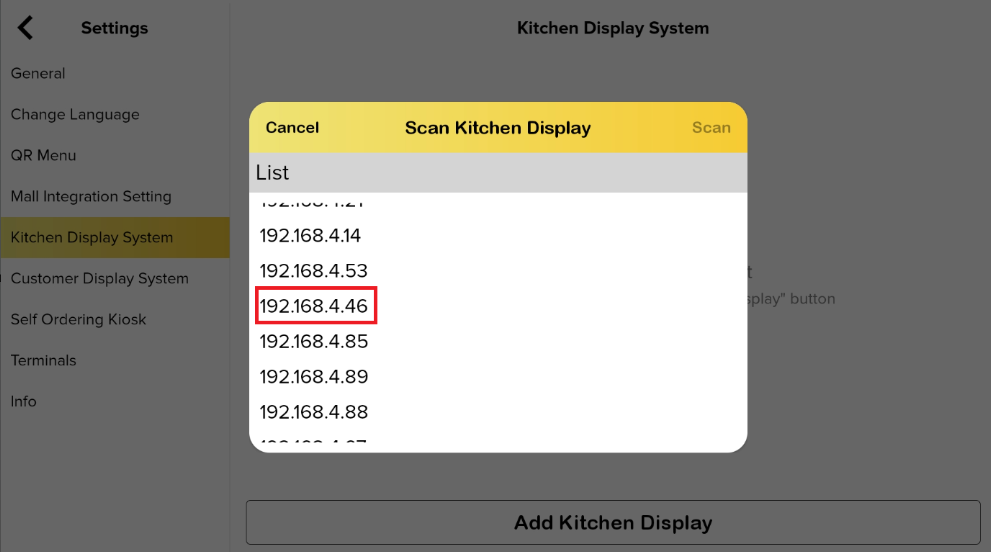
- Select which products with types of printer to be attached to the app.
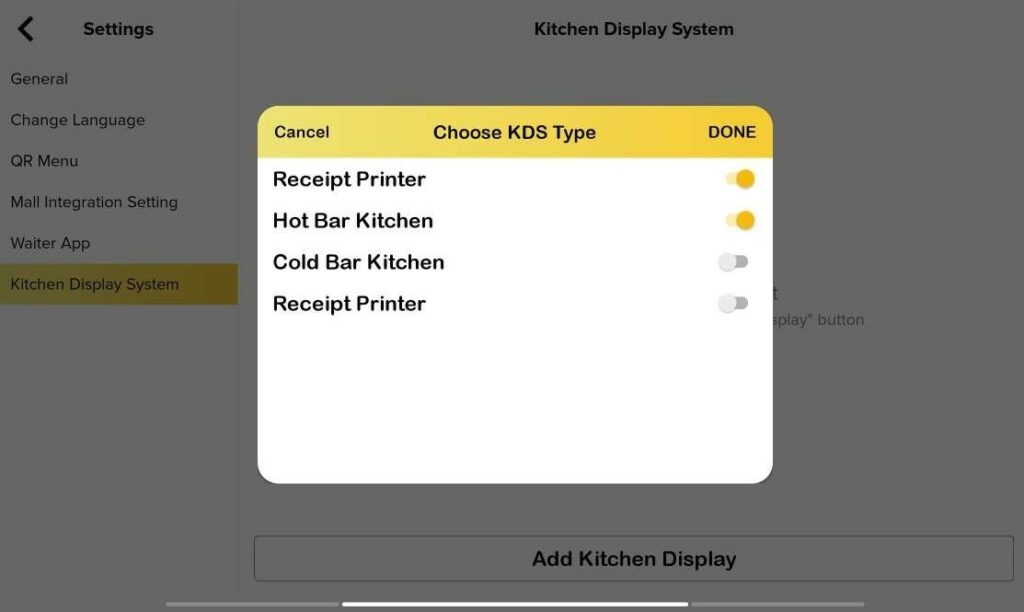
- Click on ‘Done‘.
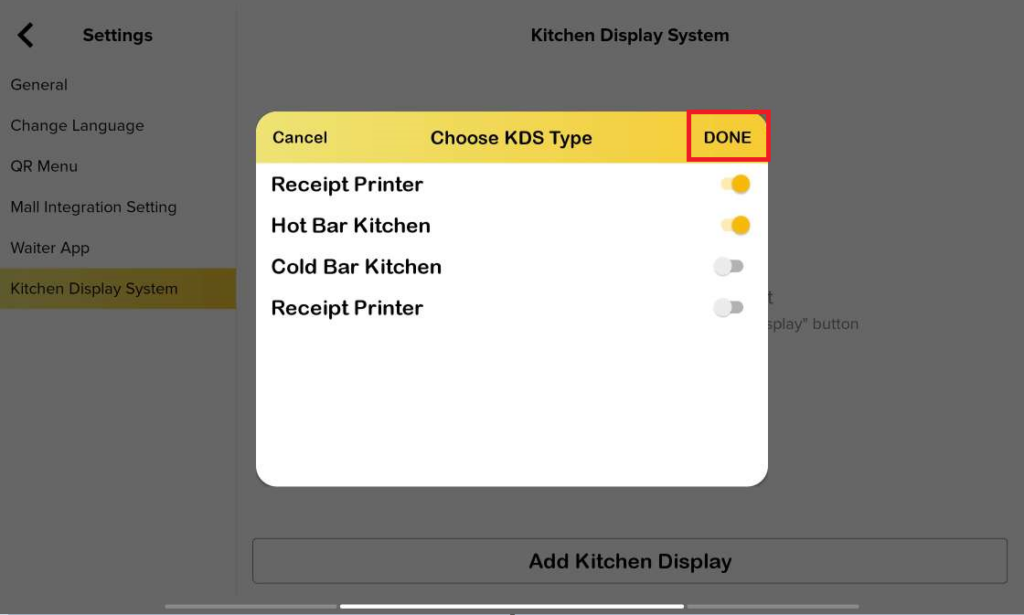
7. KDS is successfully connected.
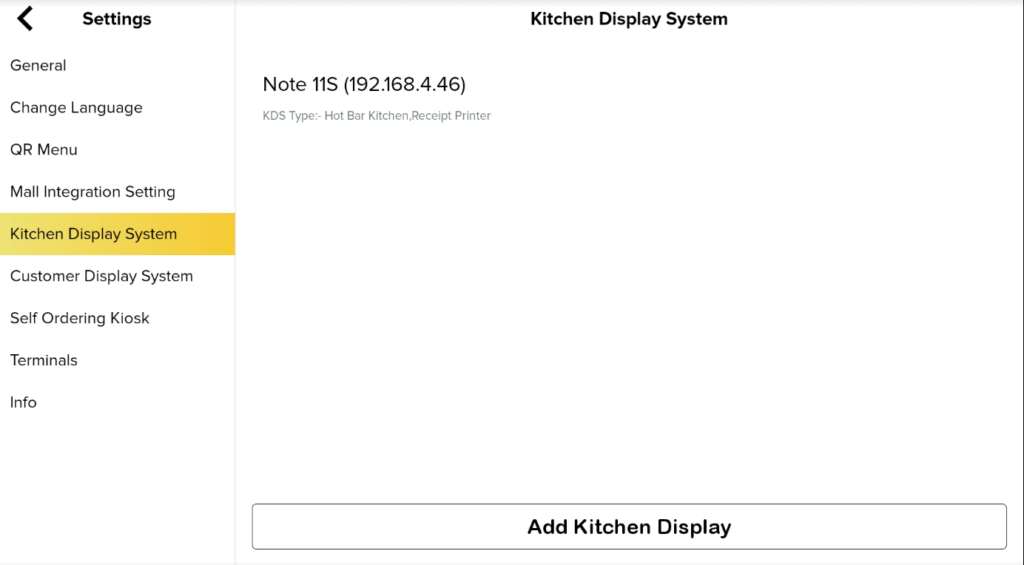
How does the KDS operate (on KDS)?
1. In this demonstration, the business mode is set to auto generate a queue number. When you click the ‘Pay’ button and make a payment, the order will be submitted to the KDS.
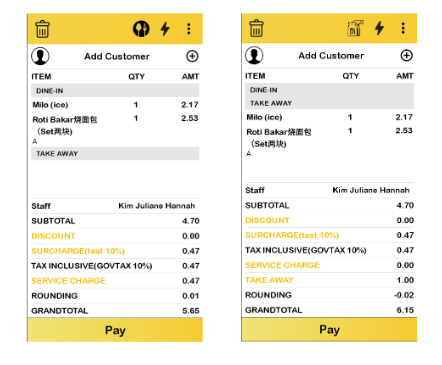
2. The behavior for Dine-in and Take Away in KDS is as shown in the provided video.
- Dine-in will undergo two phases: preparing, and ready.
- For take away, two phases: preparing and pick up/take away.
Note: Queue No. 3 is for Dine-in and Queue No.4 is for take away.
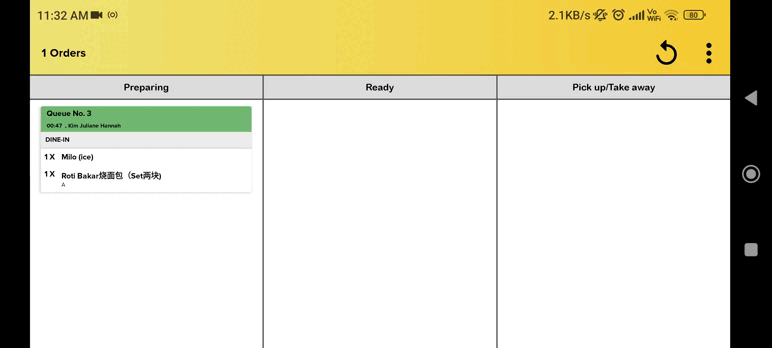
How to disconnect a BIG KDS? (on BIG POS Pro)
- Head to the ‘Settings‘ section as shown above.
- Within the ‘Kitchen Display System‘ section, drag the device you want to remove to the left to reveal the ‘Edit‘ and ‘Delete‘ buttons.
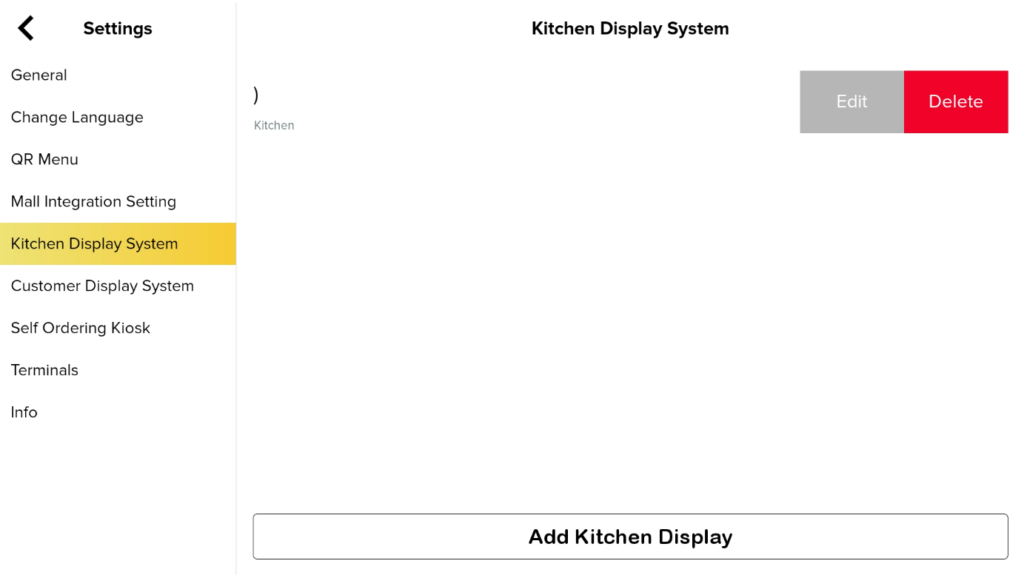
- Click on ‘Delete‘ to remove the connected BIG KDS device.
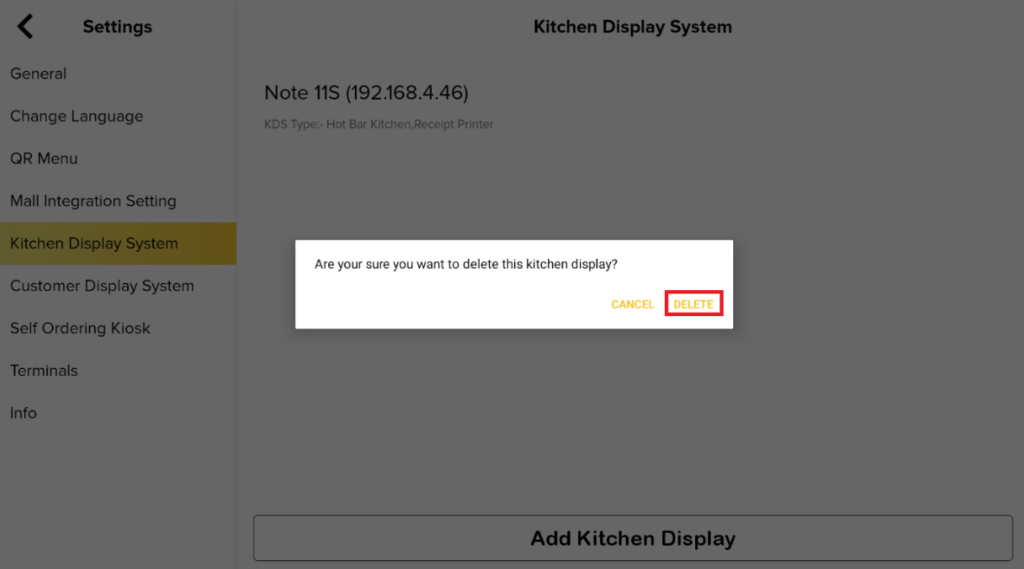
Note: Business mode such as Assign table number and Assign tag number can using KDS.