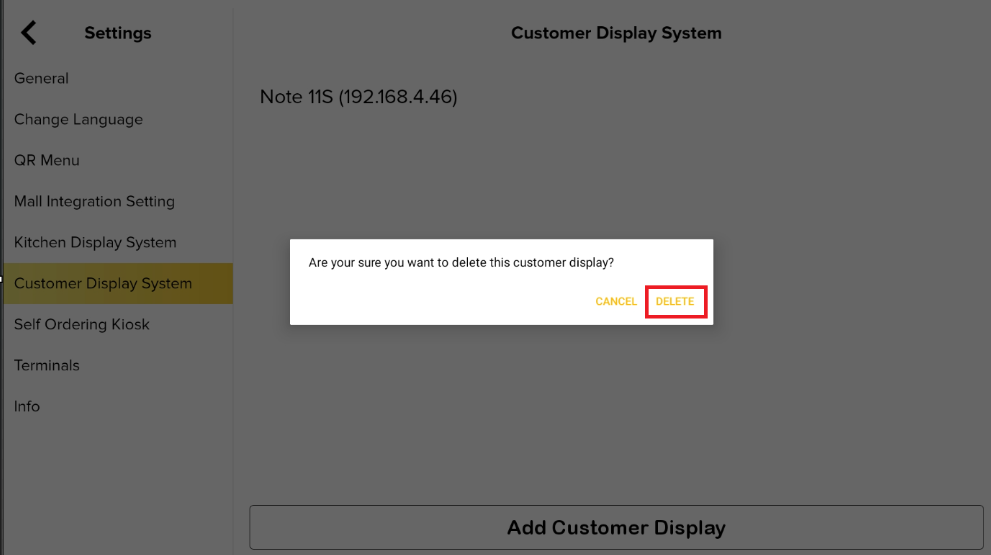BIG CDS – Connections
Introduction
The main feature of Costumer Display System (CDS) is to display orders, preparing and ready from BIG POS Pro to let customers know about the duration time of their orders and Waiter regarding the duration of order to prevent order dragging or order overlooking. This section introduces how to connect to the BIG POS Pro using the Big CDS app. (BIG CDS can only be used on BIG POS Pro only).
Prerequisite for Using BIG CDS
To use this feature, both apps must be connected to the same WIFI to successfully connect BIG CDS app to BIG POS Pro. Only 1 host instance can be connected by the BIG CDS at the same time. However, a host can connect to multiple BIG CDS simultaneously.
How to connect a BIG CDS? (on BIG POS Pro)
To begin connecting a BIG CDS to BIG POS Pro, follow the following steps:
- Launch the BIG CDS app on a device, take note of the IP address displayed on the screen. If you get an empty IP address, please check your connection and make sure it is connect to a same WIFI.
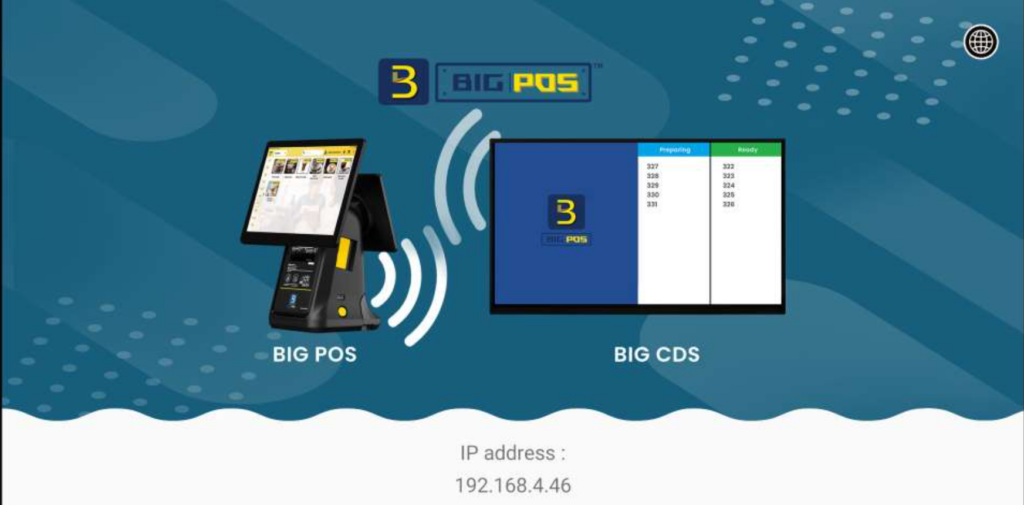
- Head over to another hosting device running BIG POS Pro and select ‘Settings‘.
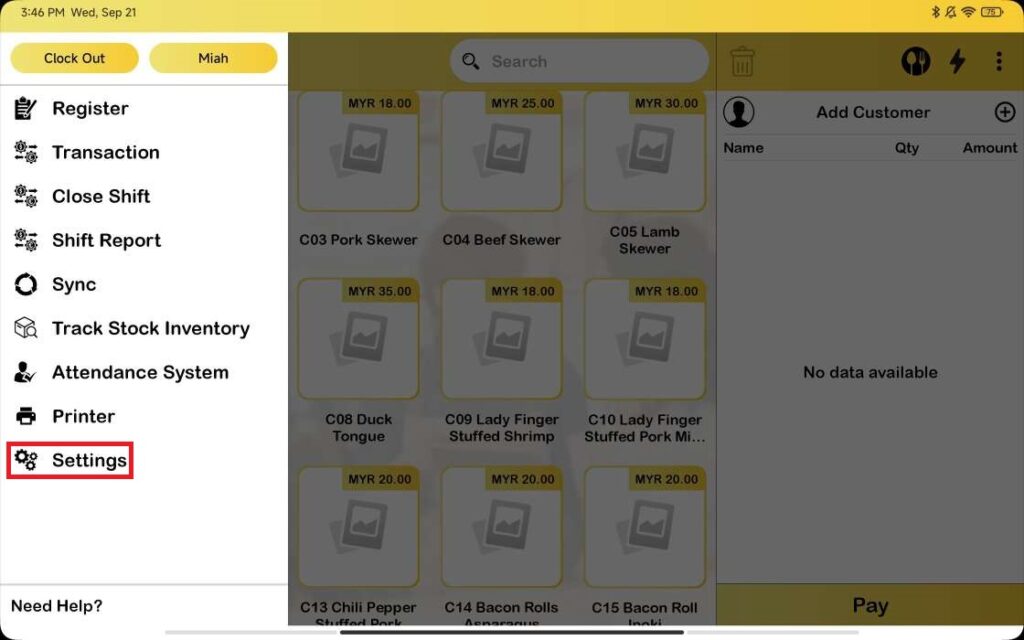
- Within the ‘Customer Display System‘ section, click on ‘Add Customer Display‘.
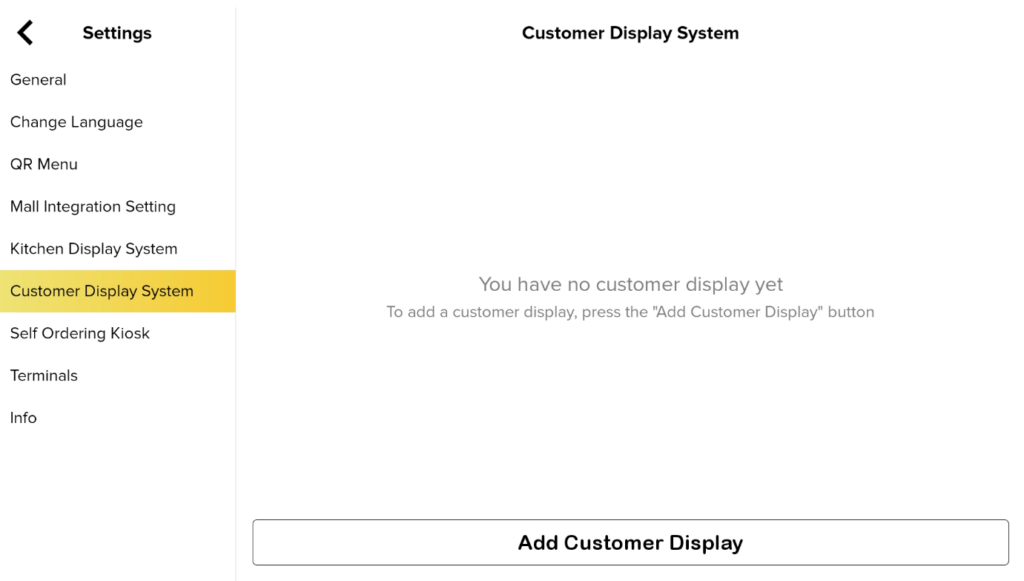
- Select the IP address displayed previously on the BIG CDS.
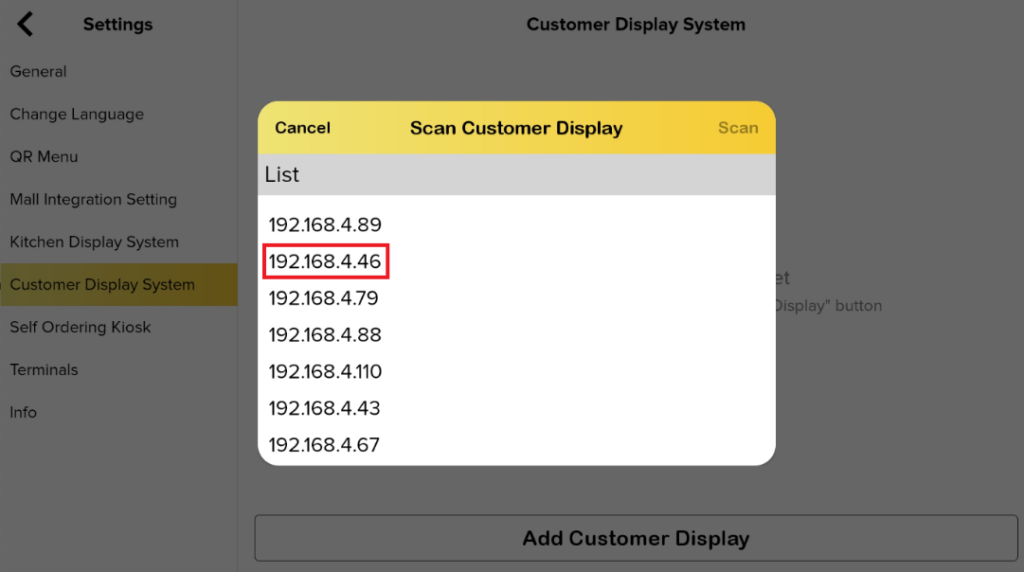
5. CDS is successfully connected.
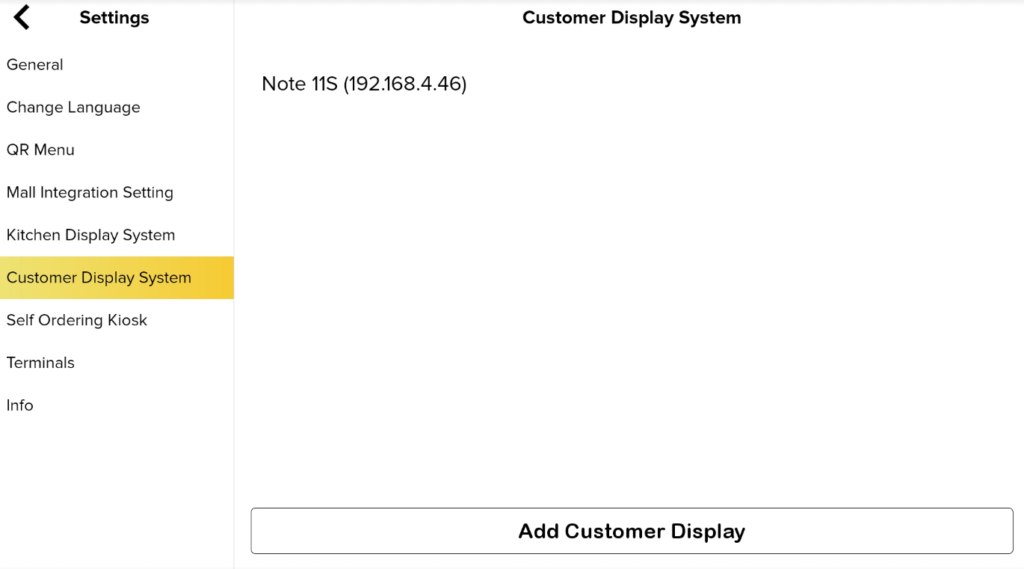
How does the CDS operate (on CDS)?
- In this demonstration, the business mode is set to auto generate a queue number. When you click the ‘Pay’ button and make a payment, the order will be submitted to the CDS.
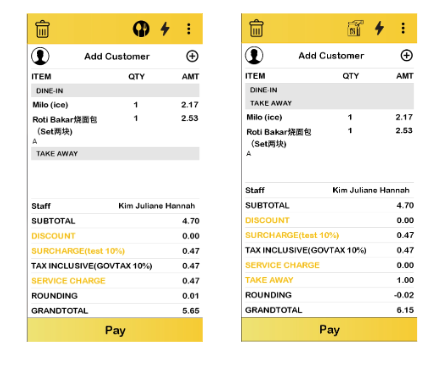
2. To control CDS, go to Big Pos Pro and select ‘Customer Display‘. Then, the status of order : preparing or ready when press the tag number, assign number table or queue number.
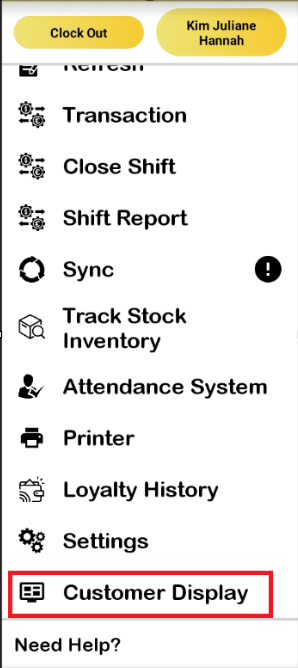
3. Then, the status of order will be either : preparing or ready when press the tag number, assign number table or queue number.
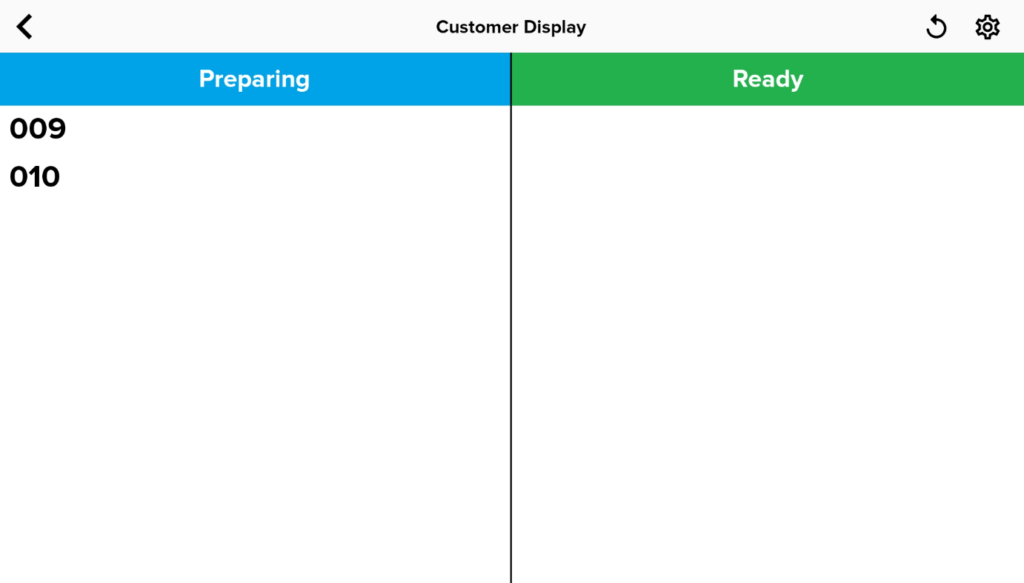
4. The behavior of CDS is as shown in the provided video. Make sure to use function ‘Customer Display‘ in Big Pos Pro to update CDS.
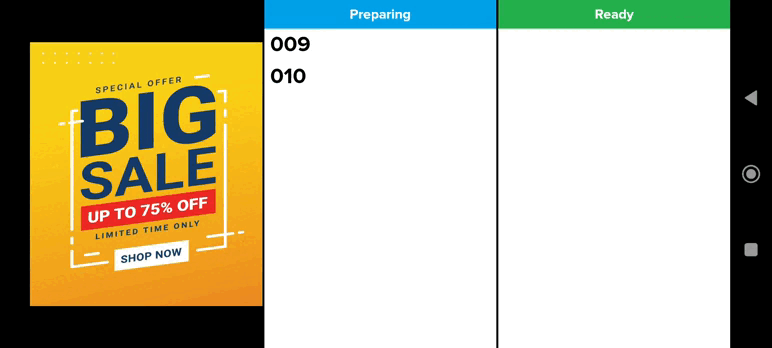
How to disconnect a BIG CDS? (on BIG POS Pro)
- Head over to the device that running BIG POS Pro and select ‘Settings‘.
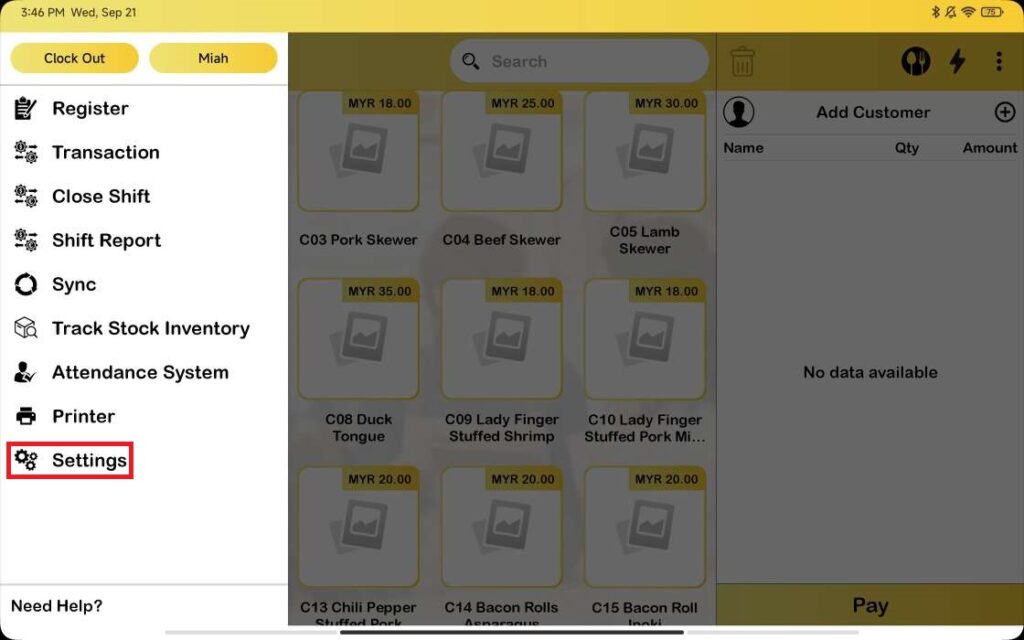
- Within the ‘Customer Display System‘ section, drag the device you want to remove to the left to reveal the ‘Edit‘ and ‘Delete‘ buttons.
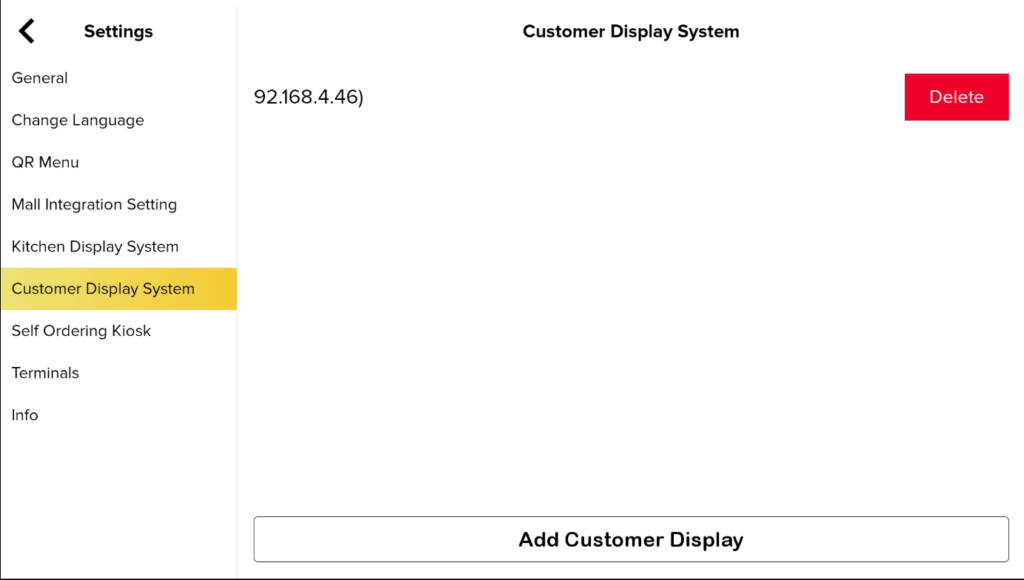
- Click on ‘Delete‘ to remove the connected BIG CDS device.