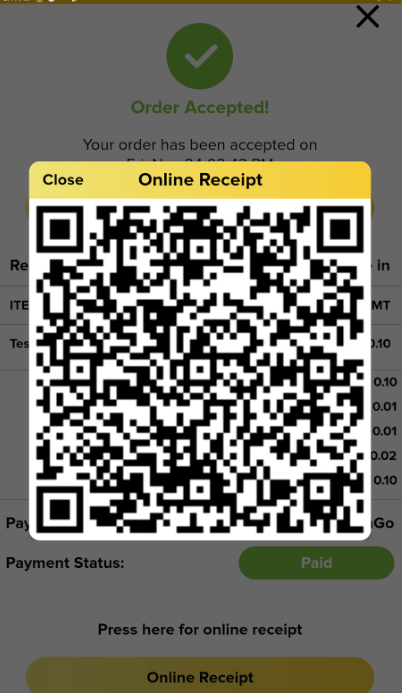An Online Receipt for Pro and Lite
Introduction
Online receipt feature allows customers to get receipt via Email, WhatsApp, Telegram or direct download to their device. This feature requires internet connection and not able to work in offline mode.
How does the online receipt work?
- When a customer asks for an online receipt, user should click on the “Online Receipt” at the payment page once the payment done. QR code will appear for the customer to scan with their own device.

2. For a finished or past transactions, user can go to transaction page and tap the QR icon on the top right of the page. This action will generate a QR code, allowing the customer to scan and retrieve the receipt.

Online Receipt Form
When customer scan the online receipt QR code, customer will redirect to Online Receipt Form page. Customer can choose their preferred channel to get the online receipt by clicking on “Send Channel” drop down menu.
a) Email
- If customer selects Email, customer is required to enter their email and click Send. Receipt will be sent to the entered email address. Example as below:-
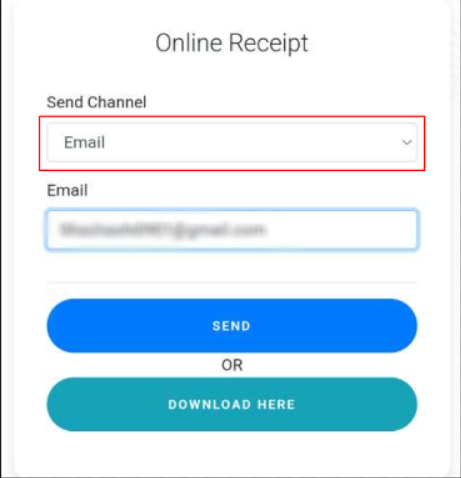
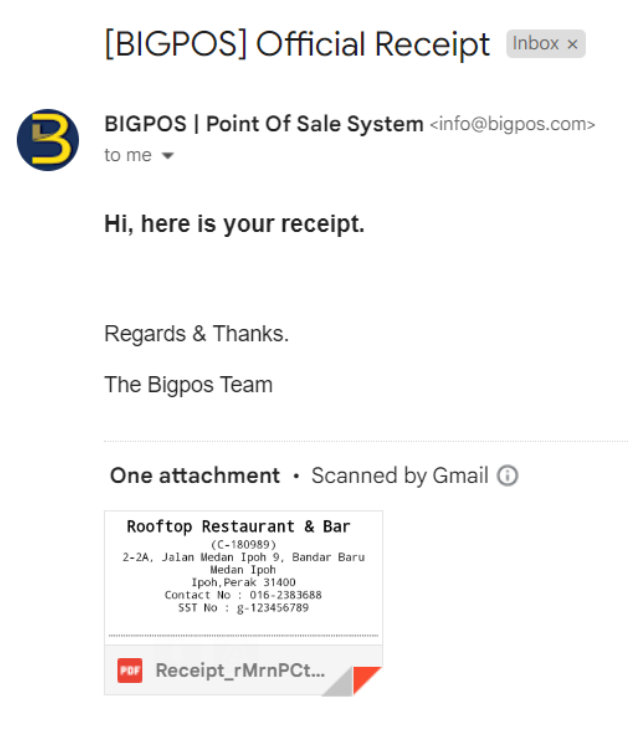
b) Whatsapp
- If customer selects WhatsApp, the customer is required to enter their phone number and select the correct country code. Receipt will be sent to the entered phone number. Example as below:-
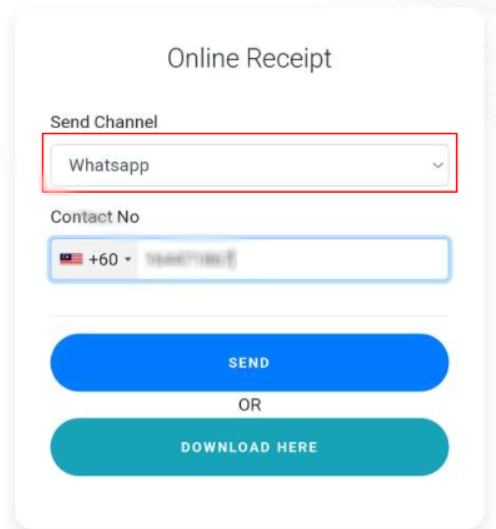

c) Telegram
- If customer selects Telegram, the customer is required to enter their Telegram id. Receipt will be sent to the entered Telegram Id.
- Online Receipt Form provides guideline for customer to get their Telegram Id by clicking on the “Guide to find Telegram Id“. Can refer to the image below:-
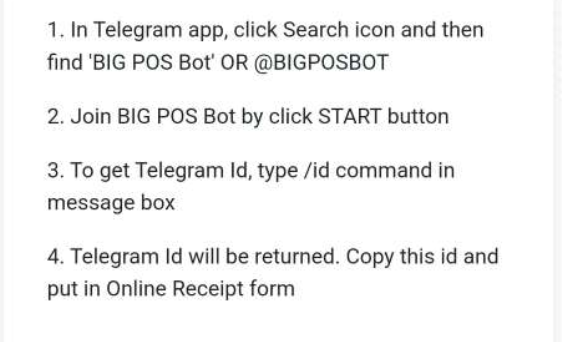


d) Download Here
- If customer want to download receipt to their device, they can directly click on “Download Here” and the receipt will automatically downloaded to their device.
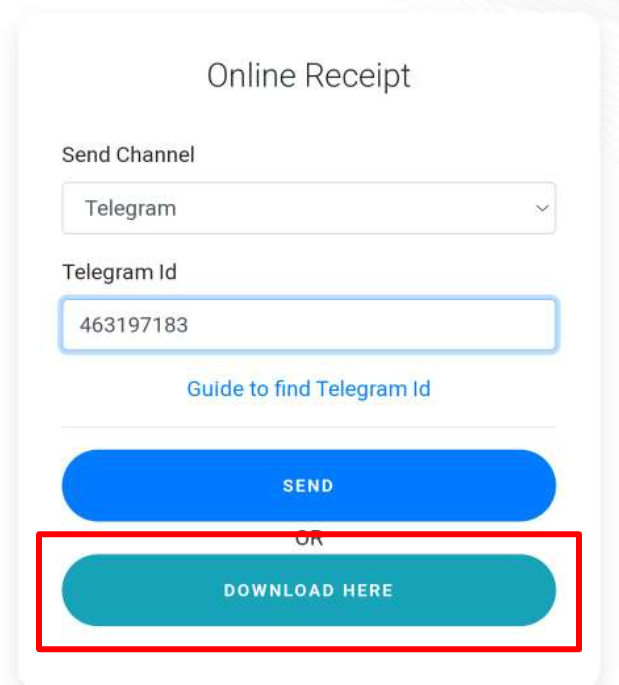

Note:
- For registered customer, the email and contact number will be automatically filled.
- For walk-in customer, the email and contact number need to be manually filled by customer.
An Online Receipt for Big Pos SOK
- Online Receipt feature also available in Self Ordering Kiosk (SOK). The Online Receipt will appear at the order summary page after customer done making order or payment. The QR code for online receipt can only be generated if the Payment Status is marked as “Paid”.
- If the customer chooses to pay at the counter, the payment status is “Unpaid”. Therefore, the online receipt button will not be shown. But, Customer can get the online receipt by asking at the counter when making payment later.
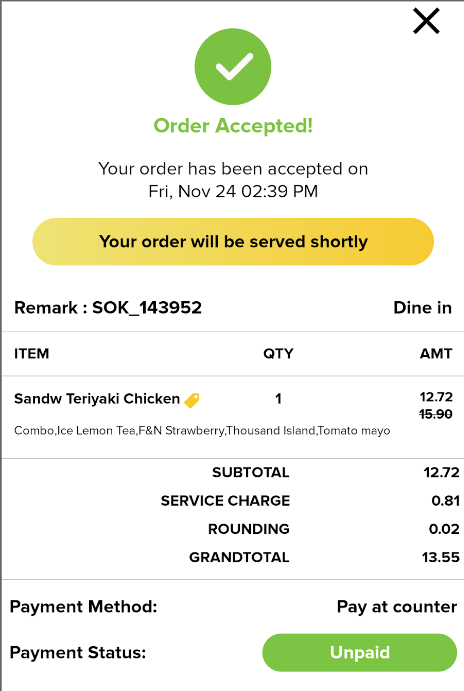
2. If customer chooses cashless payment, the payment status is “Paid”. The online receipt button will be shown in the order summary page as illustrated below:-

3. When the customer clicks on “Online Receipt”, a QR code appears and customer is able to scan to get their receipts.