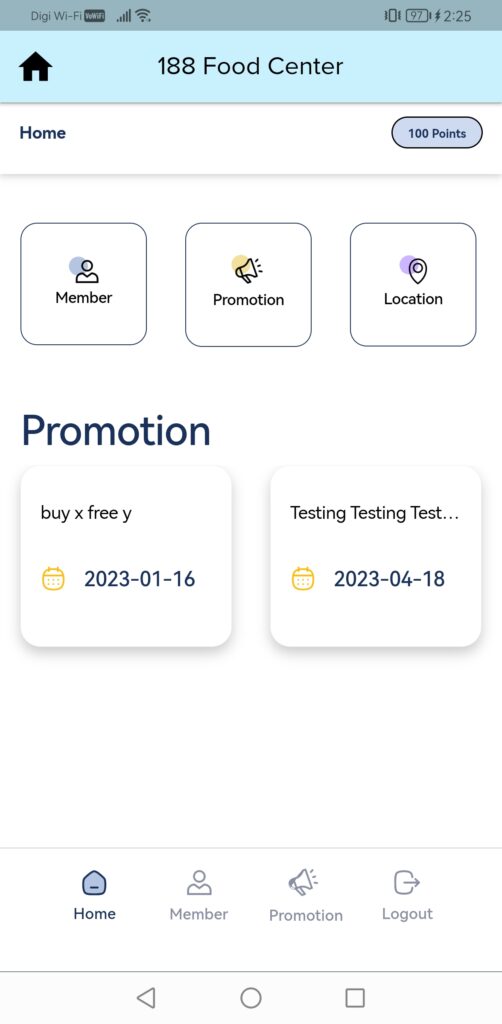How do members sign up or sign in with Loyalty QR using QR scanner and B Reward app in BIGPOS Pro?
Introduction
This post will assist you how do members sign up or sign in with Loyalty QR in BIGPOS Pro.
How to sign up or sign in Loyalty QR with QR Scanner?
1. First, you need to press “Loyalty History“.
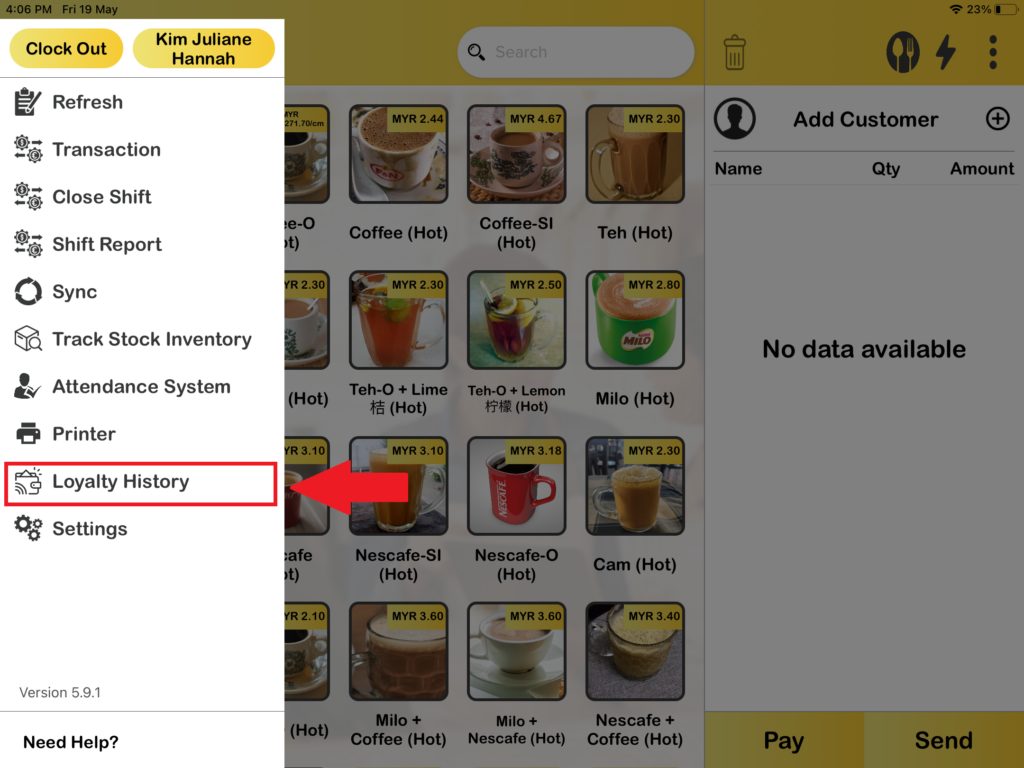
2. After you press “Loyalty History“, you will saw a Loyalty QR and press it.
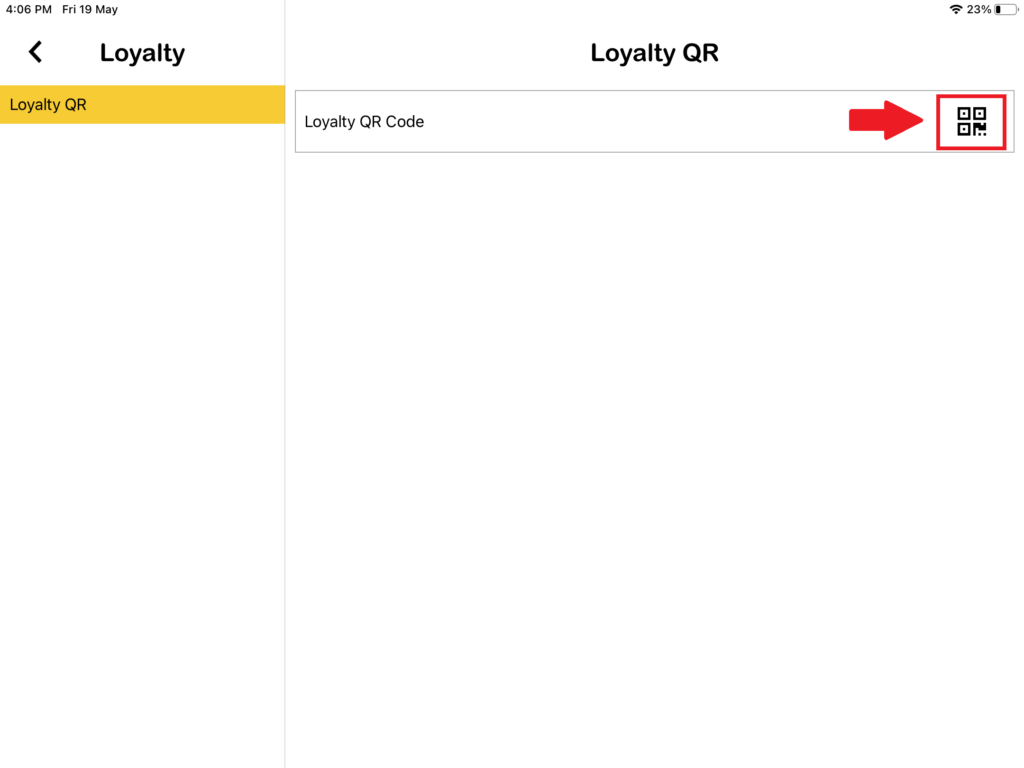
3. Then, you will saw Loyalty QR Code show out, customer need to use their phone to scan the QR Code and it will bring them to the loyalty website.
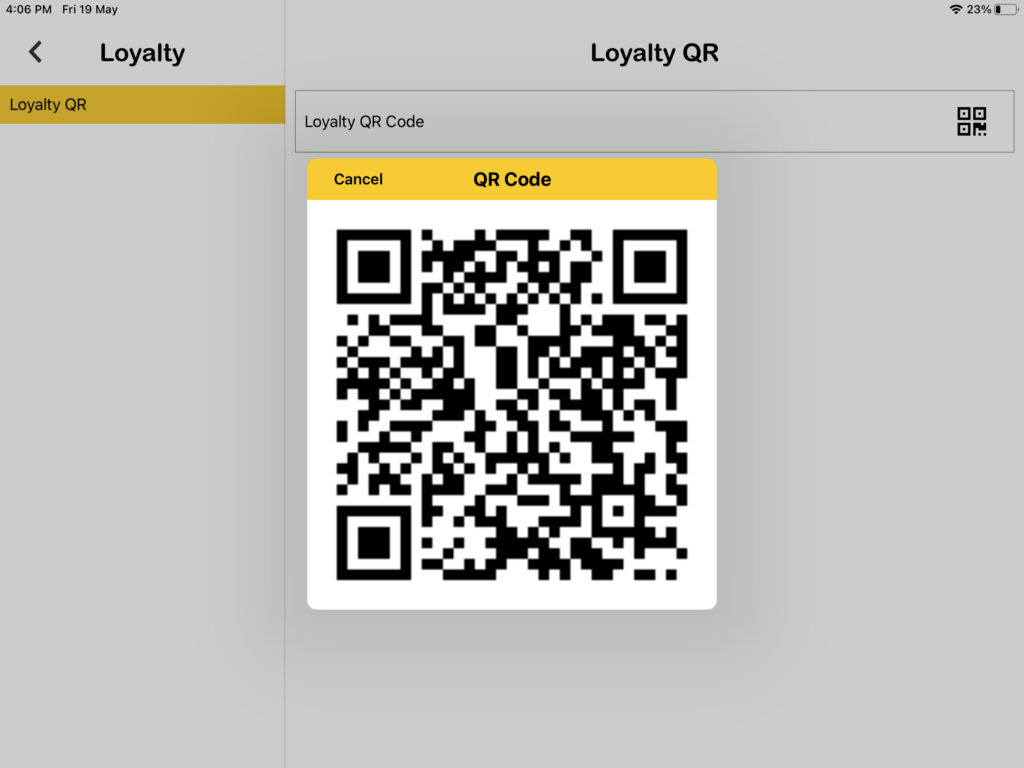
4. After customer scan the QR Code, they will visit to the loyalty website. If customer want to be member, they can sign up new account by pressing the “Sign Up” button.
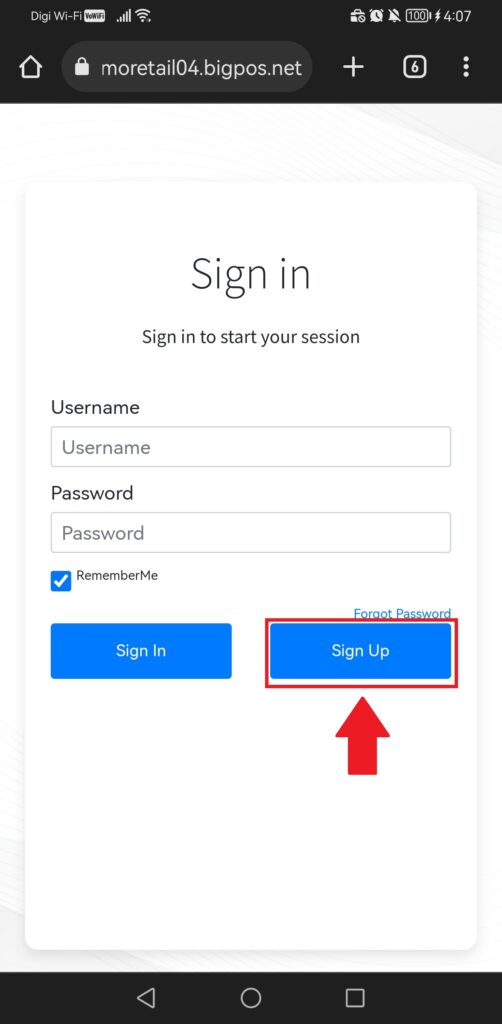
5. After pressing “Sign Up” button, here is the sign-up form for customer to fill all the information before press “Submit” button.
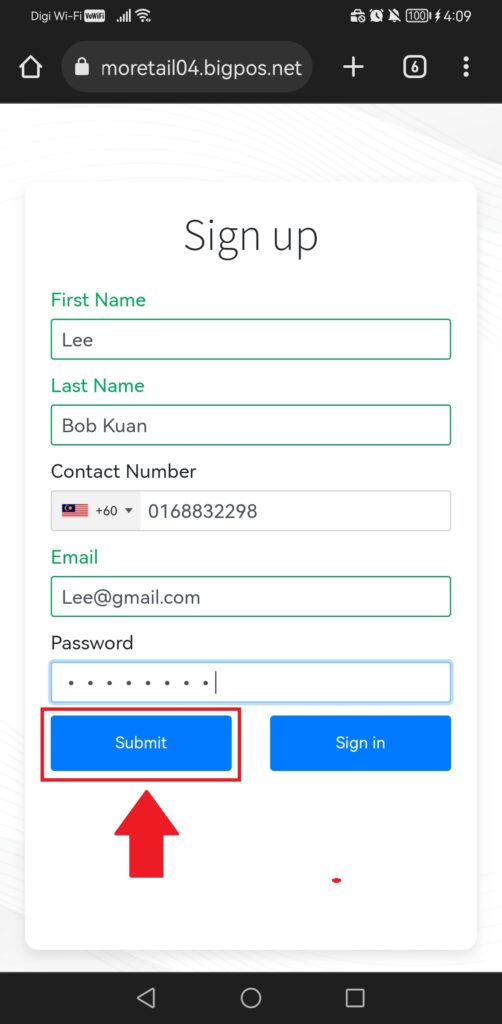
6. After filling every information and pressing “Submit” button, customer successful become member and the account is ready to earn some loyalty points by finish order payment. And now customer need to sign in with their username and password and press on “Sign In” button.
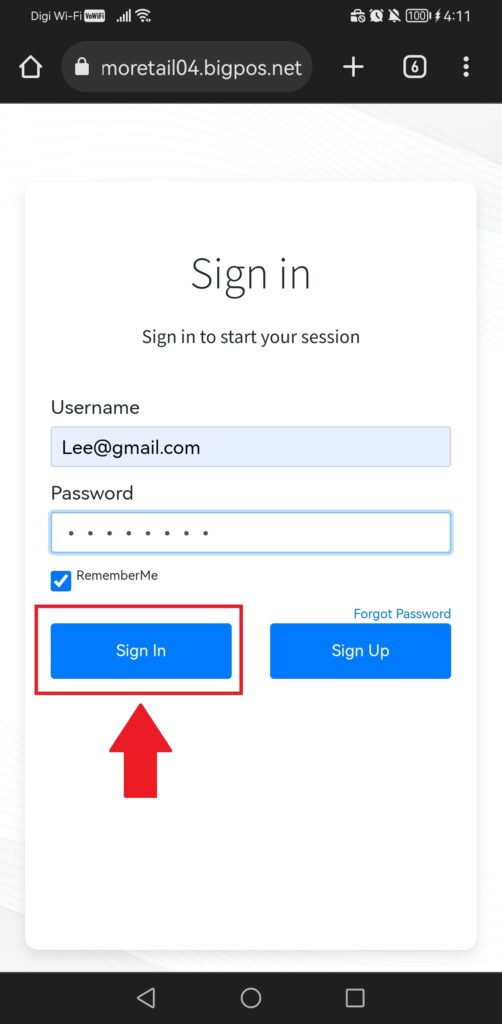
7. Lastly, after sign in successfully, here is the loyalty website lets customer to check their loyalty points, promotion, location and more.
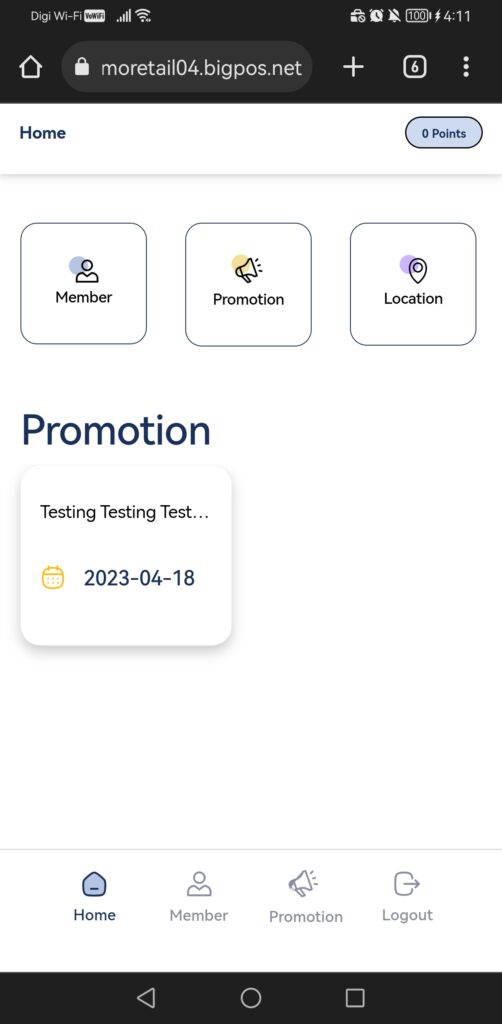
How to sign up or sign in Loyalty QR with B Reward App?
1. First, you need to press “Loyalty History“.
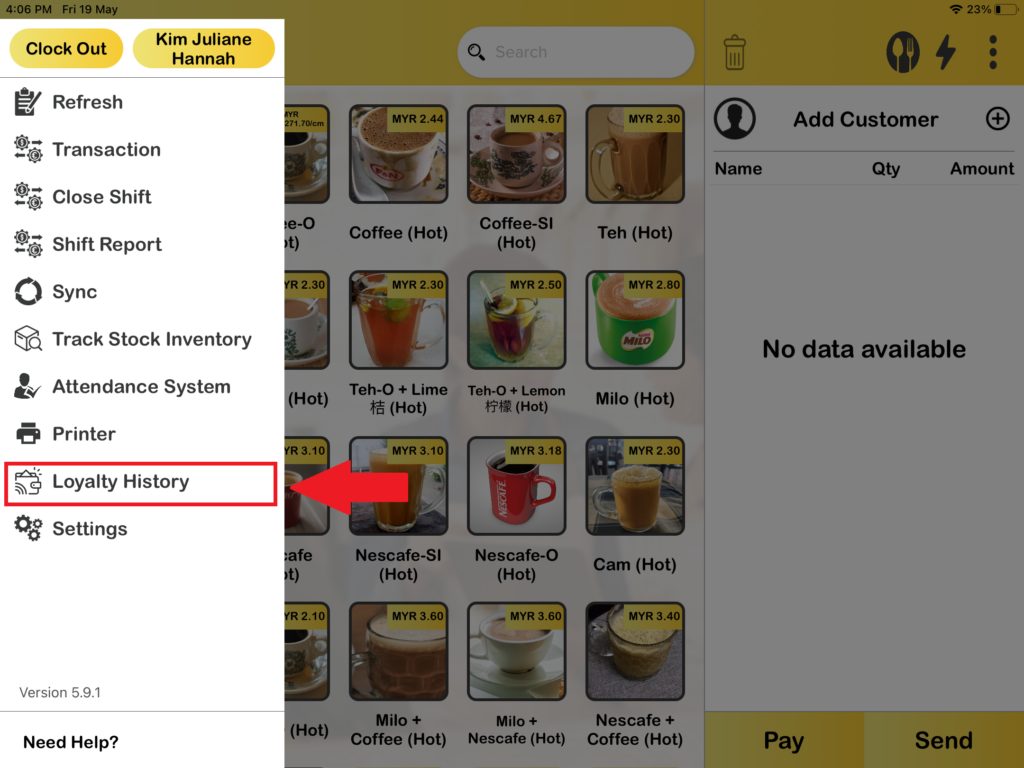
2. After you press “Loyalty History“, you will saw a Loyalty QR and press it.
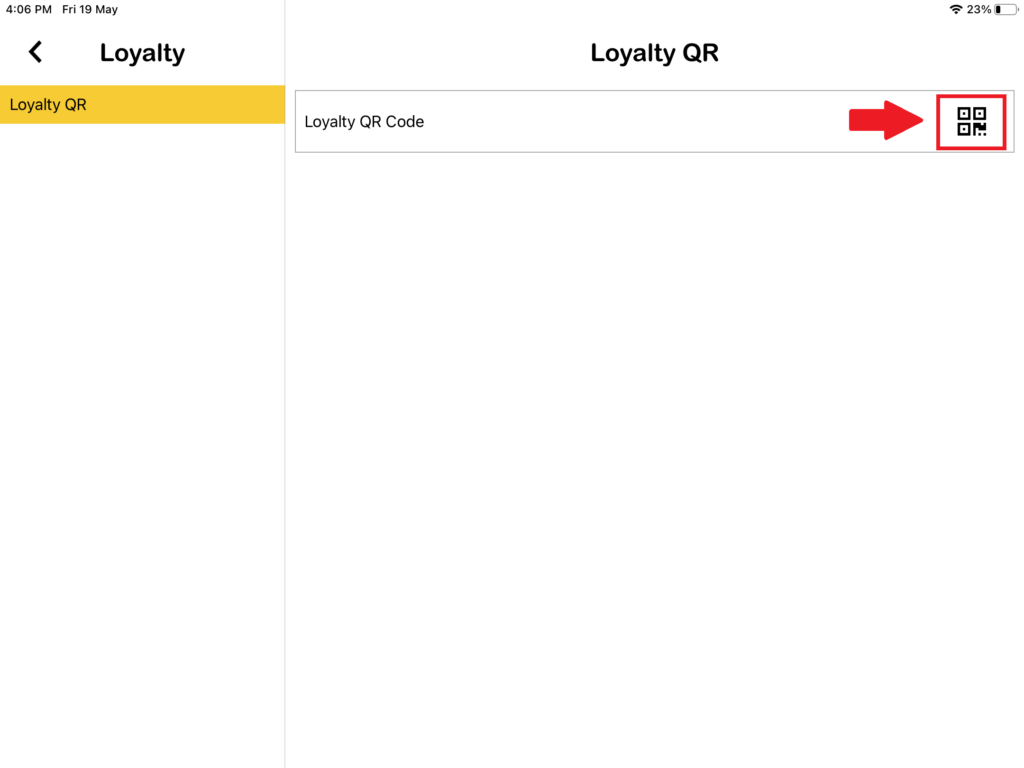
3. Then, you will saw Loyalty QR Code show out, customer need to use their phone to scan the QR Code and it will bring them to the loyalty page.
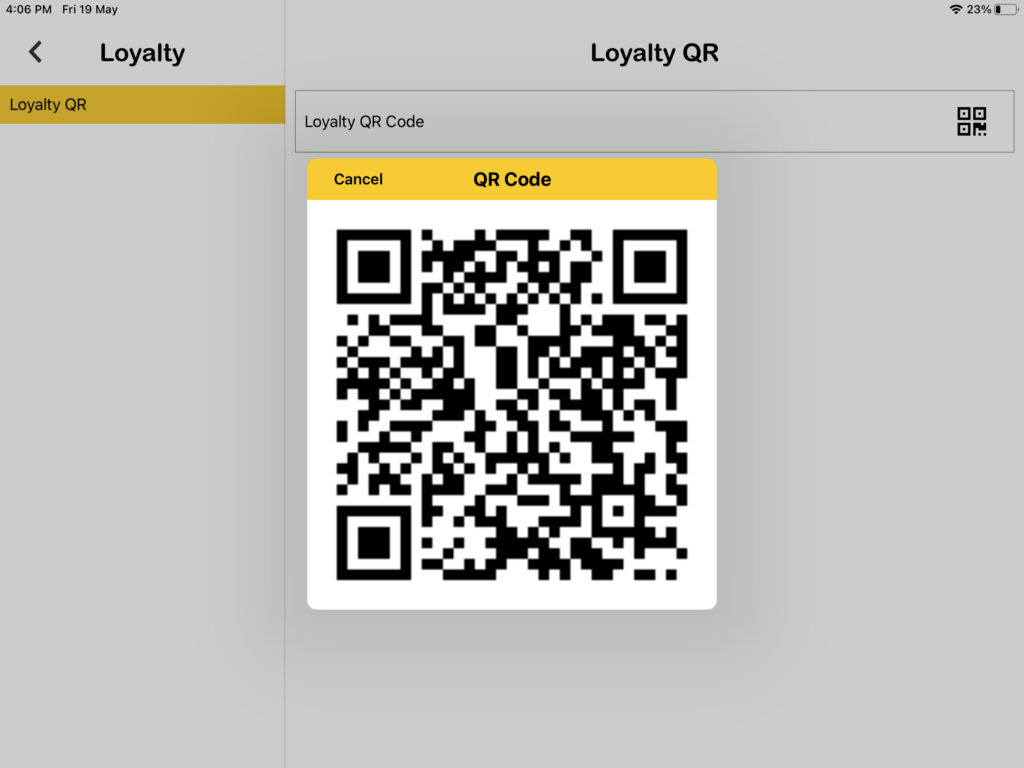
4. After that, you need to open your B Reward App and press on QR Icon to perform scan QR code.
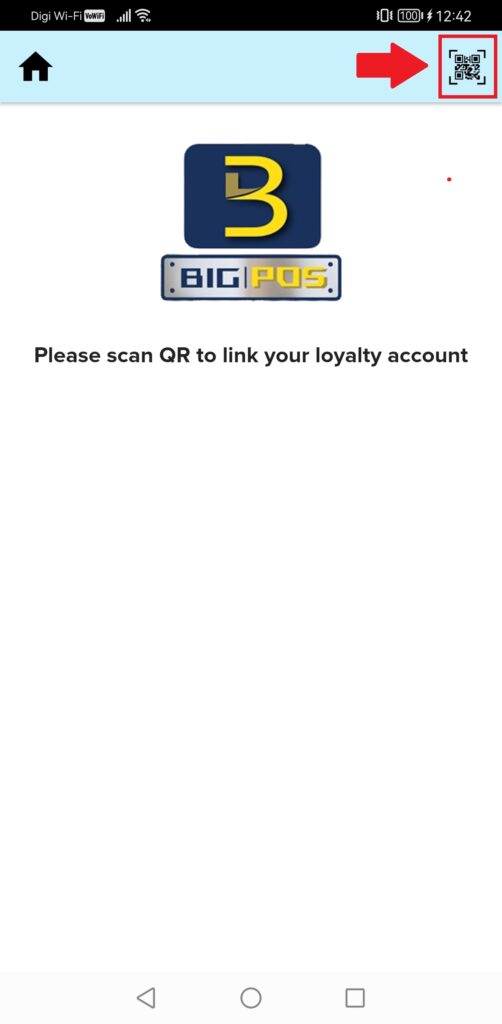
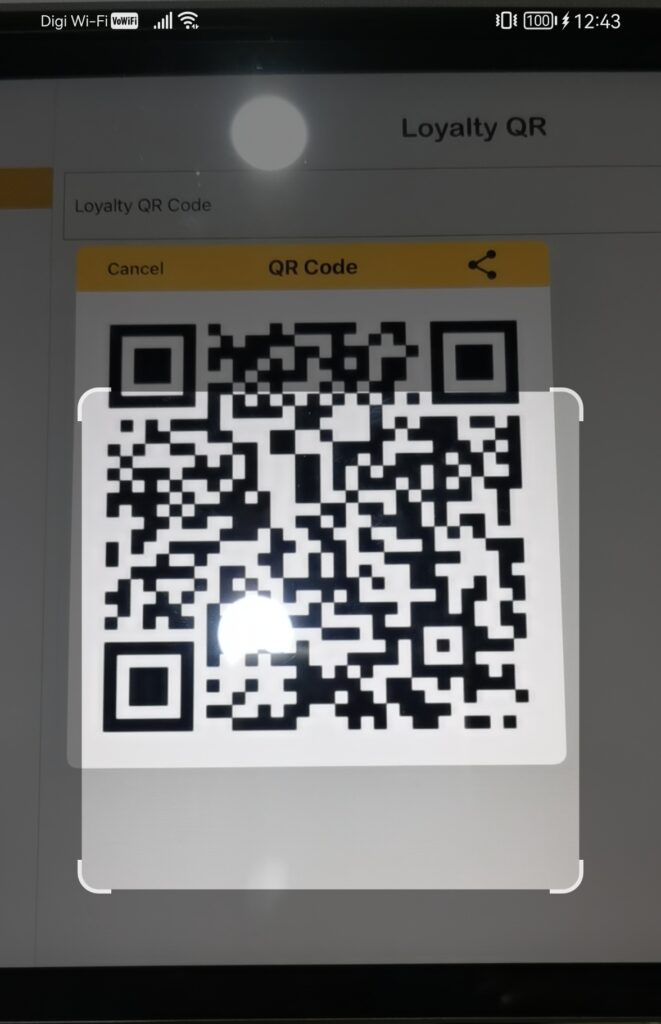
5. After customer scan the QR Code, they will go to loyalty sign in page. If customer want to be member, they can sign up new account by pressing the “Sign Up” button.
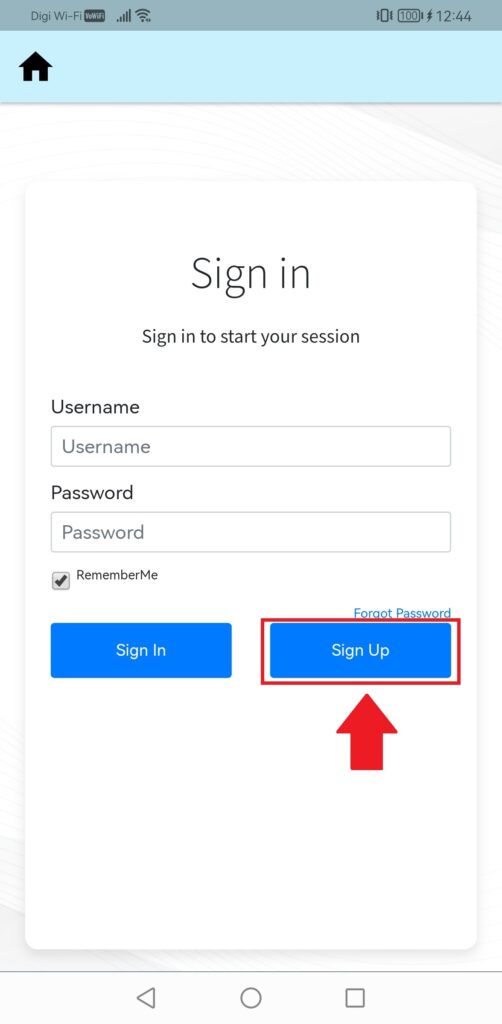
6. After pressing “Sign Up” button, here is the sign-up form for customer to fill all the information before press “Submit” button.
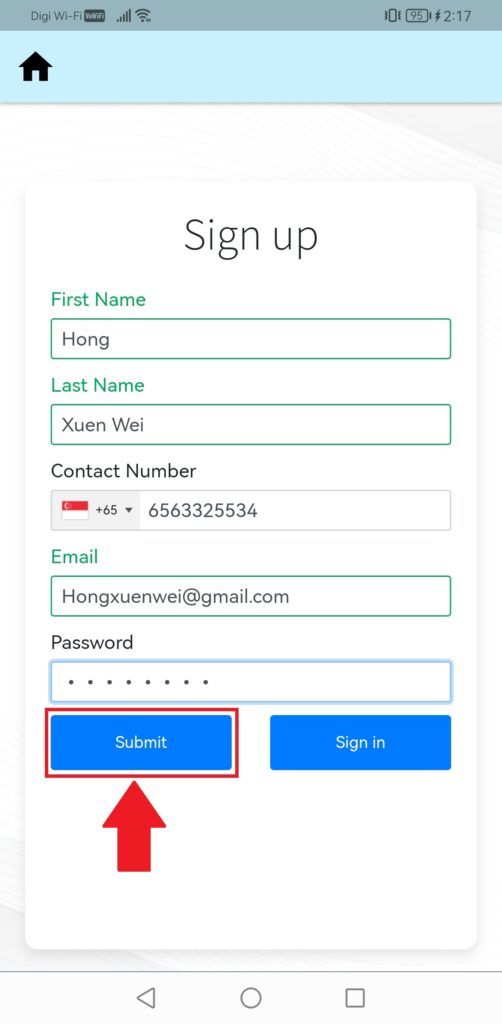
7. After filling every information and pressing “Submit” button, customer successful become member and the account is ready to earn some loyalty points by finish order payment. And now customer need to sign in with their username and password and press on “Sign In” button.
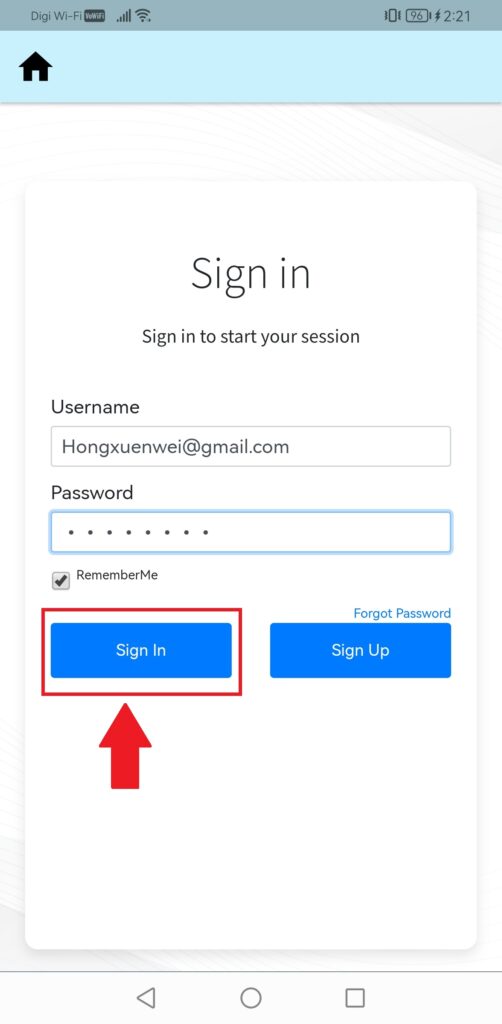
8. Lastly, after sign in successfully, here is the loyalty page lets customer to check their loyalty points, promotion, location and more.