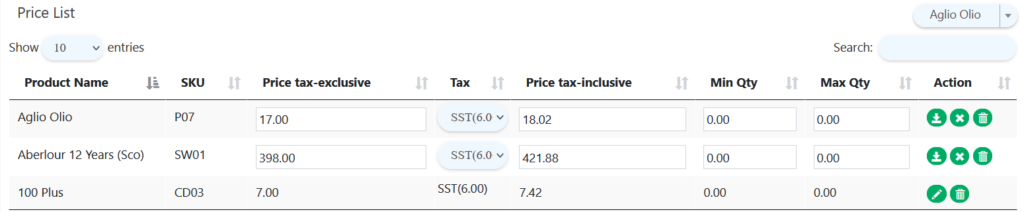Manage Products – Create Price Catalog
Introduction
‘Price Catalog’ is set to offer different pricing for different customers group.
How to create a ‘Price Catalog’ page?
To create a ‘Price Catalog’ page, follow the following steps:
- Head over to ‘Price Catalog’ as mentioned in ‘Price Catalog’ Main Page.
- Click on ‘
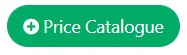 ’ on the top right of the main page.
’ on the top right of the main page. - Fill in relevant information on page as requested.
- Click ’
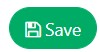 ’ to save all changes and redirect back to ‘Price Catalog’ main page or ‘
’ to save all changes and redirect back to ‘Price Catalog’ main page or ‘ ’ to unsaved all changes.
’ to unsaved all changes. - In price list section, users can search product or choose from dropdown list.
- If user wanted to clear changes made on items, click on ‘
 ’ to clear all changes
’ to clear all changes - If user wanted to delete item in price list, click ‘
 ’ to delete and a confirmation message will be prompted to proceed to delete.
’ to delete and a confirmation message will be prompted to proceed to delete.
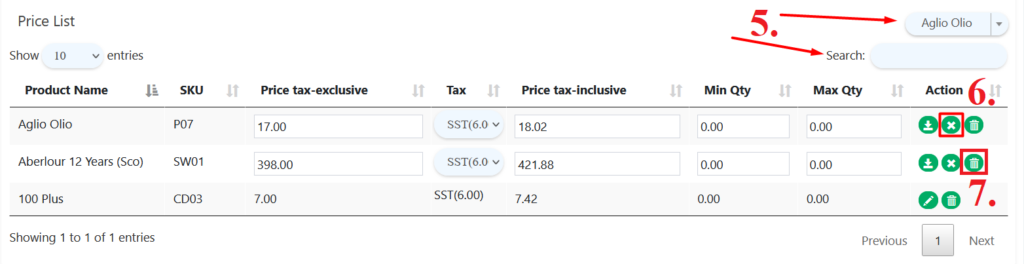
- Name
Special naming of this ‘Price Catalog’
- Branch
Branches that offer this catalog to specific customer
- Customer tag
Option to choose if all customer or customer with tag is qualified for this special pricing
- Status
Set if this promotion is active or inactive
- Duration
How long merchant wanted this special pricing for customer
- Price Catalog date
From start to end date
- Tag
Only choose when pricing is specially for a group of customer
Price list
Choose which product to be put into price catalog and set different price with limited quantity purchased.
Users can set a new price with tax exclusive and set if tax is applied on items. Minimum or maximum quantity of items purchased can be limited to a single order.