Create Products – Pricing
Introduction
Pricing allows users to set a product selling price. To set how much a product is sold individually at a specific price to earn additional revenue.
How to set pricing?
To set ‘pricing‘ for each product, follow the following steps:
- Set a pricing type. Choose from ‘Fixed’, ‘By Unit’, ‘By Point’, ‘Open Price’ using the dropdown menu.
- Set up ‘Cost’.
- Set up ‘Price Before Tax’, price for sale.
- Set up ‘Tax Option’, choose which tax to be applied on product.
- ‘Price after Tax’ will set automatically based on ‘Tax Option’.
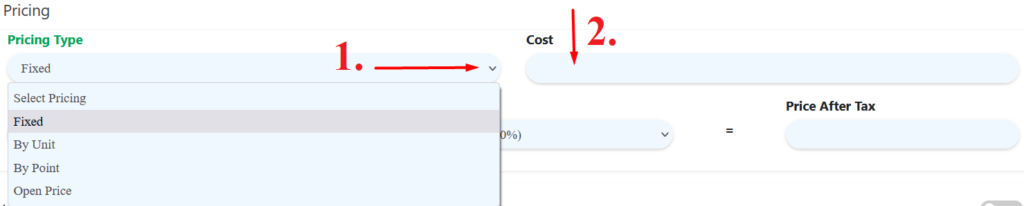

- Fixed
Price set for a product which is not subject to bargaining
- By Unit
Product sold in a standard unit of measure, kilograms, grams, liter etc. In this pricing method, product quantity supports decimal places during transactions. Note that when using this pricing method, promotion is NOT applicable to ‘By Unit‘ product.
- By Point
Product sold using reward points collected from previous transactions based on amount spend.
- Open Price
No preset price which product can be sold at any price according to the market fluctuation that affects the cost of a product.
- Cost
Price of production of a product.
- Price Before Tax
Net sales price. The price before tax is added.
- Tax
Financial charge to revenue
- Price After Tax
Net sales price with tax. The price after tax is added.