How Can We Help?
Reset Password / Forgotten Password
Introduction
Forgot Password allows users to reset their account password in BIG POS System. This section introduces how to reset a password in the BIG POS Web Admin.
How to Reset Password? (on BIG POS Web Admin)
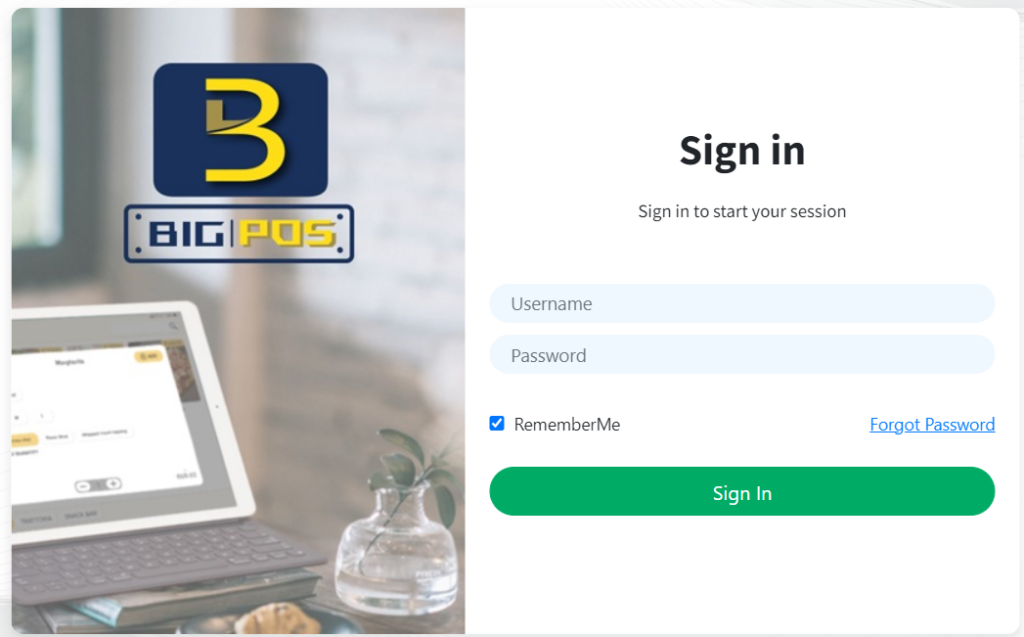
- First, open your browser and type (your Account URL).bigpos.net to enter BIG POS Web Admin.
- Then, click on Forgot Password to enter the Forgot Password Page.
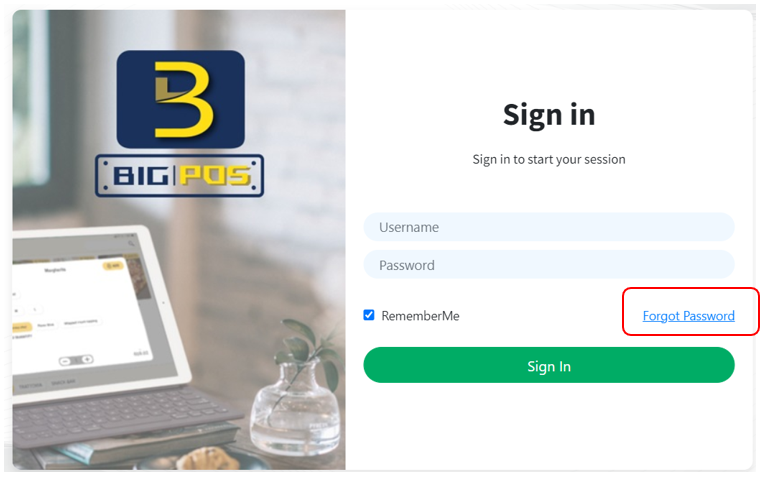
- Fill in your Email address(username) and click on the “
 ” button.
” button.
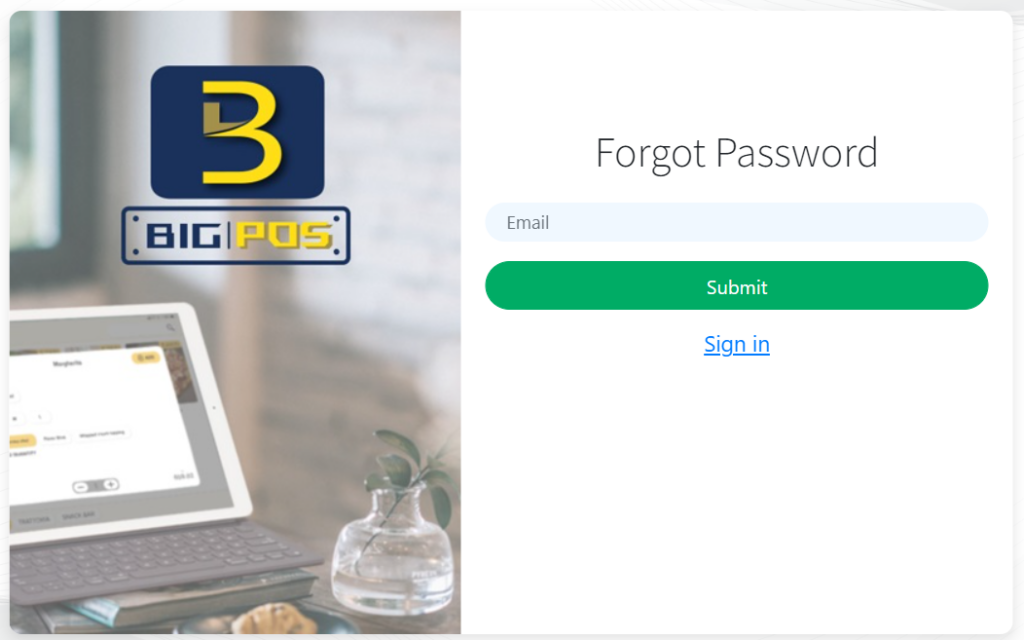
- The reset password link has been sent to your email.
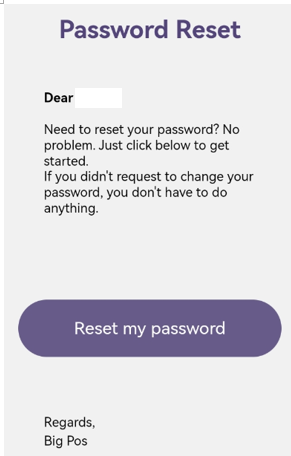
- Open up your email, click on the “Reset my password” button to enter the Reset Password Page.
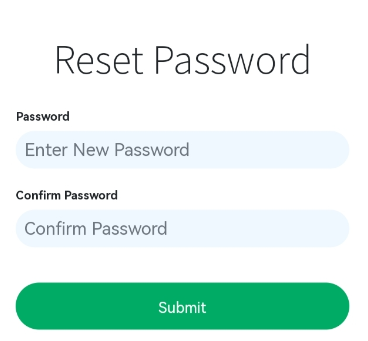
- Fill in the required New Password and Confirm New Password.
- Once you’ve filled in all of the required password, click on “
 ” button to reset the password.
” button to reset the password.
- There will be a prompt message after you successfully reset the password.
- Last, head to (your Account URL).bigpos.net to Sign In.