Add category
Introduction
Add category allows users to specify a way to categorize products based on certain aspects. It allows users to group similar types of products together to quickly identify the navigation for ordering a particular product based on the features which helps:
- Keep things organized
- Ease navigation
- Used for reporting purposes
How to ‘Add Category’?
There are 2 ways of adding product categories.
First way:
To add a new category for the products, follow the following steps:
- Head over to ‘Manage Products’ on the left side panel.
- Using the dropdown menu, proceed by clicking on Categories’.
- Click on the green ‘Create icon’ on the right which will redirect into the ‘Create Categories Page’ as shown below.
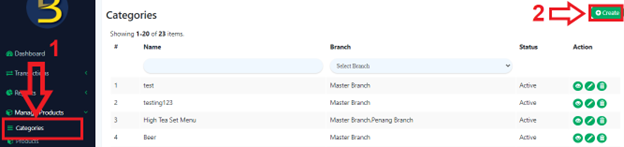
- After step 3, it will prompt the user a list of input columns to be filled which will be further discussed below.
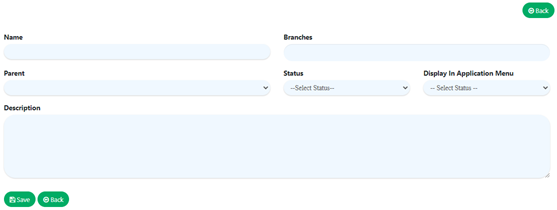
Second way:
To add a new category for the products, follow the following steps:
- Head over to ‘Manage Products’ on the left side panel.
- Using the dropdown menu, proceed by clicking on ‘Products’.
- After step 2, click on the green ‘Add products icon’ on the right which will redirect into the ‘Create Product Page’.
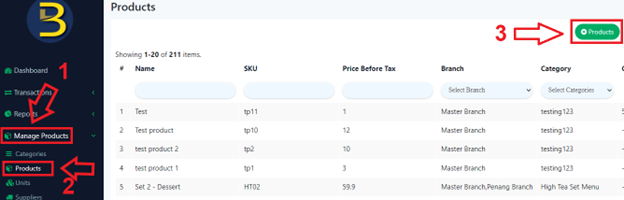
- Click on the green ‘Add Category icon’ within the ‘Create Products’ page
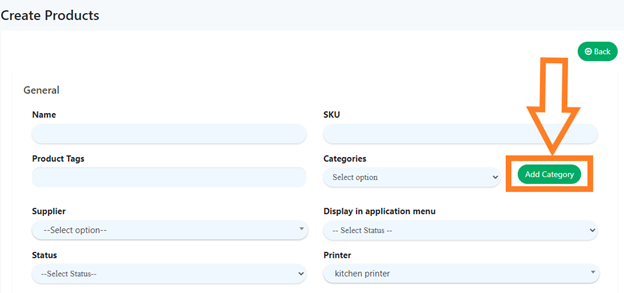
- A popup will appear as shown in the image below. (Note) By using the edit product function, ‘Add Category’ can also be accessed from there.
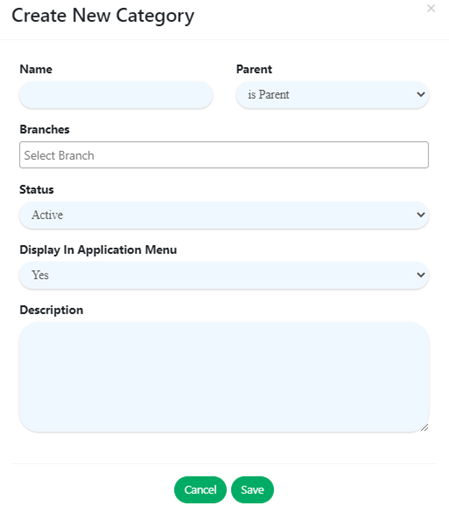
Category Details
- Name
Specify the name of the category as it will be shown in the BIG POS Lite and Pro applications.
- Parent
Determine whether this newly created category belongs to an inheritance relationship with a parent category.
- Branches
Determine which store branch(es) will this category be effective to.
- Status
Used for indicating whether the category is currently active or inactive. Can be modified at any time.
- Display In Application Menu
Should the category be allowed to display on the BIG POS applications.
- Description
Additional accompanying information could be filled in this column when necessary to distinguish vague Category terms.
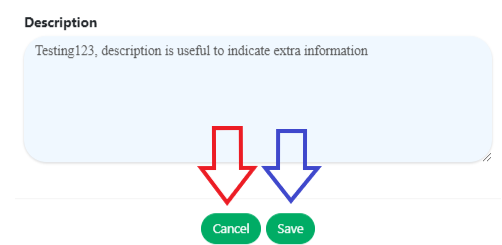
Final step: After filling all the required information, users can proceed to save or cancel the created category.